April 2025: Integration improvements, employee bench, and more
The April release brings significant enhancements to MobiClocks with a focus on flexibility, cross-team collaboration, and optimized workflows. Key highlights include new timezone selection options for a personalized Administration experience, additional organization unit assignments for improved cross-team management, an intelligent employee bench with drag-and-drop scheduling capabilities, and refined error handling for data integrations. We've also introduced granular permissions like Self-assign to all job site(s) and the Ignore job site hours policy setting to give you greater control over how teams interact with your system. Integration scheduling has been enhanced with custom auto-sync times and one-click manual syncing, while the Certified Payroll module received major updates for improved flexibility and tracking.
🆕 New
Timezone selection for Administration
We've introduced a new timezone selection feature that allows each user to customize how timestamps appear throughout the Administration section. Now you can view time information in your preferred format, choosing between Local (based on your device settings), System (the global setting defined in Administration > General), or UTC timezone. This enhancement is especially beneficial for organizations with teams spanning multiple geographic regions, as it enables all users to view timestamps in their preferred format without altering the underlying system data.
The update has affected timestamps across numerous Administration areas, including user login history, audit logs, Report Scheduler, integration auto-sync functionality, and Synced logs.
The following screenshot highlights the timezone selector in Administration.
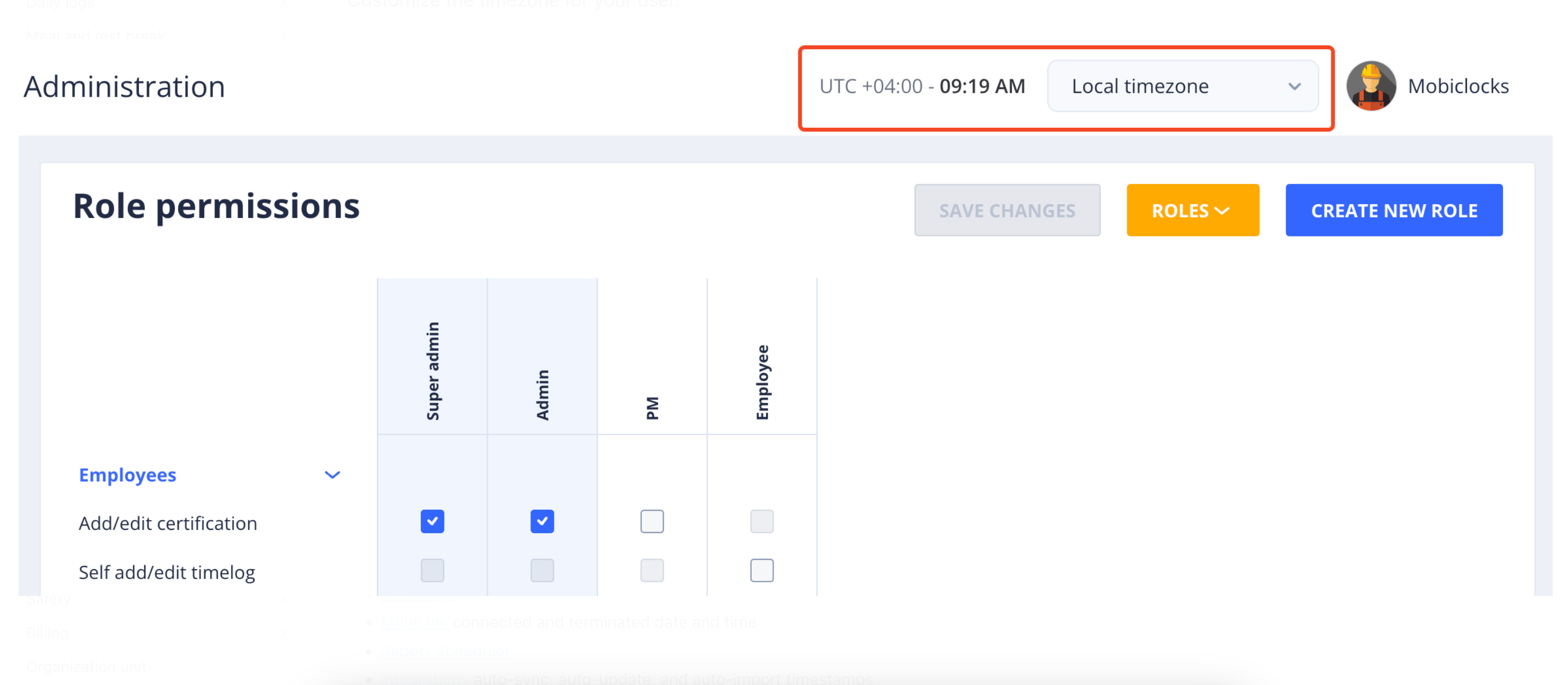
Timezone selector
See Timezone selection to learn more.
Additional organization units
We've introduced an option to assign multiple organization units, which allows front-end roles to operate across multiple organization units. This enhancement lets authorized users view and manage employees and timelogs beyond their primary organizational unit, creating more flexible team structures while maintaining appropriate security controls. Additional organizaiton units are assigned from the employee profile.

Additional org unit selection from the employee profile
When using additional organizational units, MobiClocks applies specific rules that determine how users access and edit employee profiles and timelogs. These rules ensure proper data security while allowing necessary collaboration across organizational units. See Additional organization units for a detailed breakdown of access and visibility rules.
Workforce bench and drag&drop scheduling
We've added a new employee bench feature to the Workforce module that displays available employees for scheduling based on your selected date ranges. Now, when scheduling work, you can quickly access a filtered list of available employees by clicking the dedicated bench icon in the Scheduling or Crew board tab.
The system automatically optimizes employee visibility showing availability for the current day when working with past or present date ranges that include today, while shifting to first-day availability when scheduling entirely future periods. This approach ensures you always see the most relevant employee availability information without manual filtering, helping you make more informed staffing decisions.
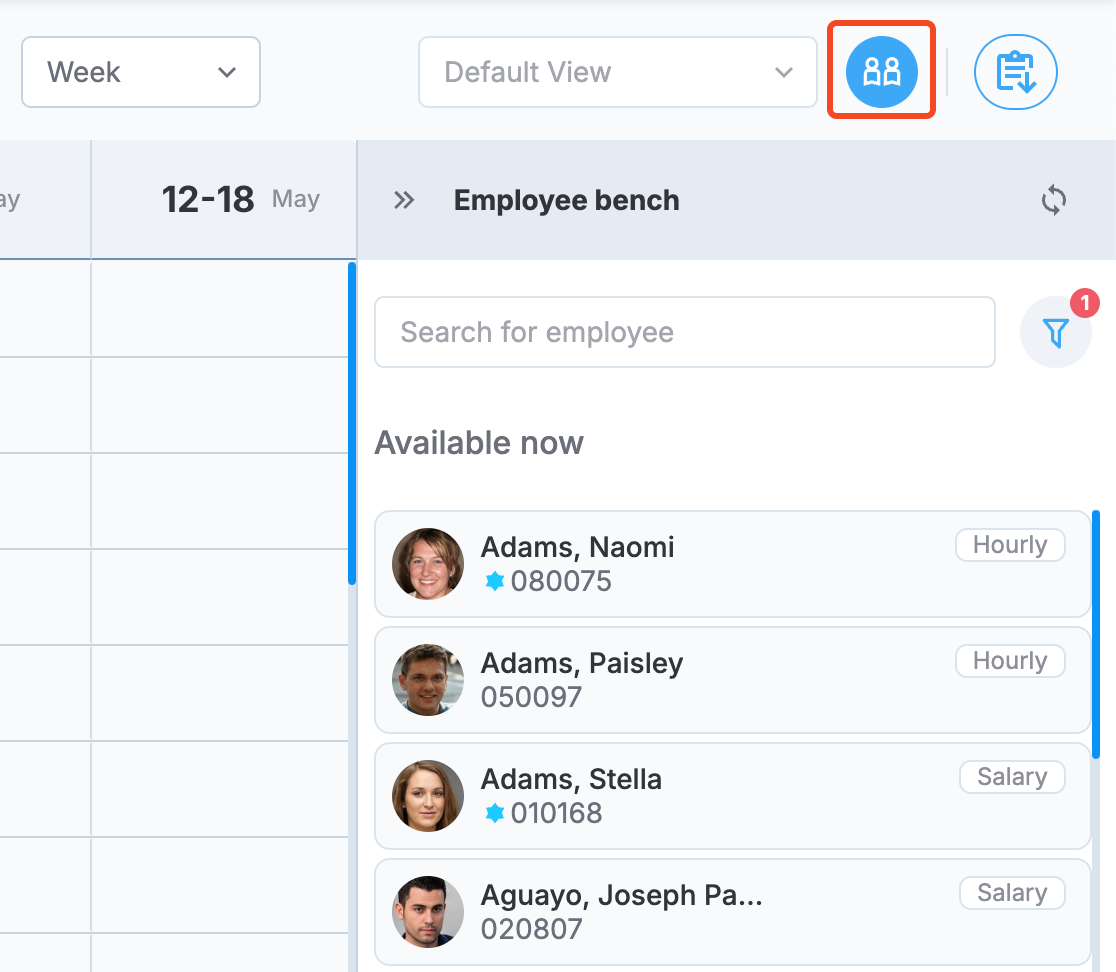
Employee bench section in Scheduling
We've also integrated a drag-and-drop functionality, allowing you to create new schedules by dragging employees from the bench directly onto your Scheduling tab or Crew Board. When performing these actions, the system enters passive mode, highlighting valid drop zones and automatically creating assignments or opening schedule creation dialogs with prefilled date information based on your drop location. This functionality is available across both the Scheduling tab and Crew Board, supporting various workflows such as assigning employees to specific job sites, adding them to crews, or creating individual schedules.
To learn more, see the Scheduling and Crew Board docs on the Employee bench.
Ignore job site hours policy
We've added a new Ignore job site hours policy setting that gives you greater flexibility in managing employee time tracking across job sites. When enabled, this option allows specific employees to punch in or out at any time, regardless of the job site's configured working hours policy. The setting can be applied globally in an employee's profile or configured on a per-job site basis in the job site employees section.
When activated, this feature prevents the auto-adjustment of punches to work hours and requires the Lock hours option to be disabled in the job site's working hours policy.
See Ignore job site hours policy for more information.
Self-assign to all job sites permission
We've introduced a new Self-assign to all job site(s) for PMs and derived roles. This permission allows users to view the complete list of job sites in their environment and assign themselves to any job site without requiring administrator intervention. To use this functionality, PMs must have this permission enabled and be assigned to at least one job site already. For enterprise structures, this permission respects organizational unit boundaries, ensuring users can only view and access job sites within their assigned organization unit.
Time and attendance report
We've launched a new Time & Attendance Standard report to replace the previous Time and Attendance report. The new report enhances data visibility and usability with additional fields, including Job Title, Company, and Department (pulled from the Employee profile).
✅ Improved
Importing and updating from integrations
Previously, when data was manually or automatically imported or updated from third-party integrations, if there was an issue with at least one entry, the whole operation failed. Now, problematic entries are skipped, and the rest of the valid entries are processed. This has been applied to all the third-party integrations and all the entities such as employees, cost codes, and so on.
We've significantly improved the Synced logs functionality to provide detailed visibility into any problematic entries:
- Each skipped entry is individually identified.
- Specific reasons for skipping (for example, missing required fields, duplicates) are explained.
- Warning status logs can be selected to view complete details in a dedicated dialog.
The following screenshot shows an example of a warning for an employee entry that has a missing employee number.
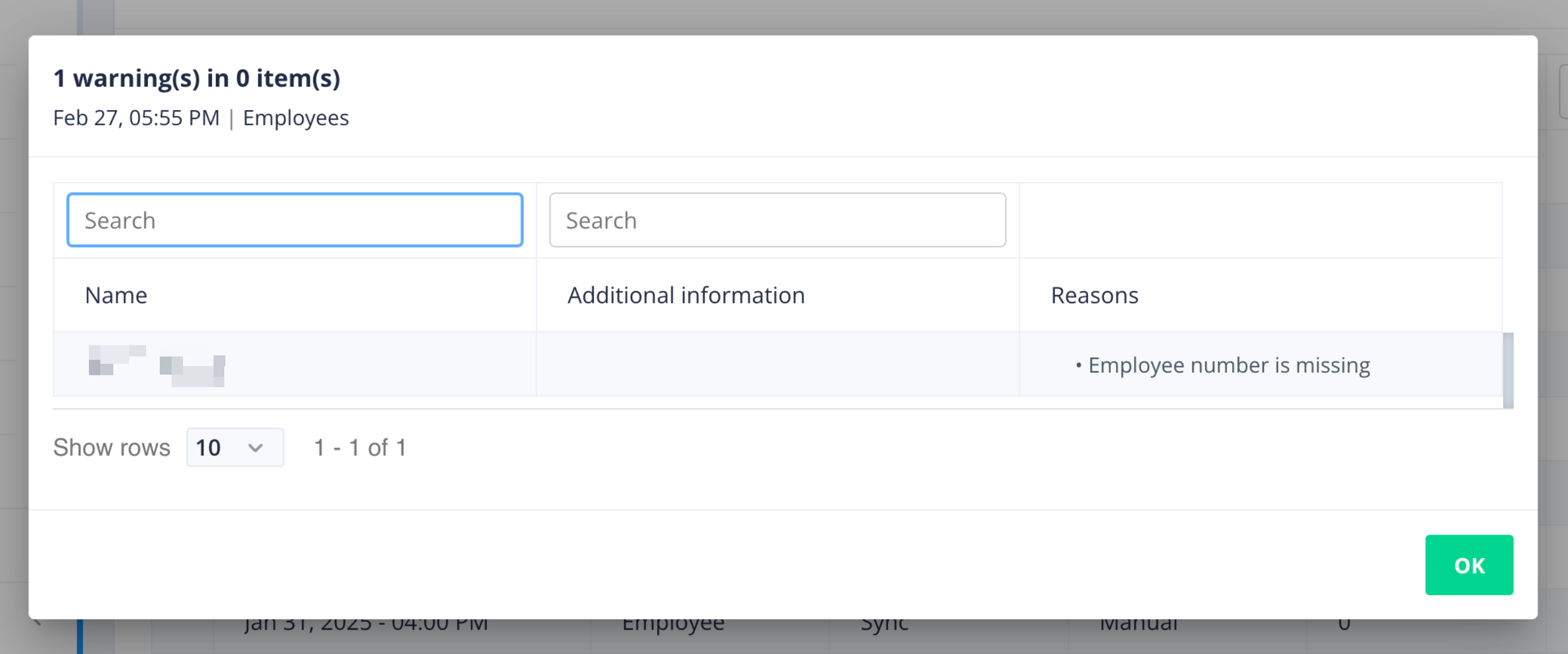
Missing employee number warning
See Import and update issues and Synced logs to learn more.
Certified payroll
We've made significant updates to the Certified payroll module. First, we’ve cleaned up the dashboard and added some additional employee information. Next, you can now generate payroll for specific job site and company combinations. Each job site can have a main payroll company and multiple additional companies that can be customized for each payroll week. The job site sidebar has been enhanced to display the main company and includes improved search and filtering capabilities.
The module now offers greater flexibility with customizable payroll numbering, allowing you to select a starting number rather than always beginning with 1. You can reset the numbering if no reports have been approved for the job site yet.
Adding and editing job sites and companies is now controlled by the renamed "Manage certified payroll" permission (formerly "Add certified payroll"). Certified payroll reports are now automatically generated hourly for more timely updates, and comprehensive audit logging has been implemented to track all actions.
See Certified payroll for more information on the new functionality.
Custom auto-sync, auto-update, and auto-import times
We've improved our integration capabilities by introducing custom scheduling for auto-sync, auto-import, and auto-update operations. You can now select up to three specific times per day for these jobs to run automatically, with options available in 60-minute intervals throughout the day. For added flexibility, we've also implemented a one-click manual sync button that immediately updates all selected entities across your system.
To improve visibility, auto-sync, auto-import, and auto-update statuses are now displayed as dedicated table columns, making it easier to monitor your integration activities at a glance.