May 2025: Global search, org unit updates, and more
Our May release delivers significant updates, including a new global search feature for quickly locating employees in Workforce, facial recognition validation for profile pictures, a clock reset option for Kiosk devices, and automatic record merging for integrations. We've also expanded organizational unit functionality with improved visibility, intuitive color-coded icons, and greater flexibility in clock assignments across different units. Additional enhancements include payroll bulk approval capabilities and better organizational unit handling in compliance reporting, all designed to improve efficiency and accuracy in your daily operations.
🆕 New
Global search
We've added a search feature to help you locate employees faster in both Scheduling and Crew board views. Now you can instantly search by employee name, employee number, or job classification without navigating through multiple screens.
Key features:
- Quick access. Launch using the Search button or keyboard shortcut (Ctrl+F/Cmd+F)
- Smart suggestions: See matching employees and classifications as you type (minimum 2 characters)
- Flexible filtering: Select specific employees or see all matches for your search term.
- Visual highlighting: Easily spot your search terms within results
- Contextual results: Search in visible job sites only.

Search autosuggestions
This enhancement makes it significantly easier to locate specific employees or entire classifications of workers across your organization.
See Scheduling and Crew board docs for more details.
Profile picture validation
We've implemented new facial recognition validation to ensure all profile pictures maintain clear face visibility, improving identification accuracy throughout the system. The system now automatically detects when profile photos contain sunglasses and prevents these images from being used, with validation occurring:
- During profile image uploads through any system interface.
- When capturing photos through the Take a photo function in Web App and Admin App.
- During employee self-activation, when uploading profile pictures via invitation links.
Clock reset
We've added a new Reset option to Kiosk clocks to let you reset the clock to its initial state. Previously, when you removed your Kiosk App and wanted to reinstall it on the same or another device, you had to create a new clock to activate it. Now, you can reset your existing clock and get a new activation code to active your app.
The Reset option is available on all activated clocks for users who have a corresponding permission.
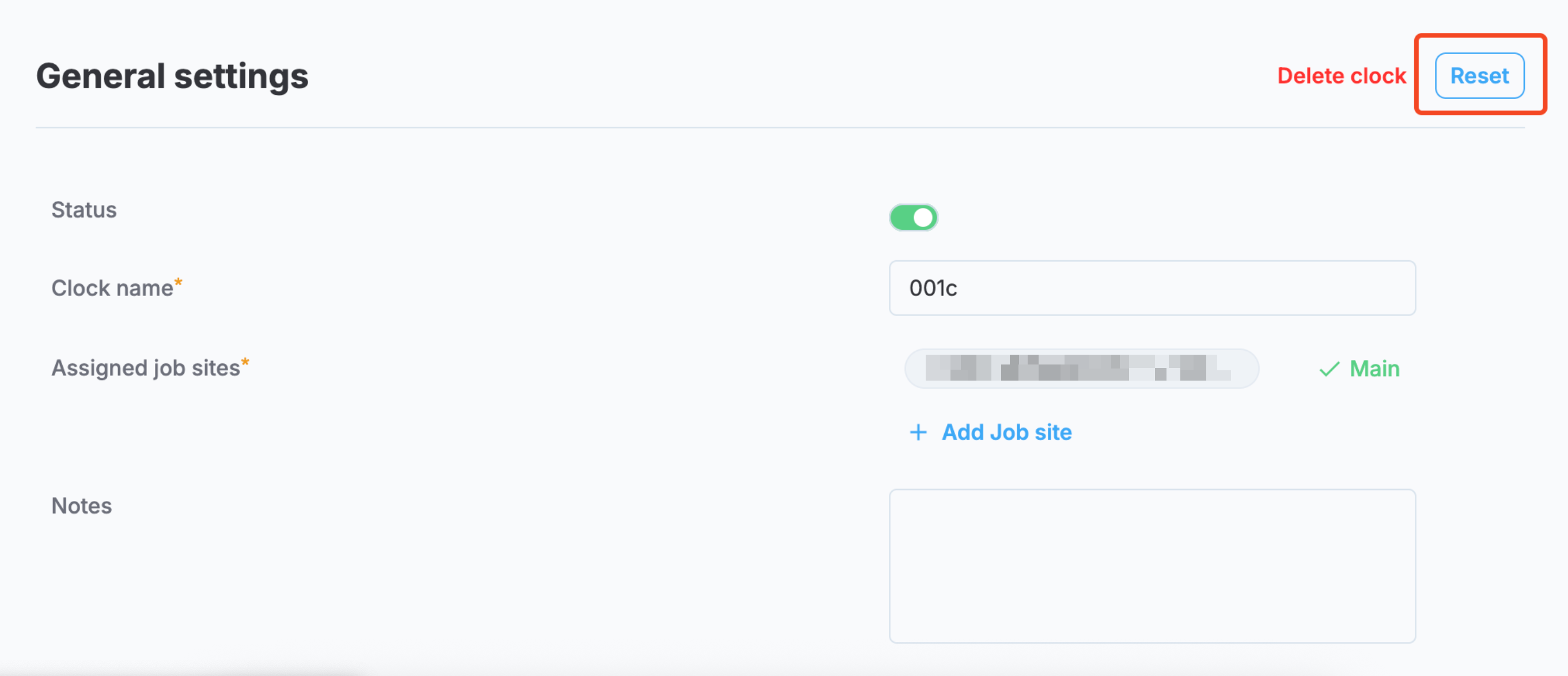
Clock reset
Auto-merge on import
We've introduced automatic record merging for the following integrations:
- Microsoft Dynamics
- VIsta
- Procore
- Acumatica
Now, the system automatically detects and merges duplicate records when importing data into MobiClocks. When enabled, the system identifies matching records, such as employees or job sites, between manually created data and imported data, then consolidates them into a single record. Following the merge, the system updates the sync source attribution from Manual to the specific integration that provided the imported data.
Time and Attendance report
The legacy Time and Attendance report is being replaced with an improved version. The new version is called Time and Attendance Standard report. The new report enhances data visibility with additional fields, including Job Title, Company, and Department (pulled from the Employee profile).
Users currently using the legacy Time and Attendance report should transition to the new one.
✅ Improved
Updates for Additional org units
We've made some improvements to the Additional org units feature:
- Visibility in job sites. Org unit visibility is now supported in job sites in the following sections: Timelogs, Cost coding, Production quantity.
- Org unit icons. We've introduced org unit icons for job sites:
- Blue icons indicate main org units, while orange icons indicate additional org units.
- Organization unit icons appear next to job sites only when All or Global views are selected and not when a specific org unit is selected. This will help avoid visual clutter when working within a single organization unit.
- Org unit icons are visible throughout your MobiClocks environment, including employee profiles, Workforce, cross-org unit timelogs, and other entities.
- Hover over any organization unit icon to see its full name.
The following screenshot highlights a blue icon next to the job site name, indicating a main org unit.
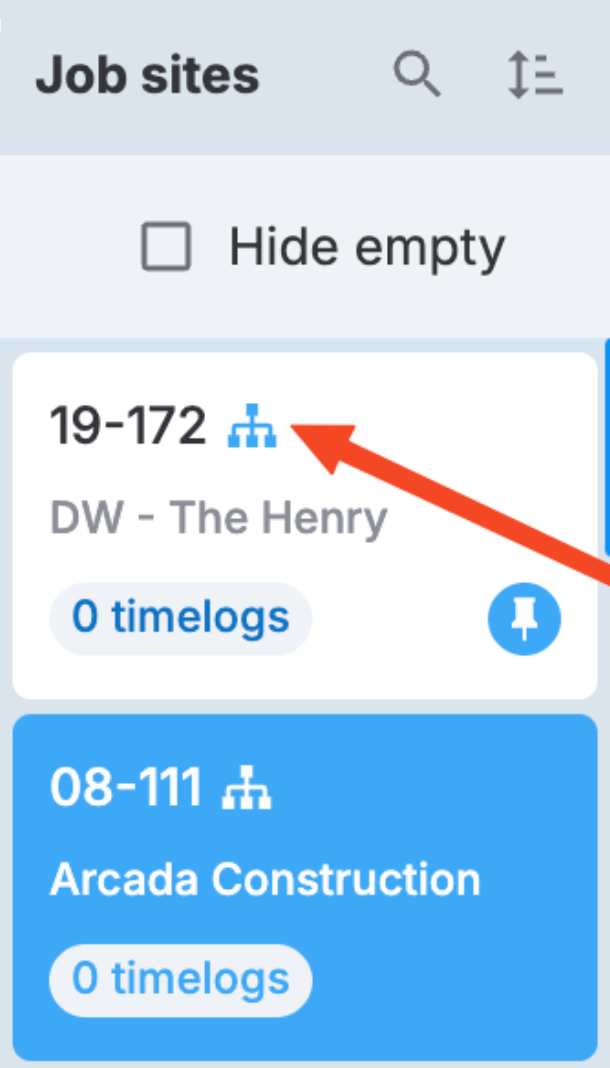
Main org unit indicator in the job sites list
Payroll bulk approve
We've introduced a new bulk approve option for payroll. It is always available in the To do column actions as Move all to approved. During the approval process, the payroll that have issues are skipped, while the rest are moved to Approved.
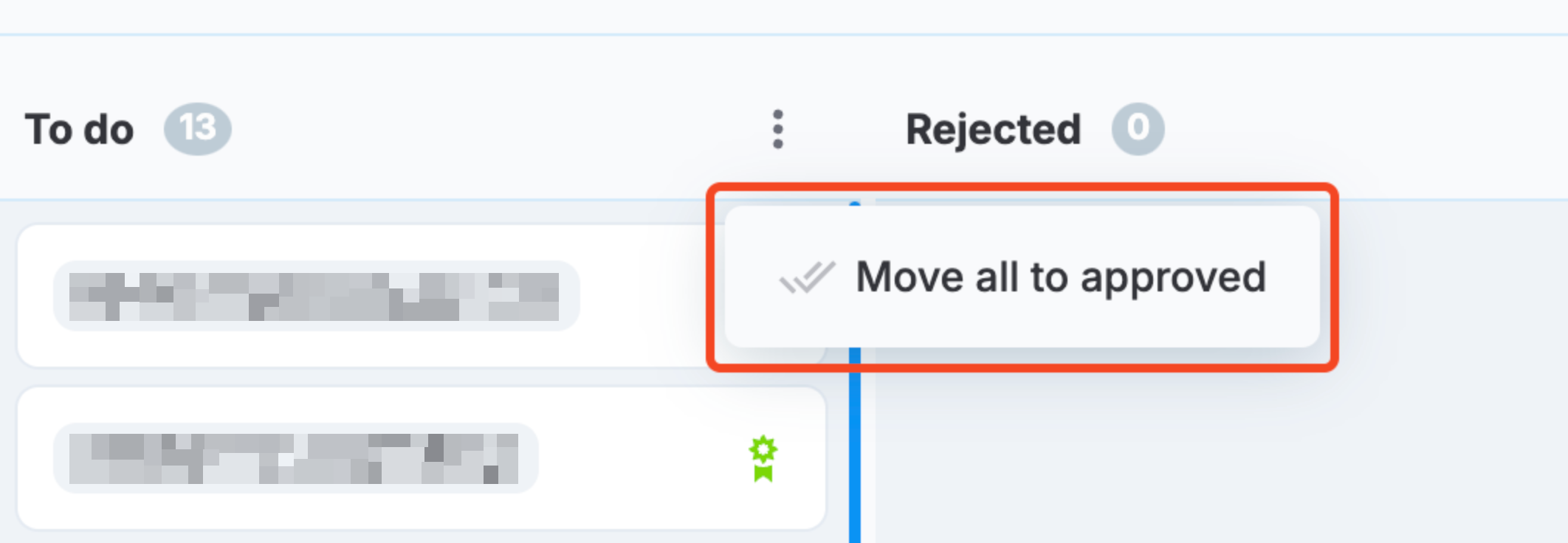
Move all to approved option
Enhanced clock assignment flexibility
We've improved how clocks can be assigned to job sites across your organization, giving you greater flexibility. You can now assign a clock to a main job site from any org unit, with the clock's org unit automatically updating to match. Additionally, you can assign job sites from different org units as additional job sites for any clock.
When viewing clocks in All or Global mode, color-coded org unit icons help you quickly identify which org unit each job site belongs to. Blue is for main org unit job sites, and orange is for additional or external (neither main nor additional) org units. Note that if a single org unit is selected, no icons are applied.
This enhancement improves clock management for organizations with multiple divisions or locations, eliminating previous restrictions that limited clock assignments to a single org unit.
The following screenshot highlights a job site with an organge icon, indicating an additional org unit.
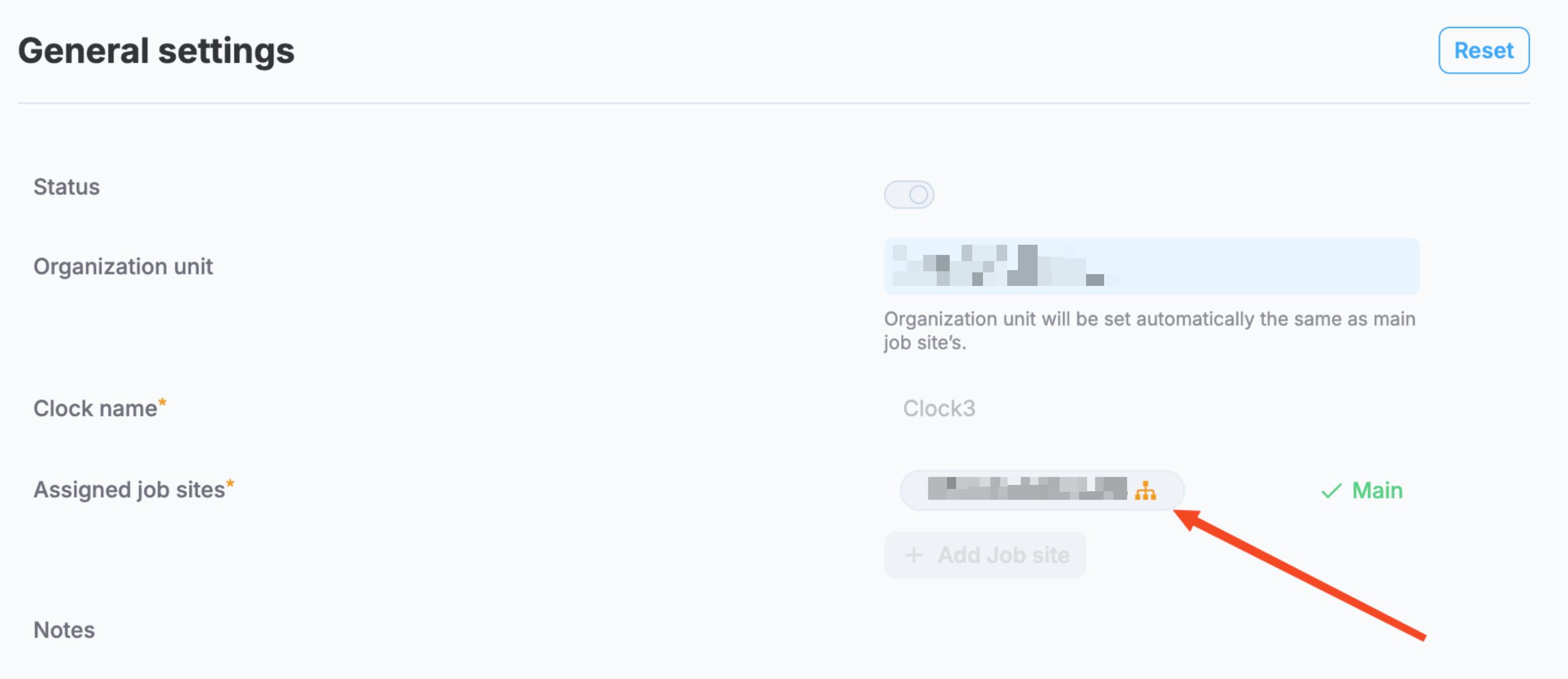
A job site from an additional org unit
Org unit handling in Compliance reporting
We've added an option to select an org unit for the job site when generating payroll in the Compliance reporting (previously Certified payroll) module. You can choose any org unit regardless of the selection in the header's org units filter.
Next, when viewing payrolls, if All or Global org unit filters are selected, an org unit icon is displayed next to the job site name that shows the name of the org unit on hover.
Payroll burden
You can now configure payroll burden using either a percentage or a fixed amount in dollars for each job site. This enhancement provides greater flexibility in how you apply burden costs to meet your specific business requirements.
This is configured in Administration > Payroll > Payroll settings, where you select your preferred burden type from the following two option:
- Percentage-based
- Fixed amount
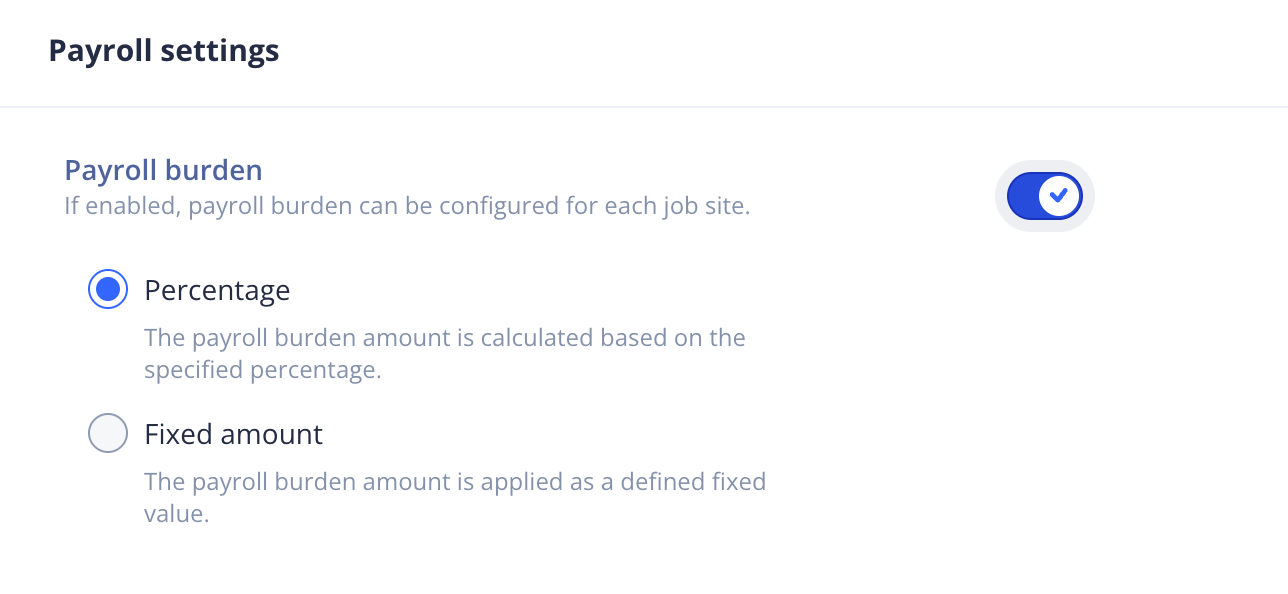
Payroll burden settings
Ignore job site hours policy
We've made some updates to the Ignore job site hours policy feature. Now, when you enable or disable the setting from the employee profile, you get a confirmation dialog with an option to Update all job site-level settings. Selecting this option overrides the job site-level settings for the employee's current and future job site assignments.
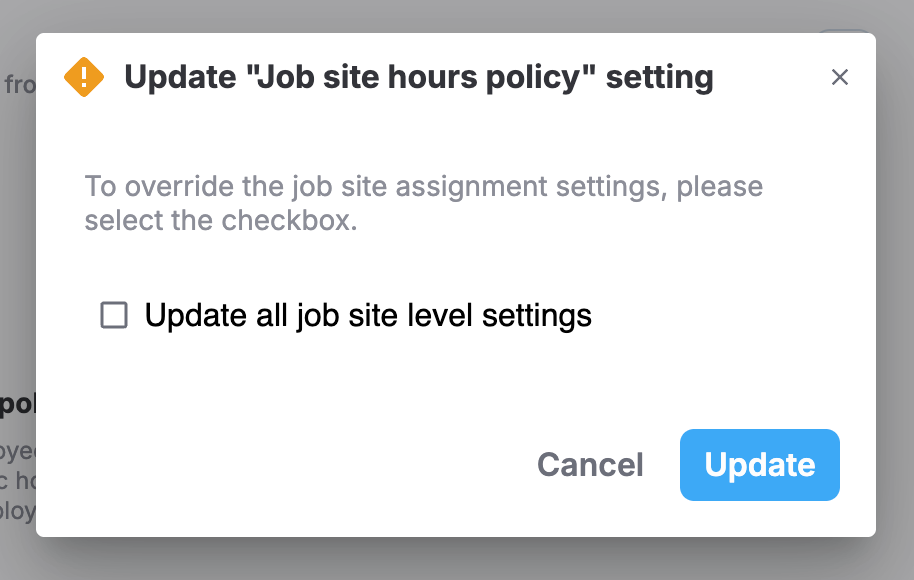
Ignore job site hours policy confirmation dialog