November 2024: Notifications, schedule candidates, and more
This month, we've fully updated our notifications functionality across Web App and Personal App. Next, we've introduced the preferred candidate option in workforce requests, letting you suggest and schedule specific employees directly from the request ticket. Lastly, we've added new reports in the Workforce module and made other minor updates
🆕 New
Notifications
We’ve fully updated our notifications functionality. Now, you have granular settings for each MobiClocks module for controlling when and how you receive notifications. For now, the update has been implemented for the Integrations, Payroll, Requests, Scheduling, and Timelog modules.
As shown in the following screenshot, for each module you have the list of events and can select one or more methods, such as In-App or Email, for receiving notifications. PMs and employees also have a Push option, which lets them get notifications on their Personal App.
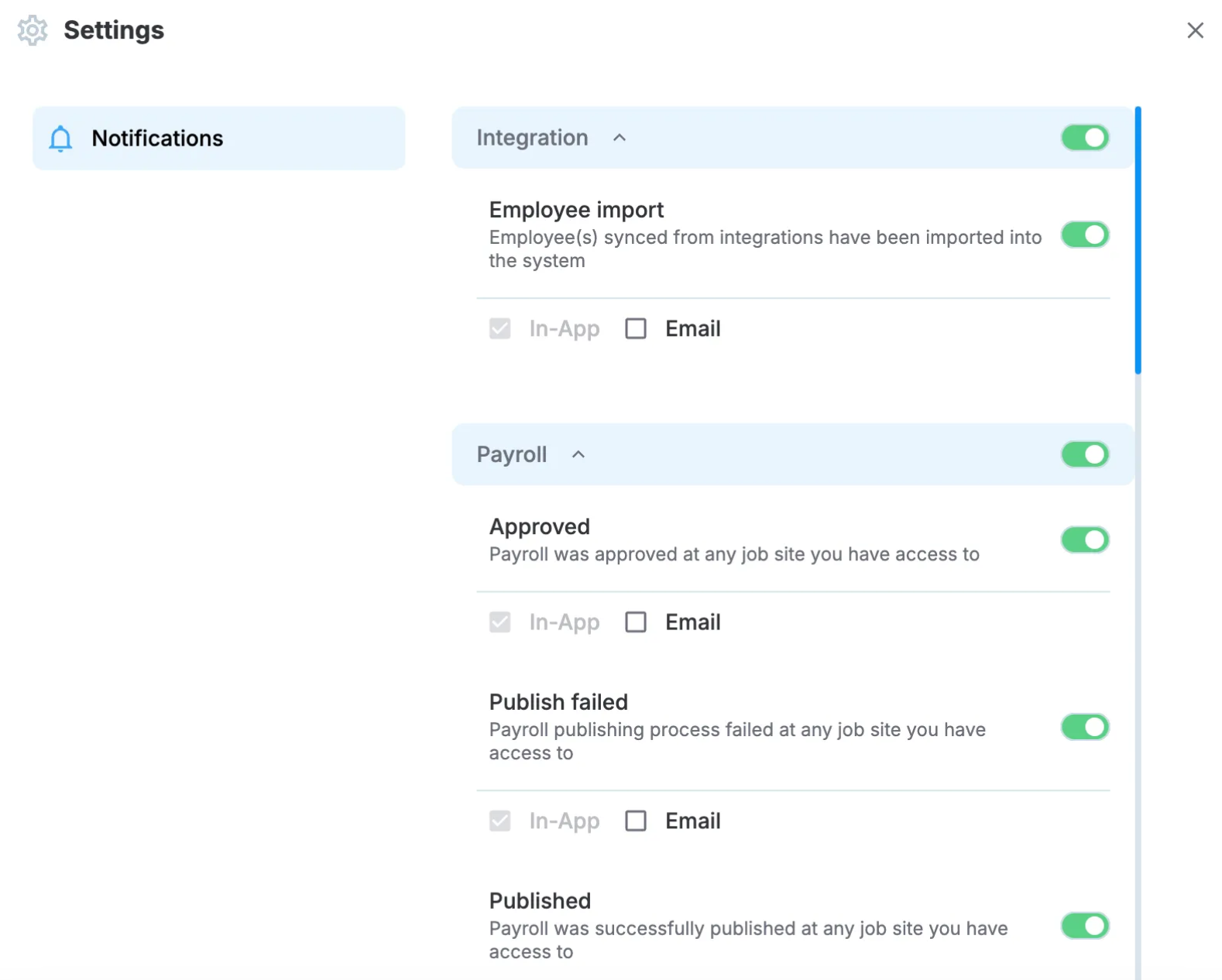
Notification settings in Web App
Similarly, we’ve updated the notification viewing experience. Now, all your notifications are organized by modules. We’ve added actions such as Show only unread and Mark all as read. Also, if multiple notifications have a common parameter (e.g. payroll events on the same job site), they are grouped under a thread, as shown in the following screenshot.
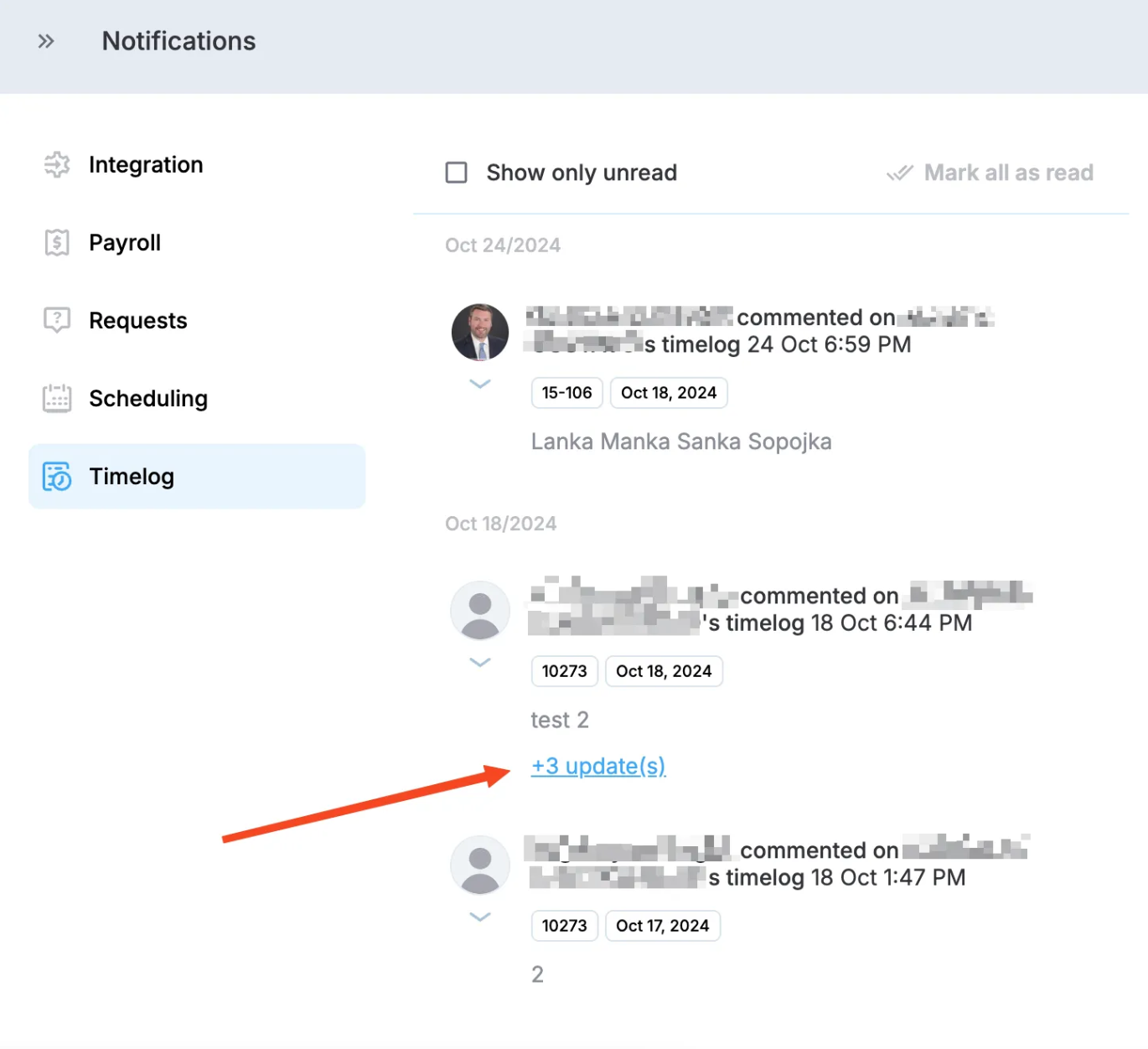
Notification grouping
In addition, you can click any of the notifications to navigate to the corresponding item in your MobiClocks environment:
- Timelog thread comments. You get notifications when someone else comments on the timelog that you've commented on.
- Scheduling. Get notifications when a new schedule is created or an existing schedule is updated.
- Integration notifications. For now, you are notified about employee imports.
- Workforce requests. Several new notification types for new requests, request edits, status changes, and more.
Along with the settings and viewing updates, we've added several new notification types that weren't there previously.
Lastly, we’ve done the same updates in Personal App, so that you can configure notification settings there as well. Personal App settings are synced with that of Web App but contain only those events that are relevant to Personal App.
See Notifications to learn more.
Employee suggestions
Now, when creating a new schedule request in the workforce request board, PMs and similar roles can suggest specific employees for the request. Admins can then assign the suggested employee with a single click. The list of employees that PMs have access to is controlled by a dedicated permission.
See Request workforce to learn more.
Employee activation
We've added a new option for employee activation that addresses the cases when employees don't have profile pictures and can't authenticate through MobiClocks (e.g. using the Kiosk App). The option is available for employee profiles that don't have a profile picture and thus have a Draft status.
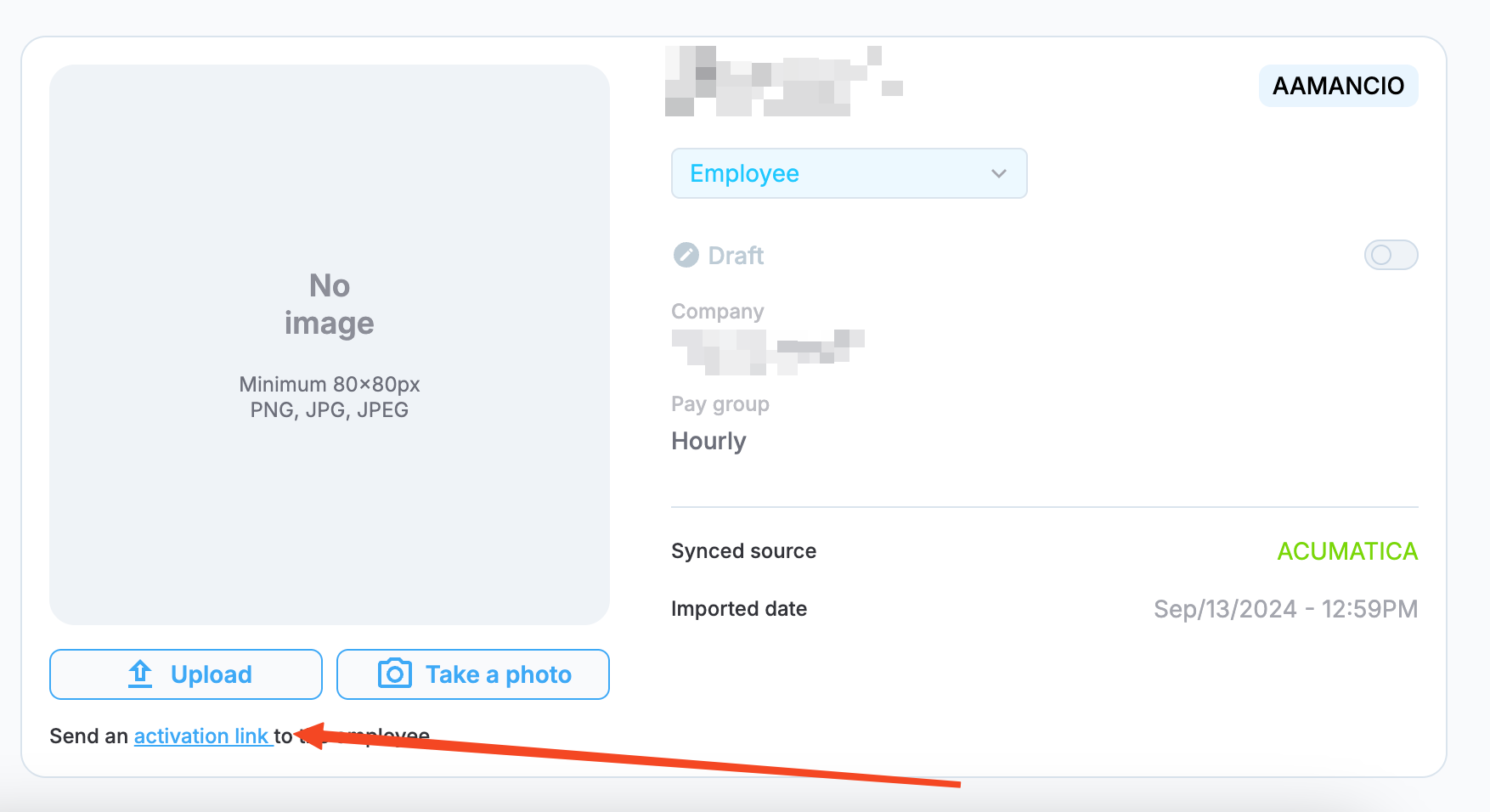
Employee activation
The activation link can be sent either via email or sms (if the employee has a phone number indicated). For example, if the link is sent via SMS, employees get a message similar to the following one.
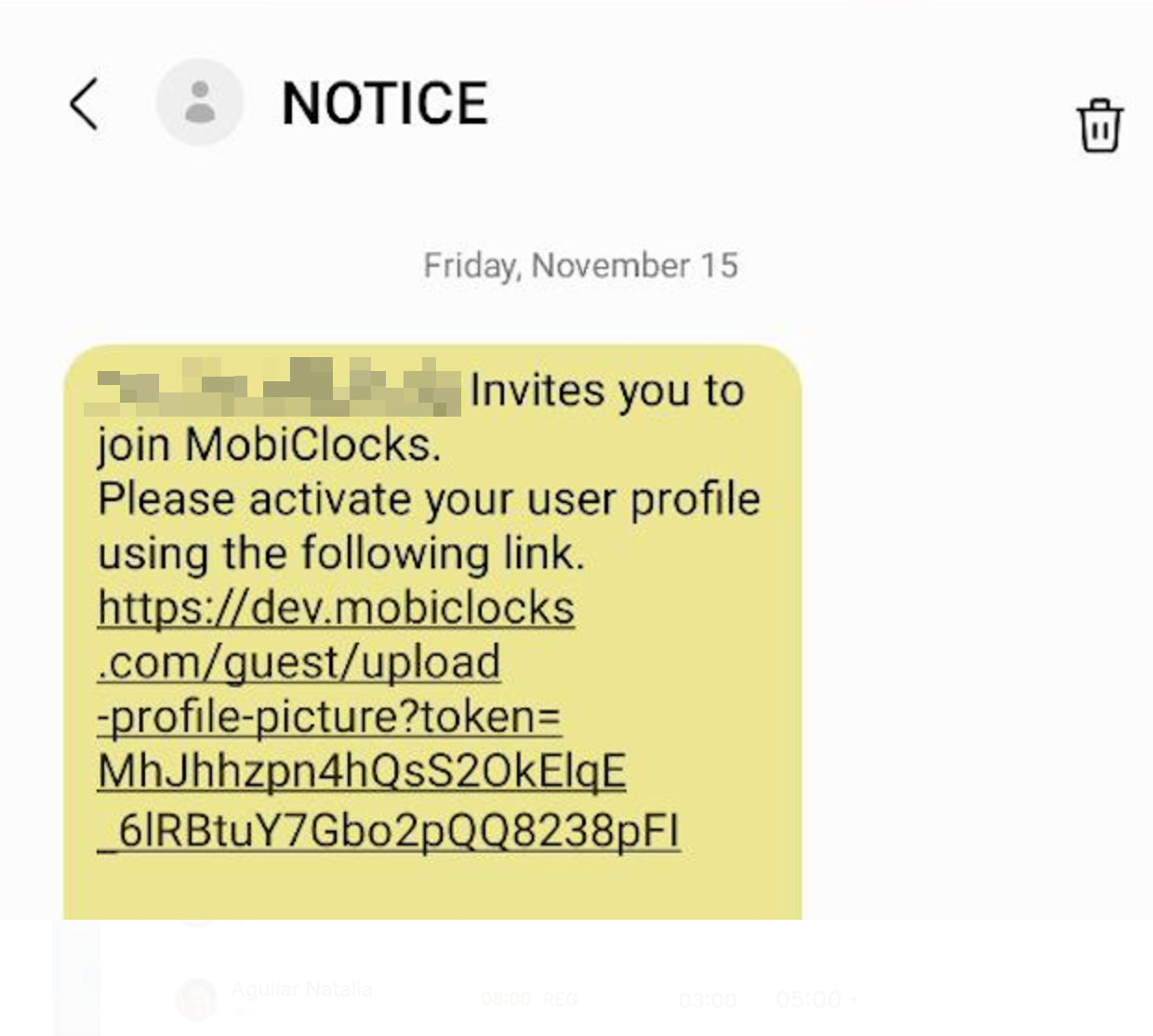
Activation SMS
After they select the link, they are taken to a new screen where they are asked to take a photo of themselves and submit it. As soon as the image is submitted, it is uploaded to their profile, which in turn becomes Active.
Timelog bulk split
You can now split multiple timelogs at once. After the timelogs are selected, a Split action becomes available in bulk actions. It opens a dialog where you can assign one or more job sites to the selected timelogs and distribute the work hours between them, as shown in the following screenshot.
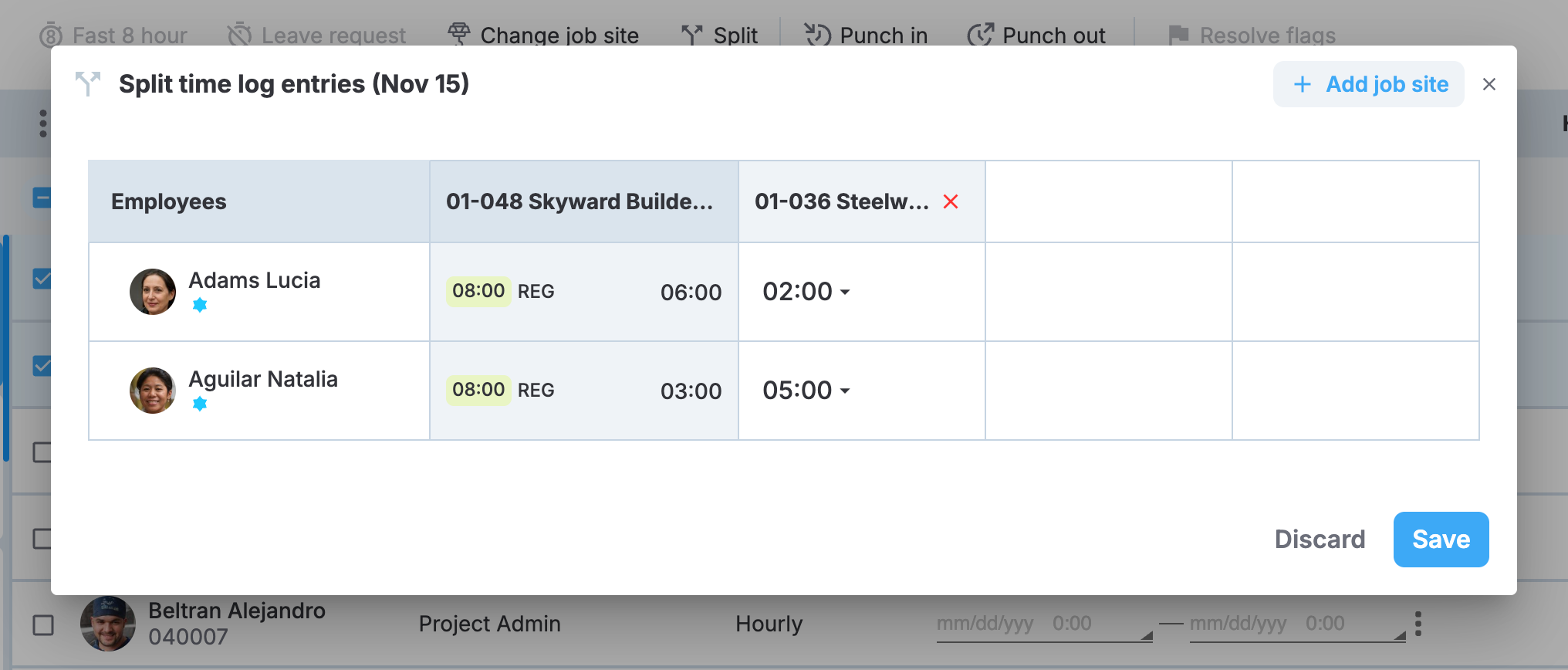
Timelogs bulk split
Billable cost codes
We've added a new billable cost code type to distinguish between billable and non-billable work. Billable cost codes are enabled from Administration () > Settings > Cost Codes, and a corresponding field appears in the Cost Codes section of job sites and in the Payroll module. Also, you can mark the cost code as billable when creating it.
The functionality has also been added to the Acumatica integration, and you can publish payroll with billable cost codes to Acumatica. You can enable billable cost code tracking from the Acumatica setup page, which will add the Billable field to the Cost codes section of the integration.
New reports
We’ve added two new report types for the Workforce module:
- Staff View per Job Site. The Download report option on the Staff view section of the Workforce module now has a second report type. It is similar to the Staff View report but displays all the schedules separately together with a description and job site name.
- Scheduled Employees. An Export button has been added to the Scheduling section that generates a report of the schedules and contains the following fields: Job site, Crew, Employees, and Schedules.
✅ Improved
Synced status
Now, when filtering Employees, Job sites, Companies, and other lists by the Synced status field, the Synced value is replaced by the names of the integrations the entity has been synced from. For example, as shown in the following screenshot, if there are employees synced from the HCSS integration, HCSS appears in the list of values.
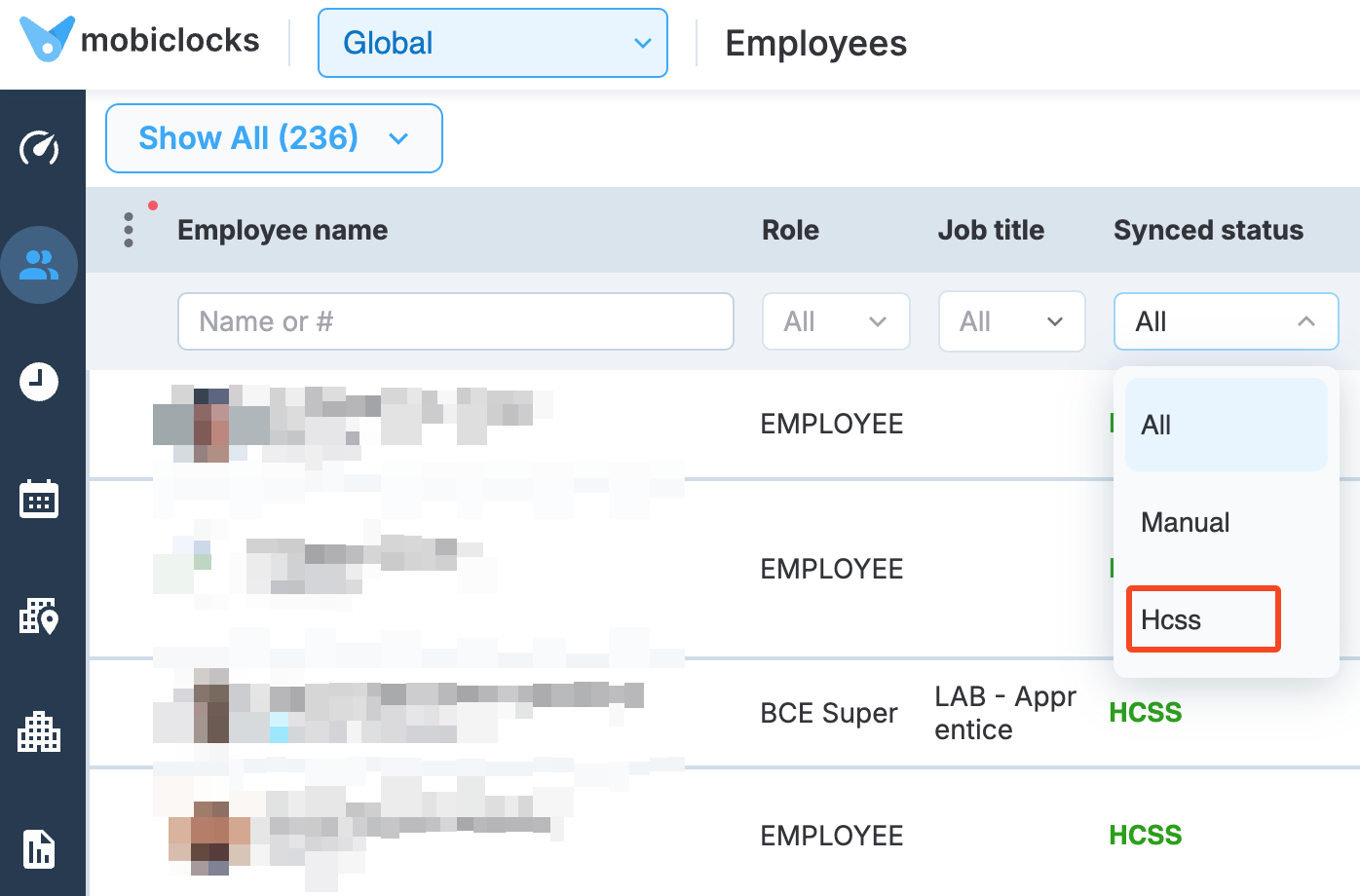
Synced status filtering
Default employee cost code
You can now assign a default cost code (selected from the standard cost codes) to the employee directly from the employee profile. The value will appear in the Employees tab of the employee's job sites and can be overridden from there.
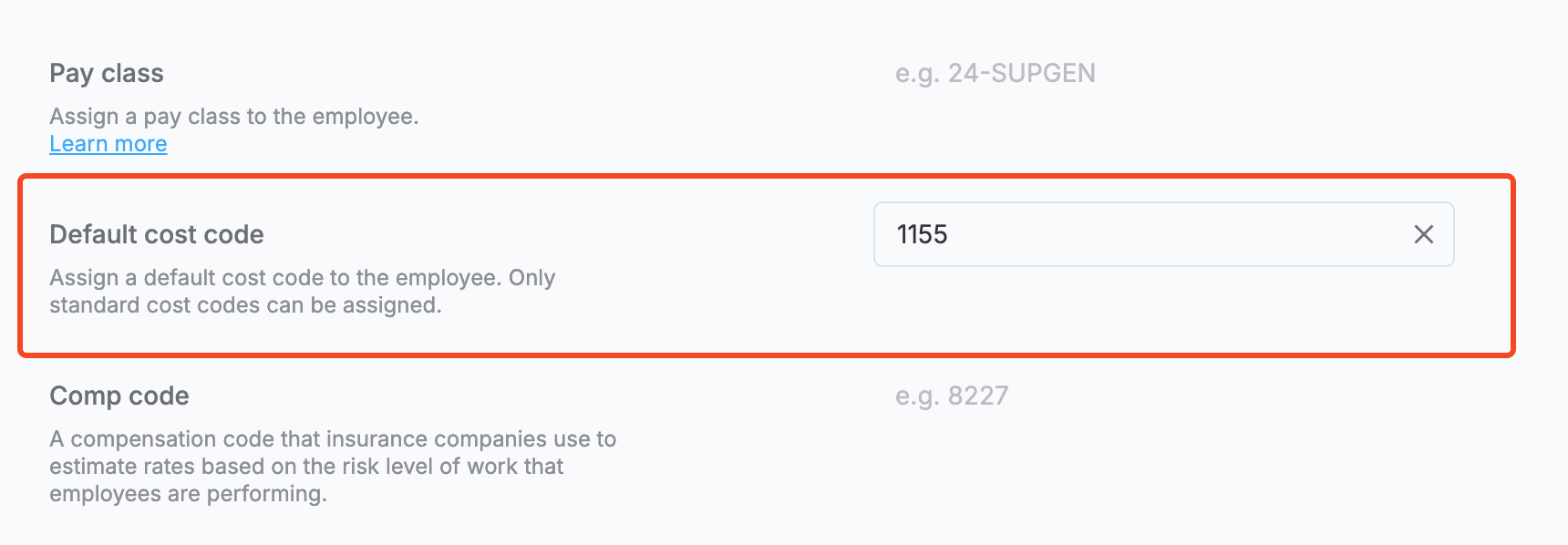
Default cost code in employee profile
Job site search in Scheduling
You can now search job sites in the Scheduling section of the Workforce module.

Job site search in Scheduling