Punch forms
Configure forms shown to employees.
In this section, you set up and configure the forms that are shown to employees on Personal App and Kiosk App.
PERMISSIONS
You may view the Punch forms page if you have the View "Safety" tab permission enabled for your role in Administration () > Role Permissions > Administration.
The section is divided into two tabs:
- PUNCH IN. Here, you configure the forms that are shown to employees when they punch in punch in.
- PUNCH OUT. Here, you configure the forms that are shown to employees when they punch in punch in.
In each of the tabs, you have a toggle that activates the forms on the tab. You also have a language selector to configure forms for different languages. For example, if an employee uses Personal App in Spanish, they will see the Spanish version of the form.
Under FORM SECTIONS, you choose which forms you want to display. The following sections discuss each form in detail.
Attestation
The attestation dialog is shown to employees to require them to accept a safety disclaimer and any other relevant terms before proceeding with the punch. In this layout, you have a general Title and Description for attestation as well as up to five custom checkboxes with their own Title and Description. Additionally, you can set the checkbox to be Checked by default. The following screenshot shows an example of an attestation form setup.
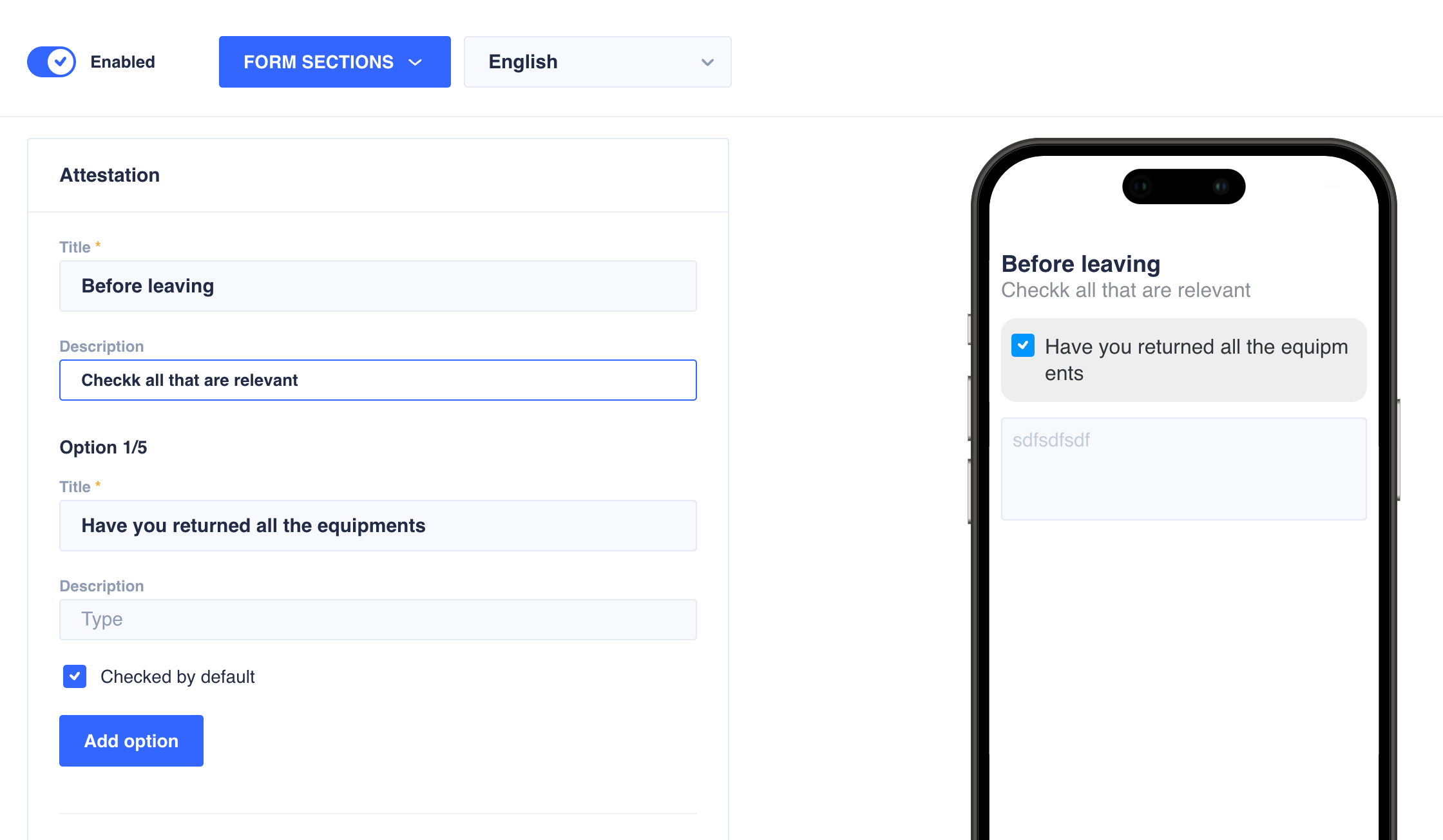
Attestation form
Lastly, you can activate a Reason text box to let employees explain why they haven’t been able to check any of the checkboxes or let them provide any relevant comments on the offered terms.
Daily log
See Configure the daily log form.
Disclaimer
Use the disclaimer form to show a disclaimer that the employees need to read and confirm. The disclaimer form includes the following fields:
- Disclaimer. The disclaimer text.
- Statement Agreement. The agreement statement that users need to check to formally confirm that they accept the proposed terms.
- Checked by default. Choose if the statement agreement is checked by default.
Updated 4 months ago