Timelog overview
Review your timelogs.
In the Timelogs section of the Personal App, you have an overview of your own timelogs for the selected week, as shown in the following screenshot.
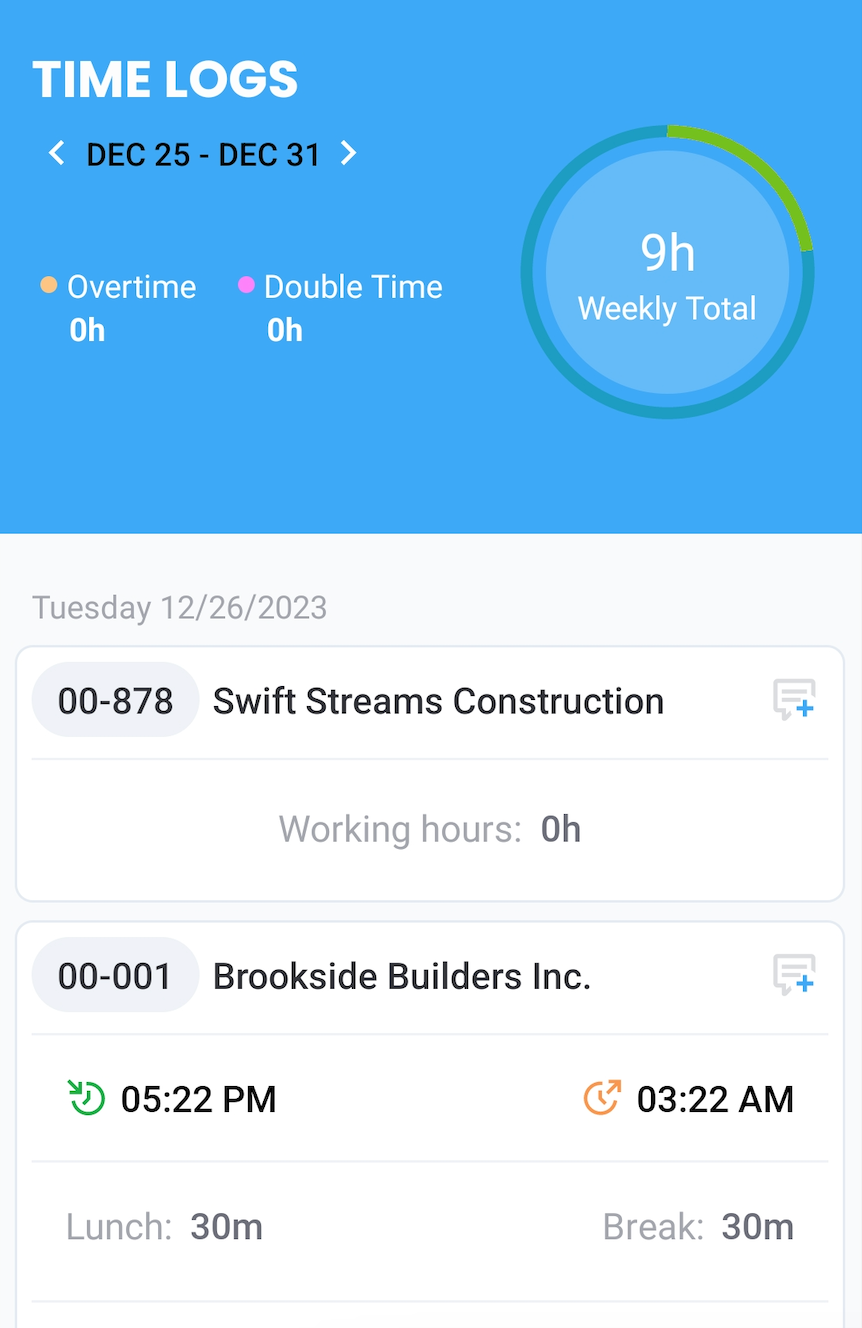
Timelogs section
You first need to select the period, using the date picker at the top of the screen, to view the corresponding details. At the top of the screen, before the list of timelogs, you have the following information:
- Overtime. How many overtime hours you've worked.
- Double-Time. How many double-time hours you've worked.
- Weekly Total. The total number of hours worked on the selected week.
Next, you have the full list of your timelogs generated during the week. Each timelog contains the following details:
- Job site number and name.
- Punch-in and punch-out times and the overall number of working hours.
- Lunch and break durations if any.
Lastly, on each timelog entry, you have a comment option to add comments to the timelog and see existing comments. The following screenshot highlights the comment button.
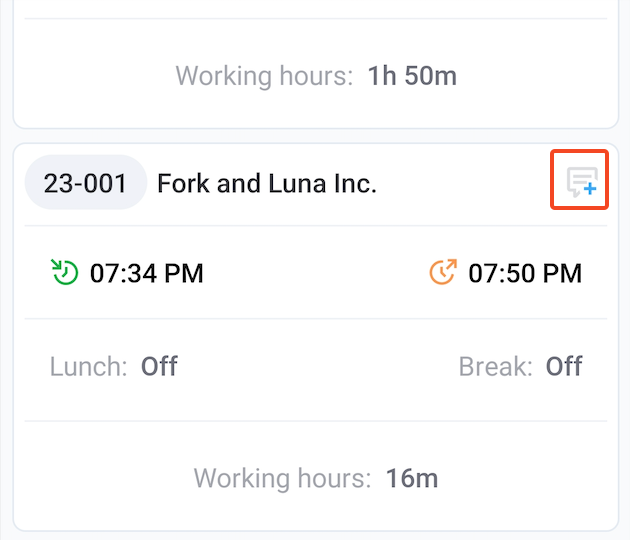
Comment button
See Comments to learn more about timelog comments.
Updated 11 months ago