Organization units
What is an organization unit and when is it relevant?
If your organization consists of autonomous business units (perhaps also based in different locations), where each unit has its unique properties such as structure, processes, and others, it may be preferable for you to convert your MobiClocks environment to an enterprise structure.
When you convert to an enterprise structure, your MobiClocks environment is divided into distinct org units (organization units). Since job sites are location-based entities, each job site can only belong to a single org unit, whereas companies can be assigned to multiple org units and are thus cross-org unit. Therefore, the employees of a company can also be cross-org unit and can be assigned to job sites outside of their org unit.
Org units are created and edited in Administration () > Organization unit.
If your MobiClocks environment is converted to an enterprise structure, you have an org unit selector to filter the data in your environment by org units. The selection list also has a Global option to view data for all org units at once. The following screenshot shows the org unit selection list in the MobiClocks Web App.
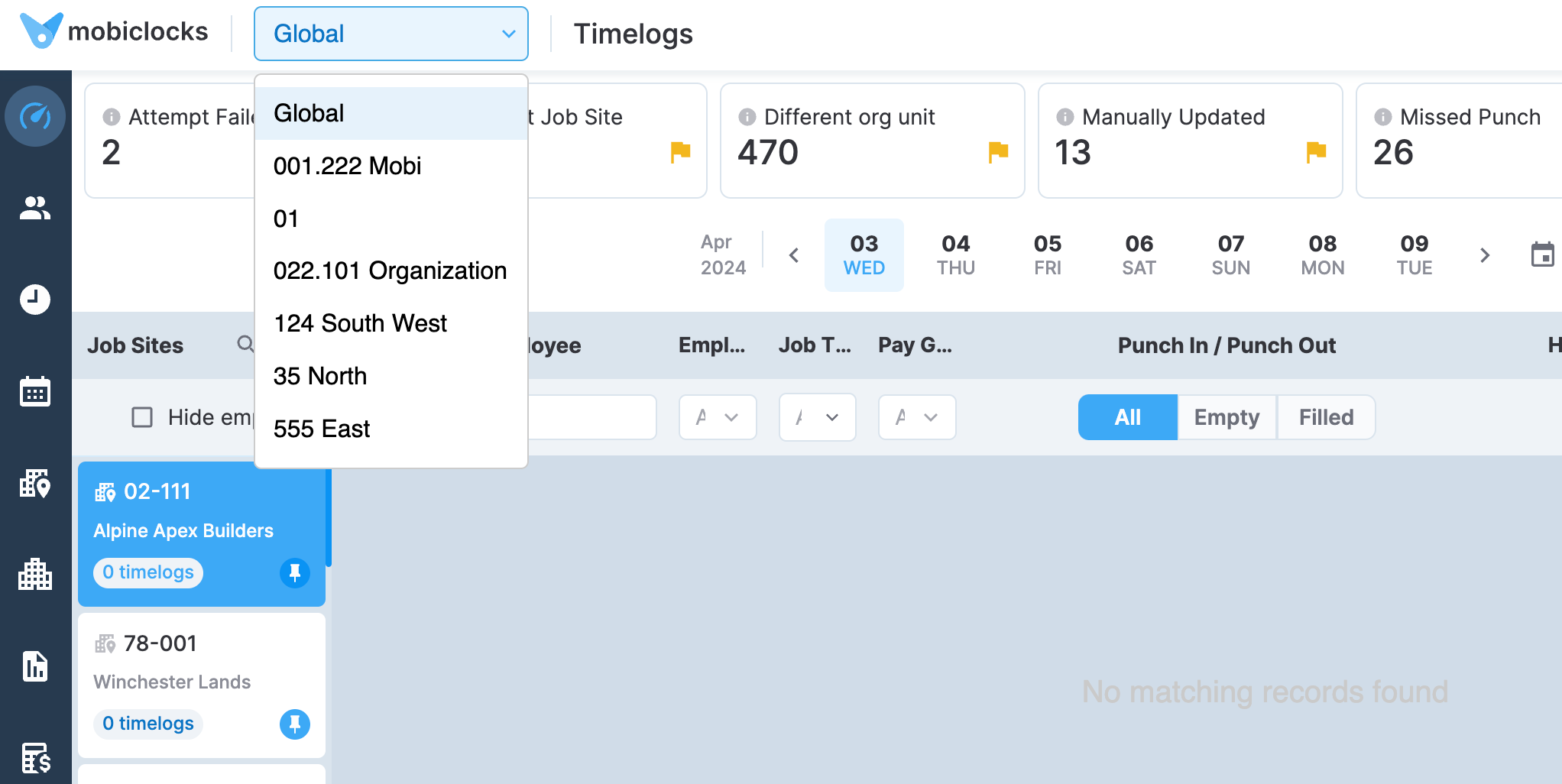
Selecting an org unit in the Web App
Additionally, employees, companies, job sites, and other relevant entities have an Organization units field that indicates the org unit they are part of. The following screenshot highlights the Organization units field in the list of companies.
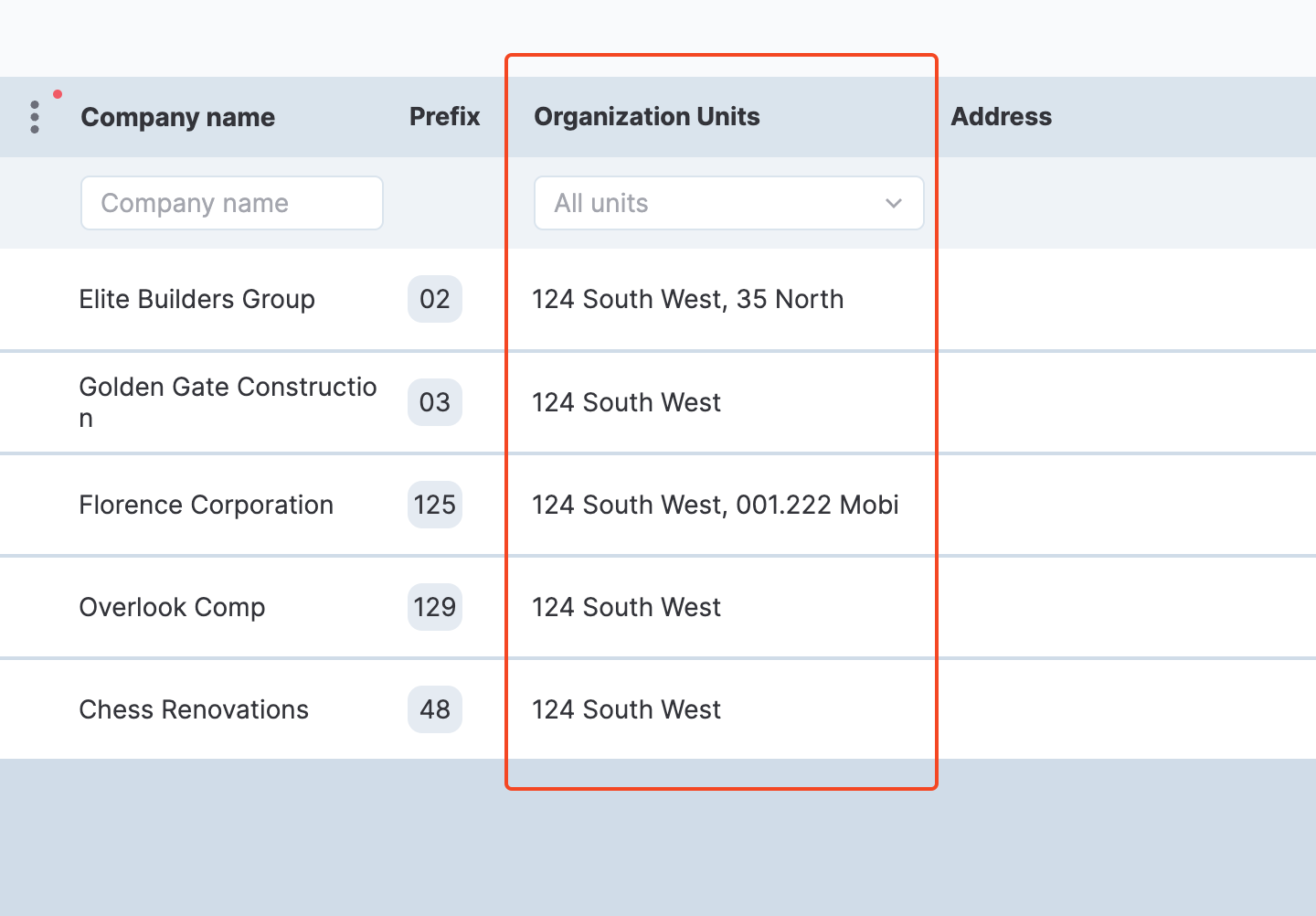
The Organization units field in the company list
Lastly, when creating back office users, you specify the org units they have access to. Users can have access to all the org units (the Global option) or only the selected org units. The following screenshot shows the org unit selection option when creating a user in the Web App.
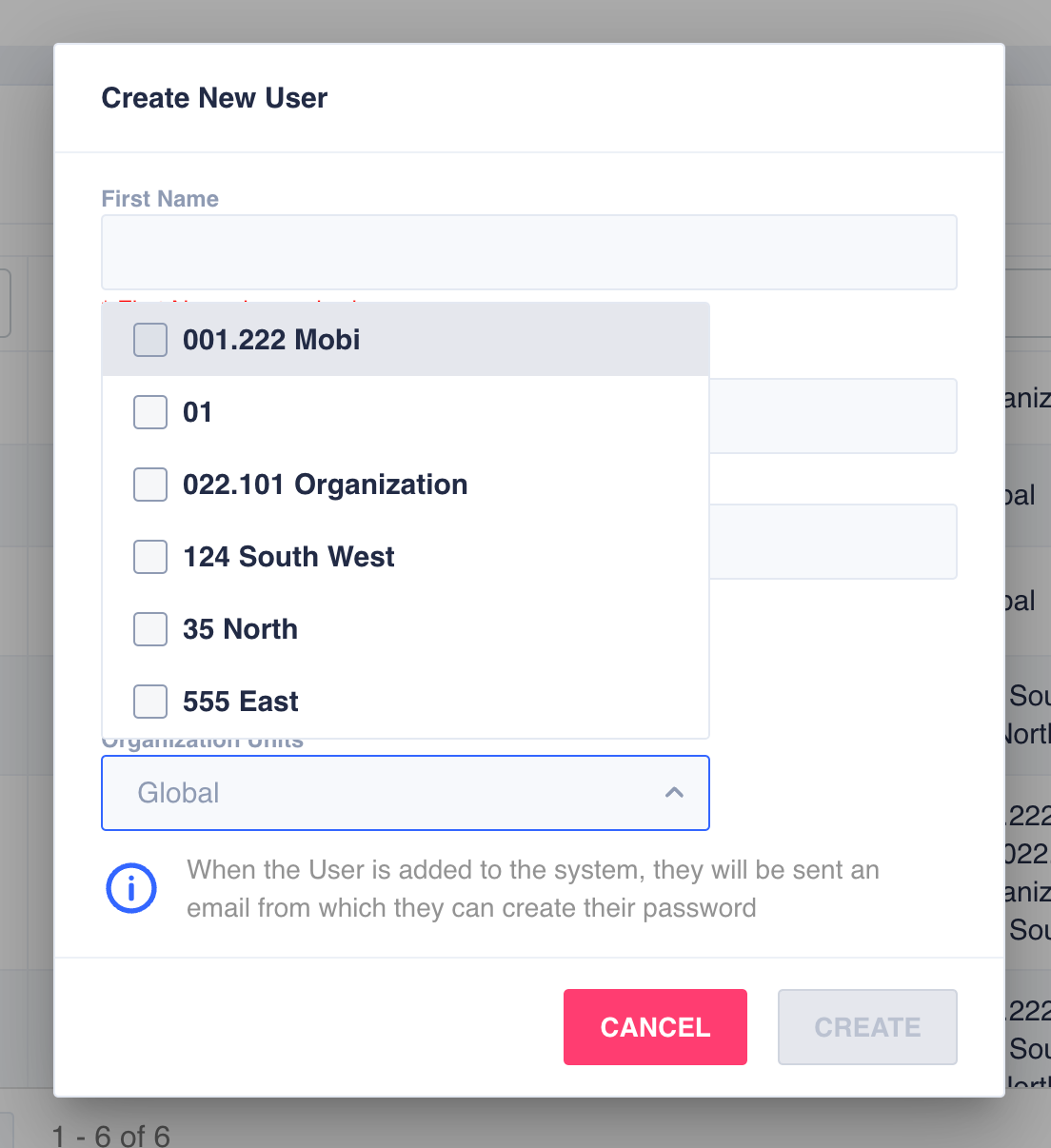
Selecting org units for the user
Additional organization units
When the Additional organization unit setting (disabled by default) is enabled in Administration > Organization unit, assign additional org units to PM, Employee, and similar roles. Users assigned to additional org units can manage employees and timelogs within these org units.
Additional org units are assigned from the employee profile and also affect employee job site assignments.
Access and visibility rules
When using additional org units, MobiClocks applies specific rules that determine how users access and edit employee profiles and timelogs. These rules ensure proper data security while allowing necessary collaboration across org units.
Back-end user access
Back-end users, such as Admins and Superadmins, view and access employee profiles in any of their authorized org units. However, editing capabilities vary based on organizational relationships:
- View and access all employee profiles within authorized org units.
- Edit the employee profile if they have access to the employee's main org unit.
- Edit timelogs
- In Timelogs list if the timelog has been created within an authorized org unit even if the employee is not from any of these org units.
- In Employee timelogs if the user has access to the employee's main or additional org unit.
Front-end user access
Front-end users, such as PMs, have access based on both organizational unit assignments and job site relationships:
- View employees assigned to the same job site.
- Edit employee profiles when both conditions are met: assigned to the same job site AND sharing the main org unit.
- Edit timelogs
- In Timelogs list if the timelog has been created at a job site assigned to the front-end role regardless of the access to the employee's org units.
- In Employee timelogs if the user has access to the employee's main or additional org unit and is assigned to the same job site.
Front-end users also have visual indicators to distinguish between job sites from the main and additional org units. Throughout their MobiClocks environment, in Timelogs, Cost codes, Workforce, and other modules, they see org unit icons next to the job site:
- Blue icon. Indicates the main org unit.
- Orange icon. Indicates additional org units.
The icons are applied only when All or Global options are selected in the org unit selector. Hover over the org unit icon to see the complete org unit name.
The following screenshot shows the job site selection sidebar in Timelogs with org unit icons next to the job site number.
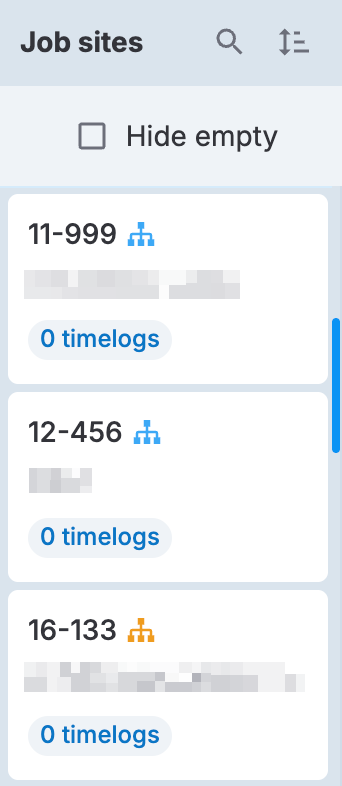
View-only mode
MobiClocks automatically applies a view-only employee profile mode in specific scenarios to maintain data integrity while allowing necessary visibility:
- For front-end users: When they don't share either job sites or main org units with the employee.
- For back-end users: When they have access only to an employee's additional org unit but not the main org unit.
If a user has no access to either the main or additional org units of an employee, attempting to access the employee profile results in an "Access Denied" message.
Updated 7 months ago