Daily timelog approval
The process of approving timelogs.
Timelog review or approval is the daily process of making sure the data on your employees' progress is complete and marking it as final. Approved timelogs can then be used in payroll generation.
Approval process
The Review button in the timelogs list approves all the timelogs for the selected date and locks them in, which means that no changes can be made to the timelogs anymore. After the timelogs have been reviewed, you can hover over the button to see who has done the review.
VISIBILITYThe Review button will appear on your Timelogs list if you have the feature enabled for your environment.
If the approval is successful, the Review button turns into a Reject button, which you can use to undo the approval action.
PERMISSIONSYou may approve timelogs if you have the Approve Job Site permission enabled for your role in Administration > Role Permissions > Timelogs. Additionally, you may reject timelogs if you have the Reject Job Site permission enabled for your role in Administration > Role Permissions>Timelogs.
Blocking conditions for approval
When attempting to approve timelogs, certain conditions will block the approval process and display an error dialog with details about the issues. Each blocking condition shows specific errors with redirection buttons to help you quickly resolve the issues. The following screenshot shows an error dialog with incomplete timelogs with redirection options highlighted.
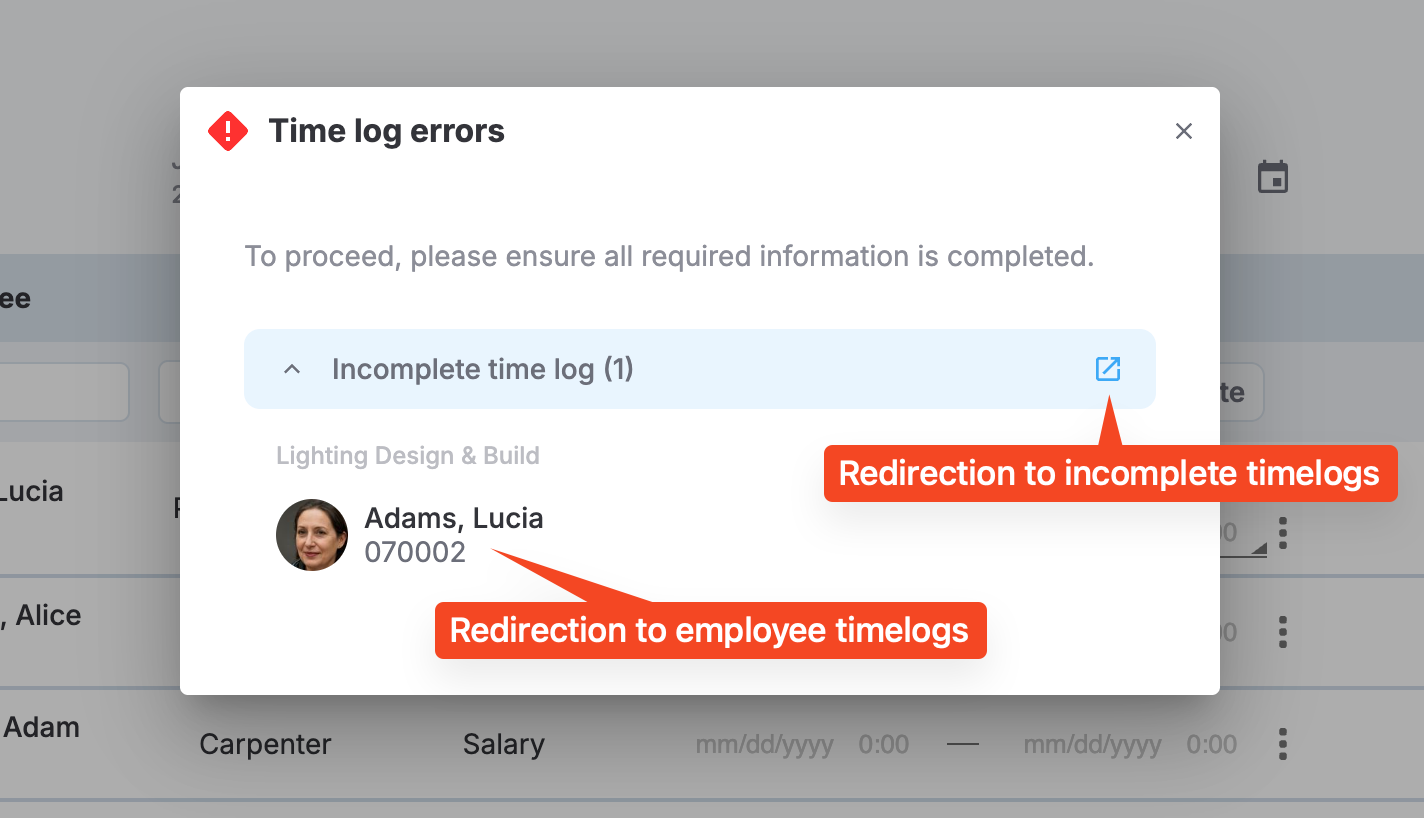
Timelog error example
Critical flags
Any timelog with a critical flag critical flag will block the approval process. Critical flags indicate serious issues that must be resolved before approval. Note
Error display:
- The flag name is visible in the dialog.
- Redirection button near the flag name: Redirects to the timelogs list with the specific flag selected from the dropdown filter.
- Redirection button near the employee name: Redirects to the employee timelogs for the affected employee.
Incomplete timelogs
When Require timelog completion is enabled in**Administration > Settings > Punch and Timelogs > Daily Timelog Approval*, timelogs with incomplete entries will block approval. A timelog is considered incomplete if it misses a punch-in or a punch-out. The difference with the Missed punch flag is that, in the case of no punch-out, the timelog is flagged as a Missed punch only after the specified period of time set in Administration () > Settings > Punch and Timelogs > Punch Interval.
Error display:
- The incomplete status is visible in the dialog.
- Redirection button on the Incomplete timelog section: Redirects to the timelogs list with the Incomplete filter applied.
- Redirection button near the employee name: Redirects to the employee timelogs for the affected employee.
Missing cost codes
When Require cost code completion is enabled inAdministration > Settings > Punch and Timelogs > Daily Timelog Approval, any timelog without a cost code will block approval.
Error display:
- The missing cost code section is visible in the dialog
- Redirection button on the Missing cost codes section: Redirects to the Cost coding page with the Weekly incomplete cost codes filter applied.
- Redirection button near the employee name: Redirects to employee cost codes for the affected employee.
Missing production quantity
The missing production quantity alert is enabled in job site settings to show a warning on daily timelog approval if there are timelogs with missing or 0 production quantity in the cost code. Note that this does not block timelog approval and can be skipped.
Error display:
- If there's at least one other error from one of the categories mentioned earlier, the alert name is shown in the dialog alongside the other errors.
- If there are no other blocking errors, a separate alert dialog is displayed.
Updated 5 months ago