Affidavit
Managing affidavit documents and consent.
In the Affidavit section, you can upload documents that contain information on your terms of service, regulations, or any other relevant aspects that your employees need to explicitly provide consent on to be able to use the MobiClocks Personal App or Kiosk App.
PERMISSIONSYou may view the Affidavit page if you have the View "Safety" tab permission enabled for your role in Administration) > Role Permissions > Administration.
To add an affidavit document, you need to click the Create button and upload the doc.
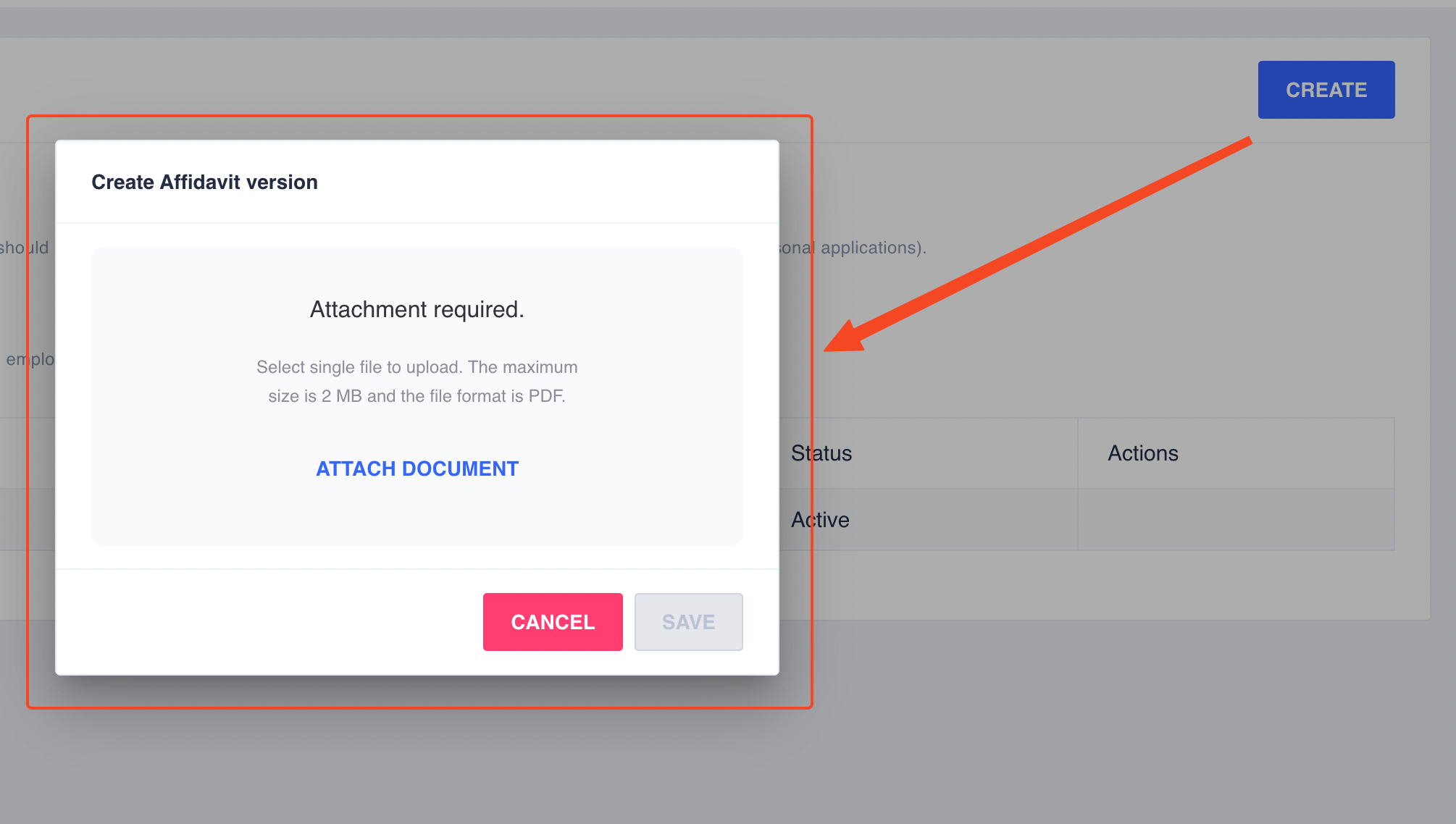
Uploading a document
As soon as the document is uploaded, it will be assigned a Draft status, and you will have the option to Activate or Delete it. You can upload multiple versions of the document, but only the latest activated version will be shown to employees to accept. The previous versions of the doc will be archived. The following screenshot shows a list of affidavit documents with Active and Archive statuses.

Active and Archived versions of the affidavit
After you have an active affidavit document, you can turn on the Show Affidavit Dialog toggle to start acknowledging the users of the following MobiClocks products:
- Personal App. When the users first sign up for the app, they will need to accept the affidavit to continue using the app.
- Kiosk App. Users will be asked to accept the affidavit before their first punch.
NOTEIf you activate a new version of the affidavit document, Personal App and Kiosk App users, inclduing the ones who have already accepted the previous version, will be asked to accept the new version.
Using the Require Signature toggle, you can also require users to add a signature when accepting the affidavit.
Updated 11 months ago