Messaging
Communicate with your team through an in-app chat.
Using the in-app chat feature of the Personal App, you can connect with any user in your organization. When you open the chat tab, you see the list of all your channels, private groups, and direct messages. The following screenshot shows the chat screen in the Personal App.
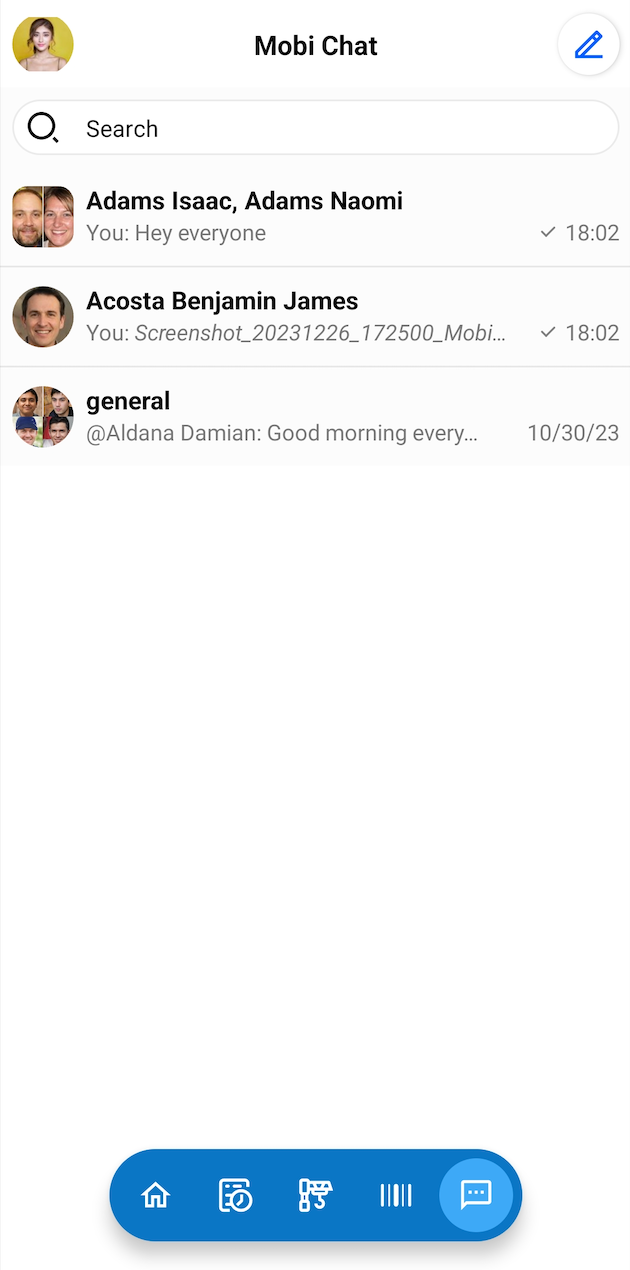
Personal App chat
The following sections discuss the ways you can use the chat to communicate with your team.
Start a new conversation
To start a new conversation, select the pen icon in the top right-hand corner of the screen. You have two options:
- Under TO, you can type the name of the person you want to chat with privately. You can add multiple names if you want to create a private group chat.
- To create a channel, tap the Create a Channel option. Channels are public and can be accessed by anyone in your organization.
Enter your message in the text area at the bottom of the screen and select the send button to send it. You can also attach files, images, or videos to your messages. The following screenshot shows an example of a new private chat.
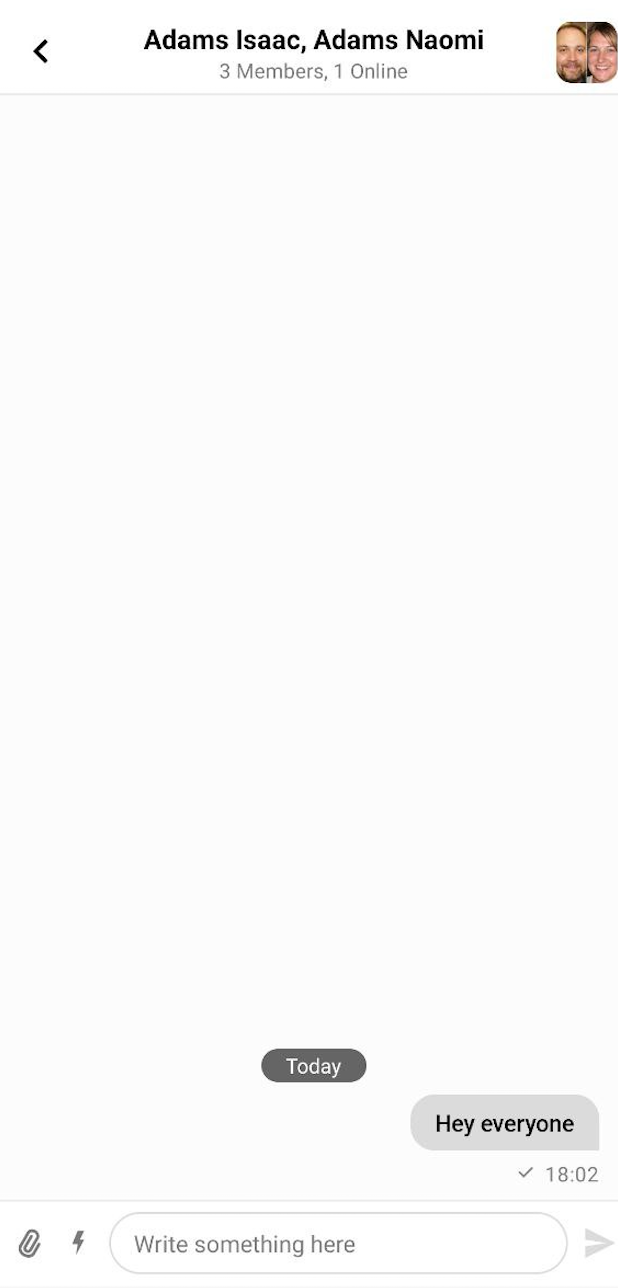
New private conversation
Tap the name of the conversation to access its details, where you can view the list of the members, access photos and videos, access files, or leave the conversation. The following screenshot shows the details page of a private conversation.
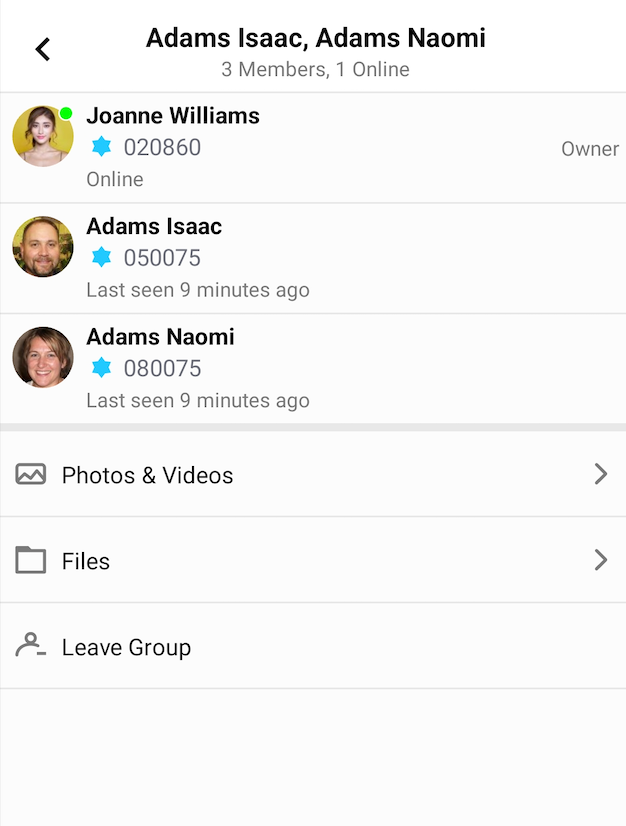
Conversation details
Message actions
Tap and hold a message in a conversation to view the actions. The following actions are available:
- Emojis. Use one of the available emojis to react to the message.
- Reply. Reply to the message by quoting it.
- Thread reply. Reply in a thread.
- Copy message. Copy the content of the message.
- Edit message. Edit the message. You can only edit your own messages.
- Pin to Conversation. Pin the message to the conversation for quick access in the future.
- Delete Message. Delete the message. You can only delete your own messages.
The following screenshot shows the list of message actions.
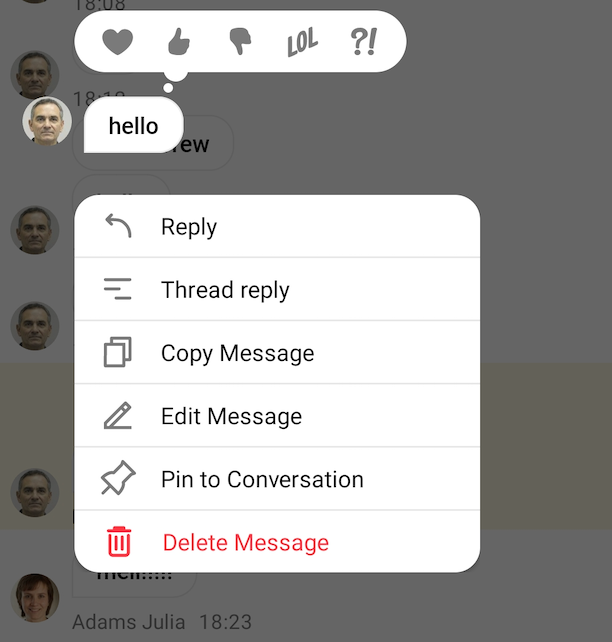
Message actions
Updated 11 months ago