Job site employees
Overview of the Employees section in job site details.
PERMISSIONSYou may access Job Site Employees if you have the View "Employees" tab permission enabled for your role in Administration > Role Permissions > Job Sites.
In the Employees tab of job site details, you see the list of all the employees that are assigned to the job site and are thus associated with the job site (for example, can punch in to and out of the job site). The following screenshot shows an example of an employee list in job site details.
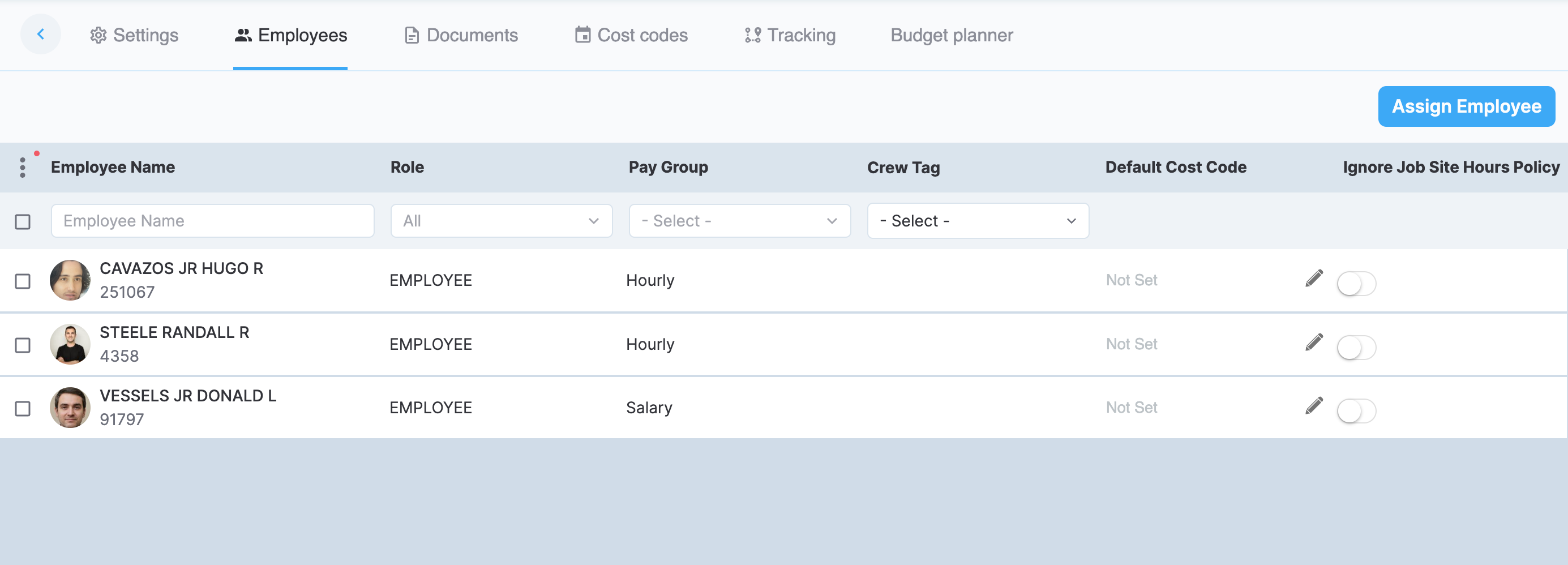
Job site employees
The employee table has the following fields:
- Employee Name
- Role. The role of the employee.
- Pay Group. Employee's pay group.
- Default crew tag. View employee's default crew tag, assign default crew tags, or create new crew tags. The employee's default crew tag is assigned to all the timelogs by that employee by default, affecting newly created timelogs only. To assign a crew tag, select one or more employees and use the Set crew tag bulk action. Alternatively, use the Set tag option on the employee entry, as highlighted in the following screenshot.
-
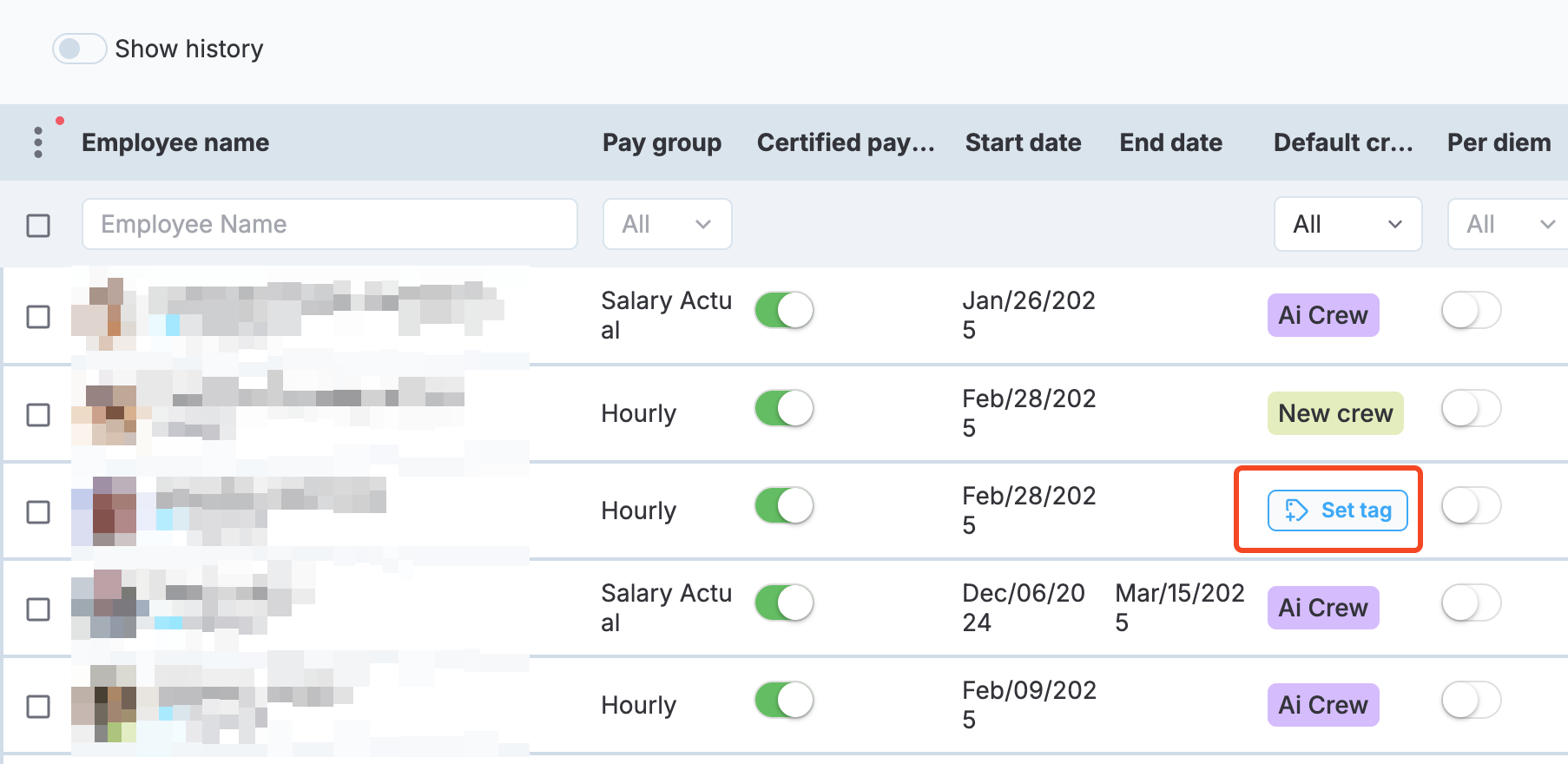
Set tag
In the dialog that opens next, select from the existing crew tags or choose Create tag to create a new one. These two options are highlighted in the following screenshot.
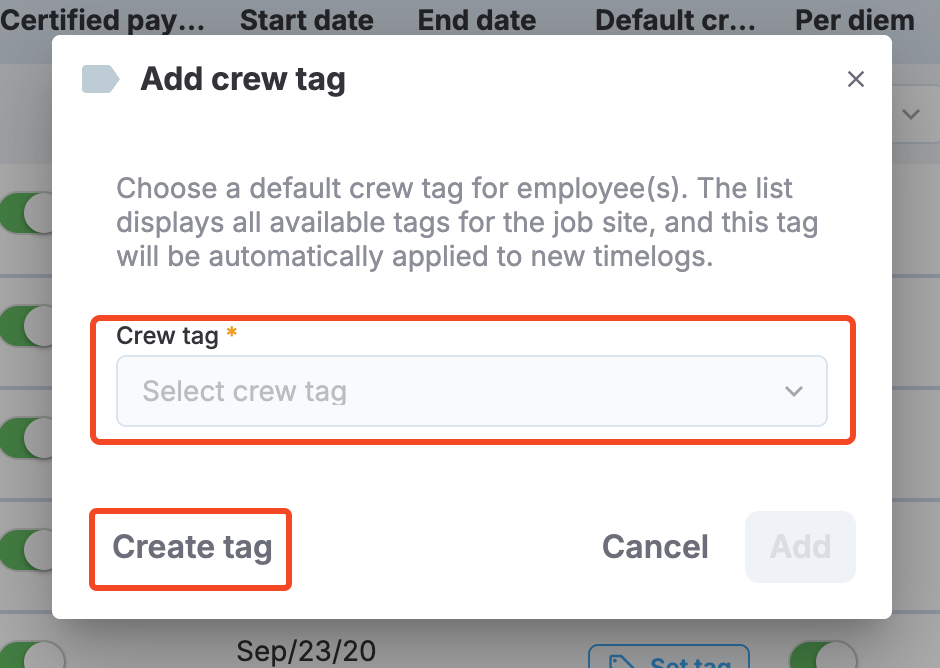
Set tag dialog
The process of creating a new tag is described in Job site settings. Here, you can also edit default employee crew tags by selecting the crew tag on the employee entry and editing it in a dialog.
PERMISSIONSYou may assign and unassing crew tags to employees if you have the Assign/unassign crew tag to employee permission enabled for your role in Administration > Role Permissions > Job Sites.
Additionally, you may Add, edit, or copy crew tags if you have the Add/edit/copy crew tag permission enabled for your role in Administration > Role Permissions > Job Sites.
- Default cost code. Here, you can assign a default cost code to the employee. Default cost codes are suggested to employees on punch out if Self cost coding is enabled in Administration > Role Permissions > Employees. Moreover, you can use default cost codes to set up automatic cost coding.
PERMISSIONSYou may add or edit default cost codes if you have the Add/edit default cost code permission enabled for your role in Administration > Role Permissions > Job Sites.
- Ignore Job Site Hours Policy. If this setting is activated, the working hours policy set in job site settings is ignored for the employee. See Ignore job site hours policy to learn more.
Assign employees
Use the Assign Employee option to access the list of employees and assign employees to or unassign employees from the job site.
PERMISSIONSYou may assign and unassing employees to job sites if you have the Assign/unassign employee to job site permission enabled for your role in Administration > Role Permissions > Job Sites.
When you don't have permission to edit profiles outside of your assigned job sites (for example, if you have a PM or a similar role), you will still see these profiles in the list of employees and can assign them to your job site. However, when you select such a profile, it will be displayed in view-only mode. The following screenshot shows an example of a view-only employee profile mode where a The employee profile is in view-only mode warning is displayed at the top and all the profile fields are in disabled state and cannot be edited.
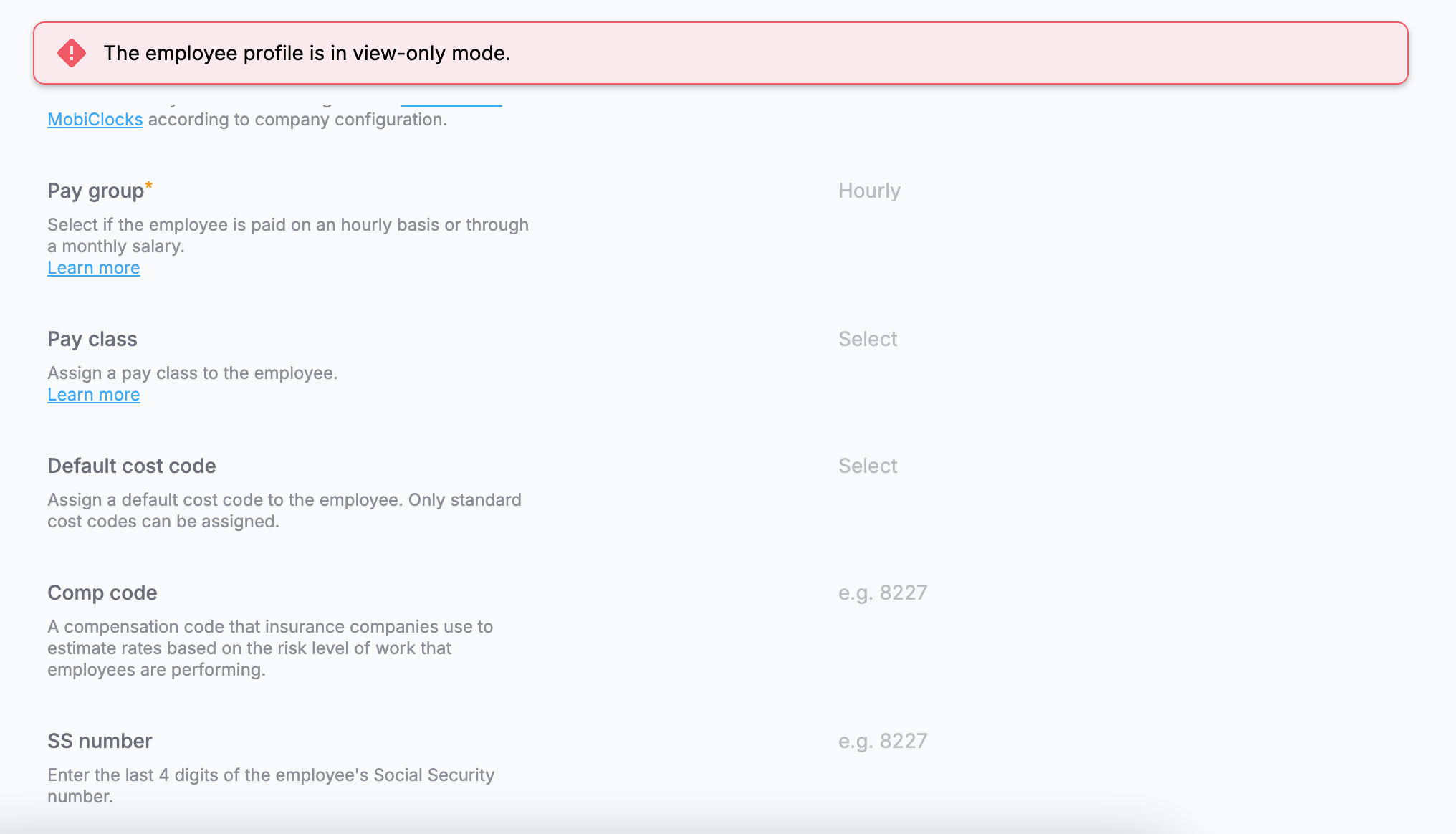
Employee profile in view-only mode
Updated 10 months ago