Cost Codes
Cost code settings.
In this section, you have the settings related to cost coding.
Cost Code Favorites
If a cost code is applied the number of times specified here, it is added to a separate Favorites section in the Cost Codes menu of the Cost Coding section in Web App. See Apply cost codes for more details.
Cost Code Creation Policy
With this setting, you can allow creating cost codes manually. Cost codes can also be imported from a file or from a third-party software.
Cost Code on Punch Out
If this setting is enabled, you can allow employees to cost-code their own timelogs on punch-out. After activating the setting here, it also needs to be enabled for each employee individually in the employee profile.
PERMISSIONSEmployees may do their own cost coding if the Self cost coding permission is enabled for their role in Administration () > Role Permissions > Cost coding.
Auto-apply cost codes
If this setting is enabled, employee default cost codes are applied automatically to employee timelogs. Learn more in Apply cost codes automatically.
Default cost code apply time
Specify a time when the process of auto-applying cost codes takes place each day.
Billable field visibility
Using this option you can add a billable type to Cost Codes to distinguish between billable and non-billable work. If this setting is enabled, a Billable field appears in the job site payroll card and in job site cost codes.
Billable cost codes are supported by the Acumatica integration.
Cost types
Cost type categorize cost codes into two types: Labor and Material. The Labor type is enabled by default and cannot be disabled. The Material type is optional (disabled by default) and can be enabled through the Status field of the Cost types table.
The table contains the following fields:
-
Name. The name of the cost type.
-
Abbreviation. How the type is abbreviated. The abbreviation is displayed in Cost coding and Production quantity modules next to the cost code. The following screenshot shows such an example from production quantity tracking.
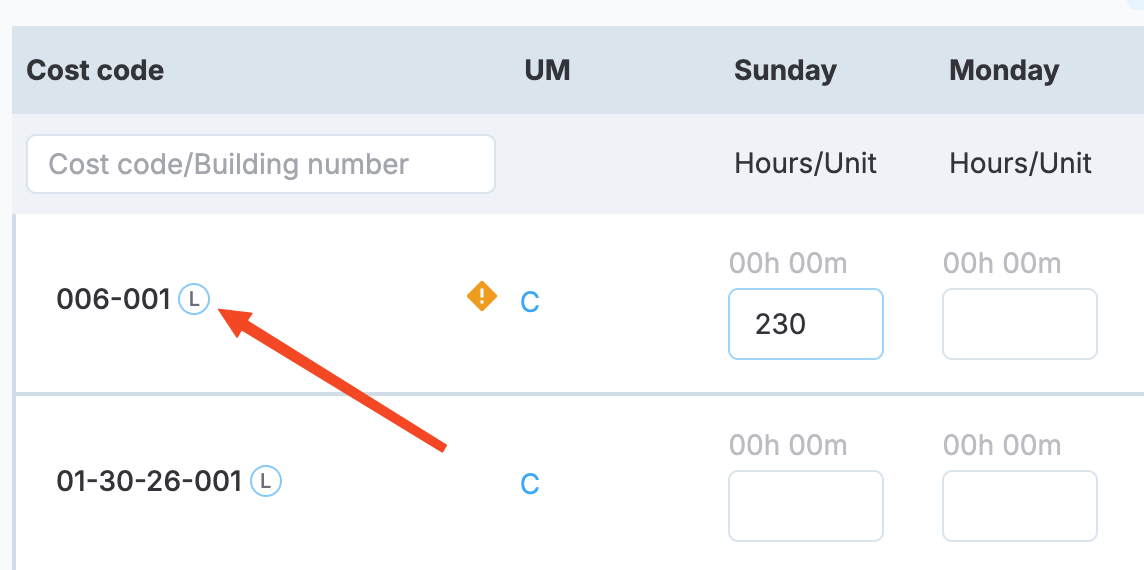
Cost type abbreviation in production quantity
-
Status. Is the type activated in the system or not.
-
Synced source. Is the type native to the system or synced from a third-party integration.
-
Visibility. Make the type visible in Cost coding and/or Production quantity modules.
NOTEA single cost code can only belong to one cost type at a time.
Labor and Material cost types are native to the system. Additional cost types synced from third-party integrations, such as Vista Viewpoint, are added to the table and enabled. You can then configure their visibility and status. Additionally, synced cost codes types become available when creating cost codes in your enrivonment.
NOTEIf a cost code imported from a third-party integration has more than one cost type, distinct cost codes will be created in your MobiClocks environment for each of the types.
Updated 10 months ago