Generate and download a report
How to manually generate and download reports.
To manually generate and download reports, perform the following steps:
- From the left-hand navbar of your MobiClocks Web App, navigate to the Reporting section.
- Select the report type from the list in the upper left corner of the screen. First you have the list of standard report types. You can get familiar with the standard report types in Standard reports reference. If you also have custom report types created for you, you will see the list of custom report types below the standard ones.
- Next, use the date picker at the top of the page to select the timeframe for which you want to view the data. Additionally, you can filter the data by one or more fields, depending on the report type. As a result, you will see report data in the table below, which usually doesn't contain all the fields, and you need to do a download to see the complete report. To do that, select the Download button and choose one of the available formats.
The following GIF shows the process of generating and downloading a report.
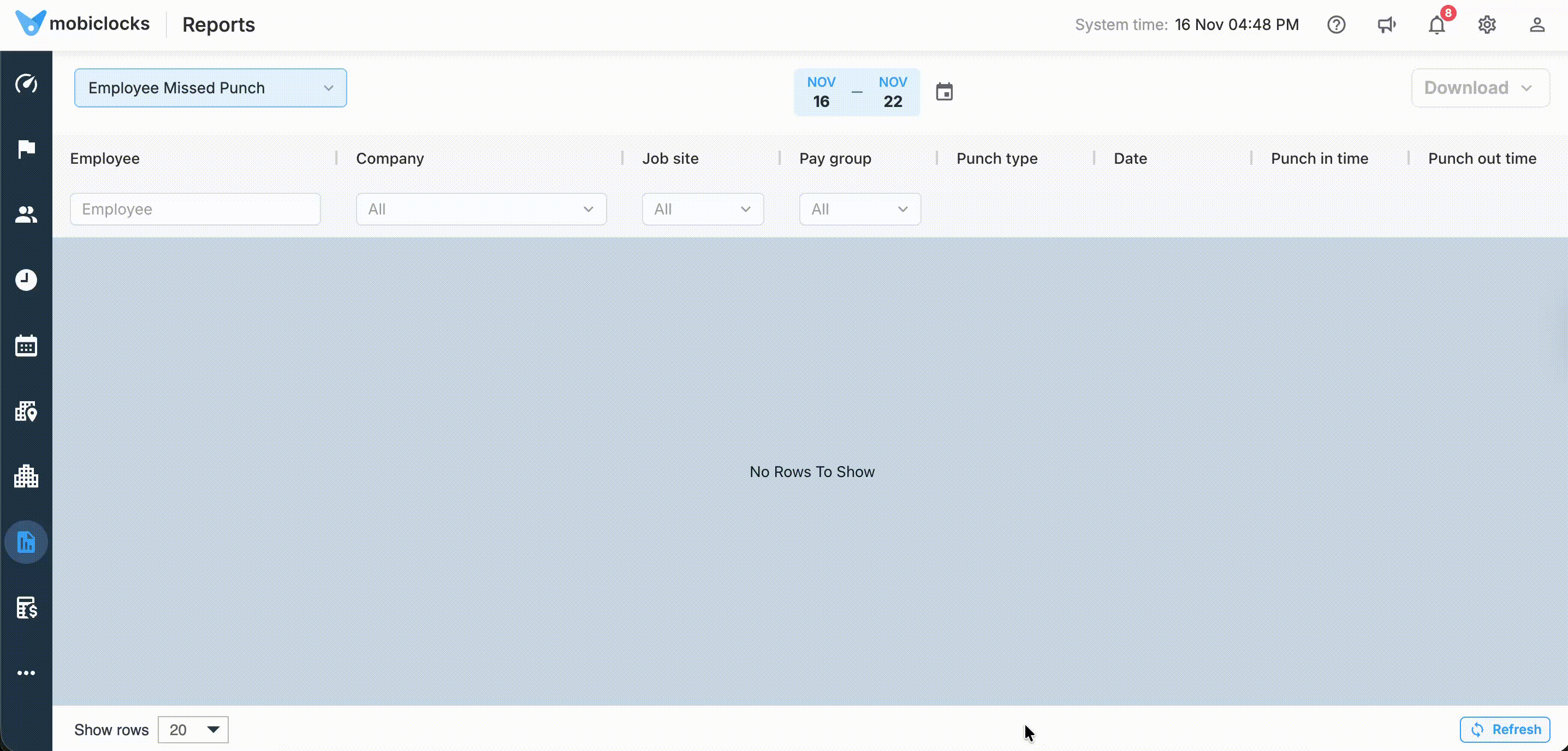
The process of generating and downloading a report
If you want to automate the process of generating and sending reports, see the Schedule a report topic.
Updated about 2 months ago