Job site employees
Overview of the Employees section of a job site.
PERMISSIONSYou may access the Employees section of a job site if you have the View "Employees" tab permission enabled for your role in Web App > Administration () > Role Permissions > Job Sites.
In the Employees tab of job site details, you see the list of all the employees that are assigned to the job site and are thus associated with the job site (for example, can punch in to and out of the job site). The following screenshot shows an example of an employee list in job site details.
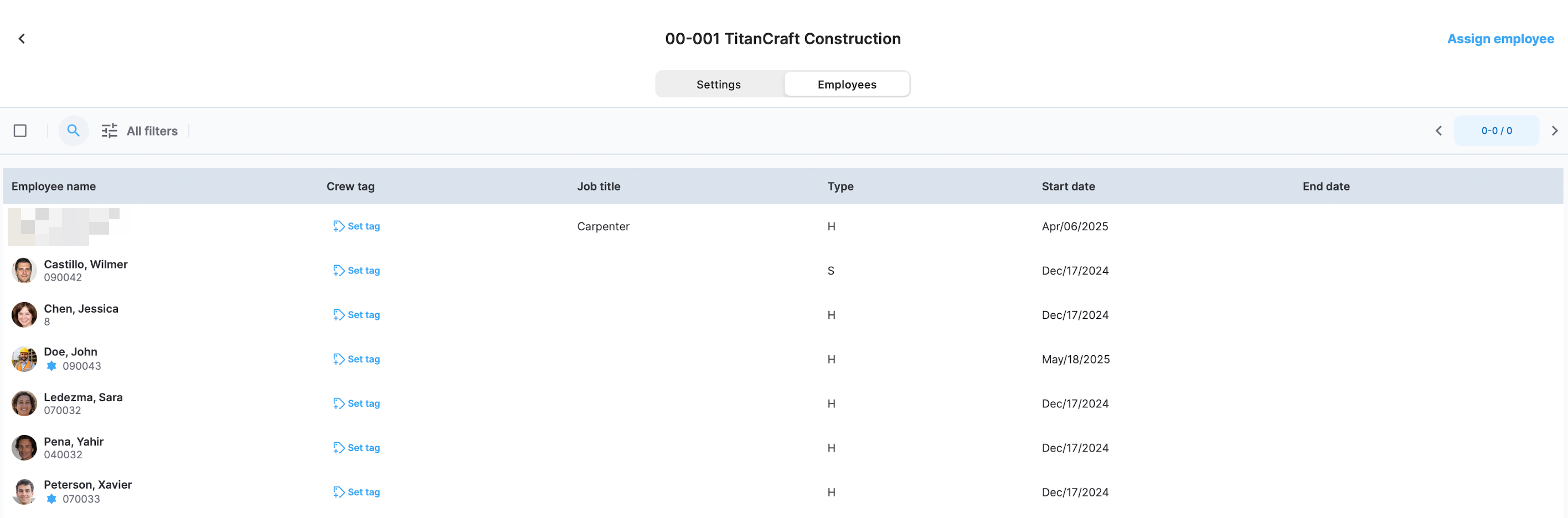
Job site employees
The employee table has the following fields:
-
Employee Name
-
Crew tag. View employee's default crew tag, assign default crew tags, or create new crew tags. The employee's default crew tag is assigned to all the timelogs by that employee by default, affecting newly created timelogs only. To assign a crew tag, select one or more employees and use the Set crew tag bulk action. Alternatively, use the Set tag option on the employee entry, as highlighted in the following screenshot.
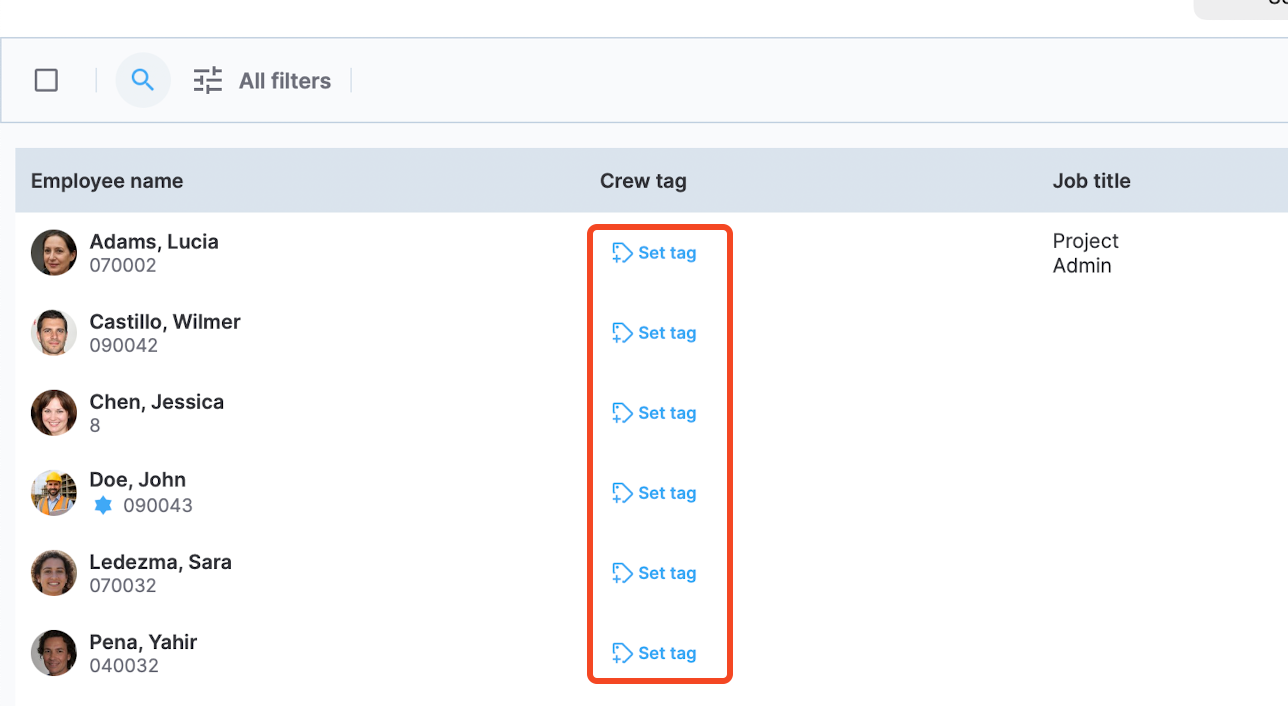
Set tag
In the dialog that opens next, select from the existing crew tags or choose Create tag to create a new one. The following screenshot shows the crew tag setting dialog.
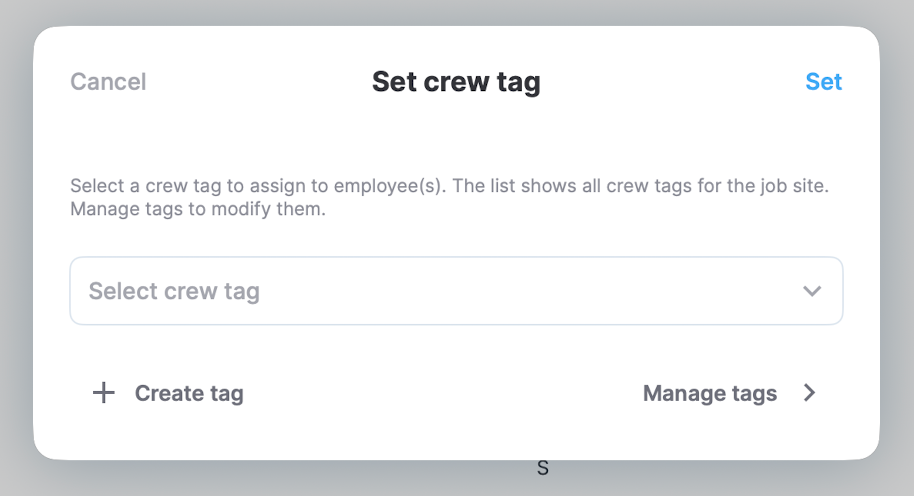
Set crew tag dialog
The process of creating a new tag is described in job site settings. Here, you can also edit default employee crew tags by selecting the crew tag on the employee entry and editing it in a dialog.
PERMISSIONSYou may assign and unassing crew tags to employees if you have the Assign/unassign crew tag to employee permission enabled for your role in Web App > Administration () > Role Permissions > Job Sites.
Additionally, you may Add, edit, or copy crew tags if you have the Add/edit/copy crew tag permission enabled for your role in Web App > Administration () > Role Permissions > Job Sites.
-
Org unit. This field is visible if your organization is converted to an enterprise structure and shows the org unit of the employee.
-
Job title. The job title of the employee.
-
Type. The pay group of the employee.
-
Start date. The date when the employee was assigned to the job site.
-
End date. The date when the employee was unassigned from the job site.
PERMISSIONSYou may add or edit default cost codes if you have the Add/edit default cost code permission enabled for your role in Web App > Administration () > Role Permissions > Job Sites.
Lastly, you can use the Assign Employee button to access your employee list and assign or unassign employees.
PERMISSIONSYou may assign and unassing employees to job sites if you have the Assign/unassign employee to job site permission enabled for your role in Web App > Administration () > Role Permissions > Job Sites.
Search and filtering
You can search the list by employee name or number and can also filter the list using the filtering options under All filters. The following filters are available:
Updated 6 months ago