User Defined Fields
Adding custom fields for different MobiClocks modules.
While MobiClocks modules have their default fields that are required or optional, you can also add custom fields that are needed for your specific use case. You can add custom fields to the following modules:
To add a new field, choose one of the available modules and select the Add button. In the dialog that opens next, add a Title for the field and select the Type. The following types are available:
- Input. A simple text input field.
- Dropdown. A single-select dropdown field. Select ADD LIST ITEM, to add as many options as needed. Select ADD, to save the field.
The following screenshot shows the process of adding a Skill level user-defined field with three selection options specified. The field is added to the employee profile.
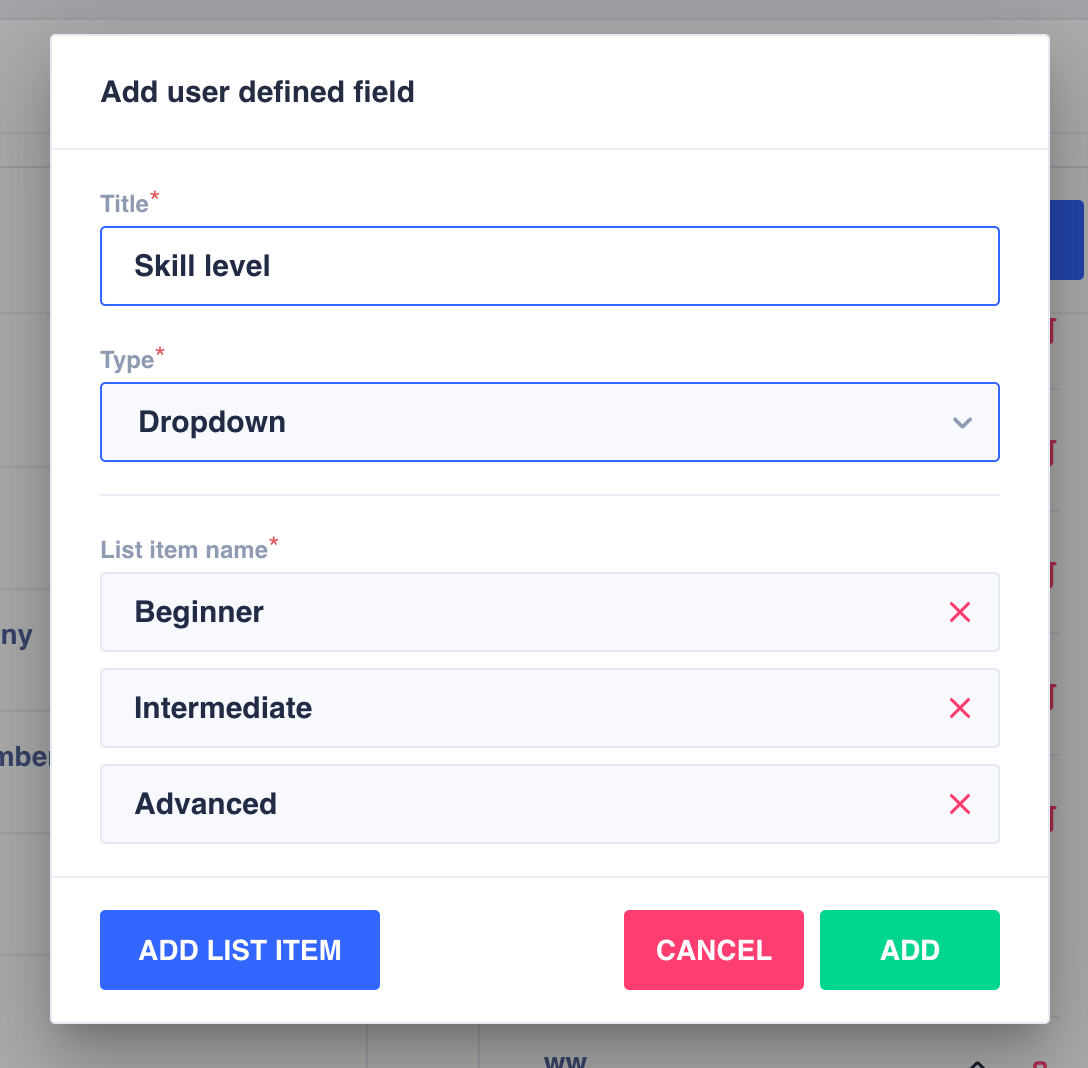
Dropdown user-defined field
Now, each new and existing employee profile will include the Skill Level field under User defined fields, as shown in the following screenshot.
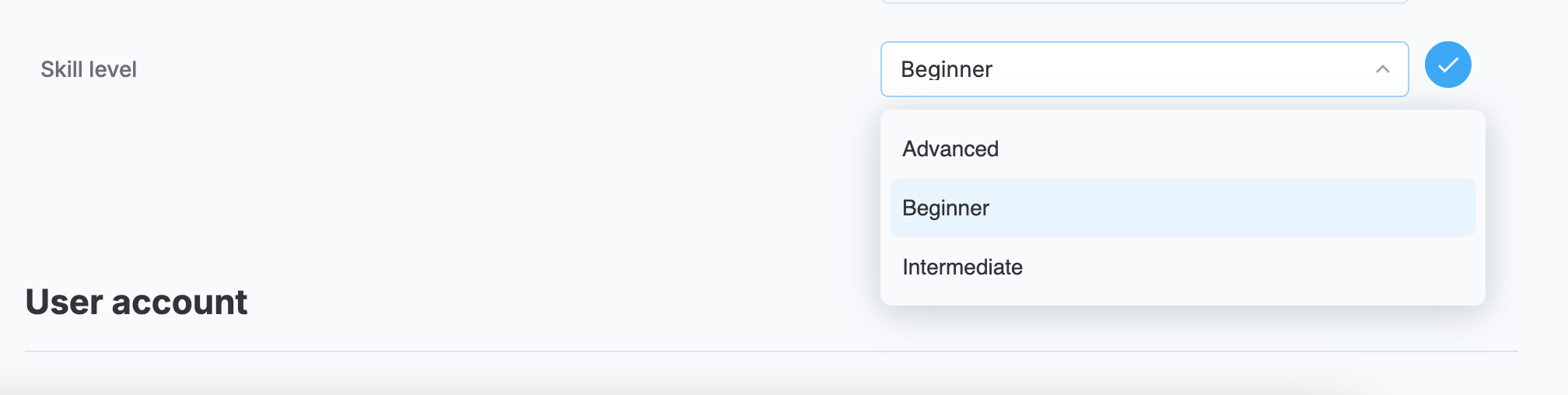
"Skill level" user-defined field
Updated 10 months ago