Manually create a job site
Adding a single new job site from Mobiclocks.
To manually create a new job site, you need to navigate to the Job Sites page from the left-hand navbar in your MobiClocks Web App and select the Create Job Site button.
VISIBILITYManual job site creation is available if the Job Site Manual Creation setting is activated from Administration > Settings > Job Site Setup.
PERMISSIONSYou may create a job site if you have the Create job site permission enabled for your role in Administration > Role Permissions > Job Sites.
Next, you are taken to job site's General Settings where you need to fill in the following fields:
- Organization Unit*(required)*. This field will be included only if your Mobiclocks environment is converted to an enterprise structure.
- Job site name*(required)*. The name of the job site.
- Job Site Number*(required)*. A unique identifier for the job site. The format is set in Administration > Settings > Job Site Setup.
- Job site address (required). Select Add address and provide the full job site address in the dialog box. Your address will be located and pinned on the map as shown in the following GIF.
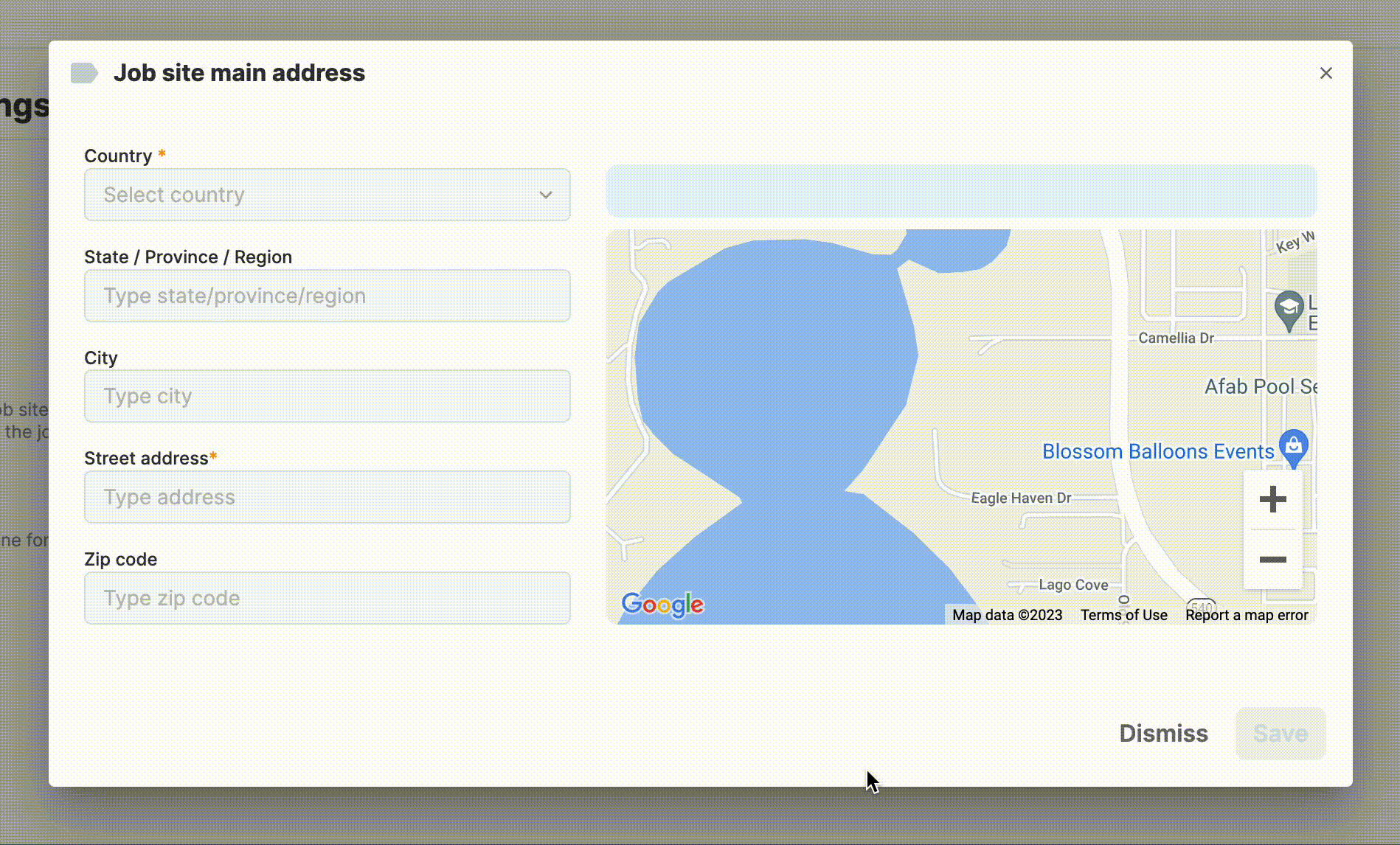
Adding a job site address
- Timezone. The timezone of the job site's location.
When you're done, select the Save button to create the job site. Next, you'll be taken to job site settings to continue configuring the job site.
Updated 11 months ago