View employee availability
How to use the Staff view section to see employee availability.
In the Staff view section of the Workforce module you have availability information for all the individual employees in your organization.
PERMISSIONSYou may access the Staff view section if you have the View "Staff view" tab permission enabled for your role in Administration () > Role Permissions > Workforce.
The following screenshot shows the Staff view section.
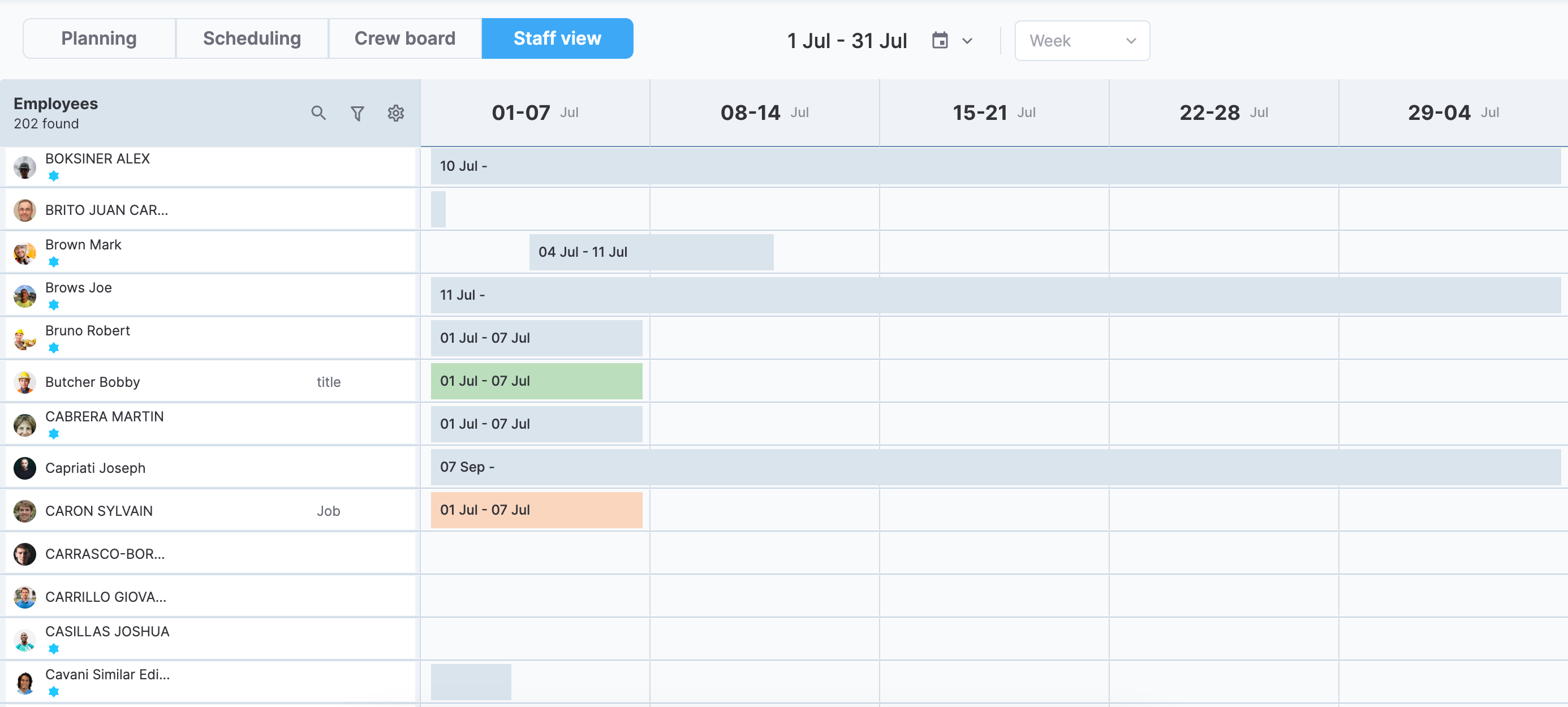
Staff view
Perform the following steps to view availability for a particular period and employees.
Select a date
From the date picker at the top of the calendar, select the preferred dates. The following options are available:
- Custom date range
- This week
- This month
Additionally, next to the date picker, you can select from one of the two calendar views:
- Week. In this view, each cell represents a single week.
- Month. In this view, you have the broadest perspective, as each cell represents a single month.
NOTEBy default, the Week view is selected, and you see the next eight weeks starting from the current date.
Filter and sort employees
If you need to narrow down the list to a more specific group of employees or sort it, the following options are available.
Search
Search by employee name or number.
Filtering
Select the filter icon () at the top of the employee list and select the filters you want to apply. The following options are available:
- Org unit. FIlter employees by organization unit. This option appears if your organization is converted to an enterprise structure.
- Company. FIlter employees by company.
- Pay type. Filter employees by pay group.
- Job title. Filter employees by job title.
Select Apply to apply the filters to the list.
Sorting
Select the gear icon () at the top of the employee list to access list settings where sorting options are located. The following screenshot shows the list settings.
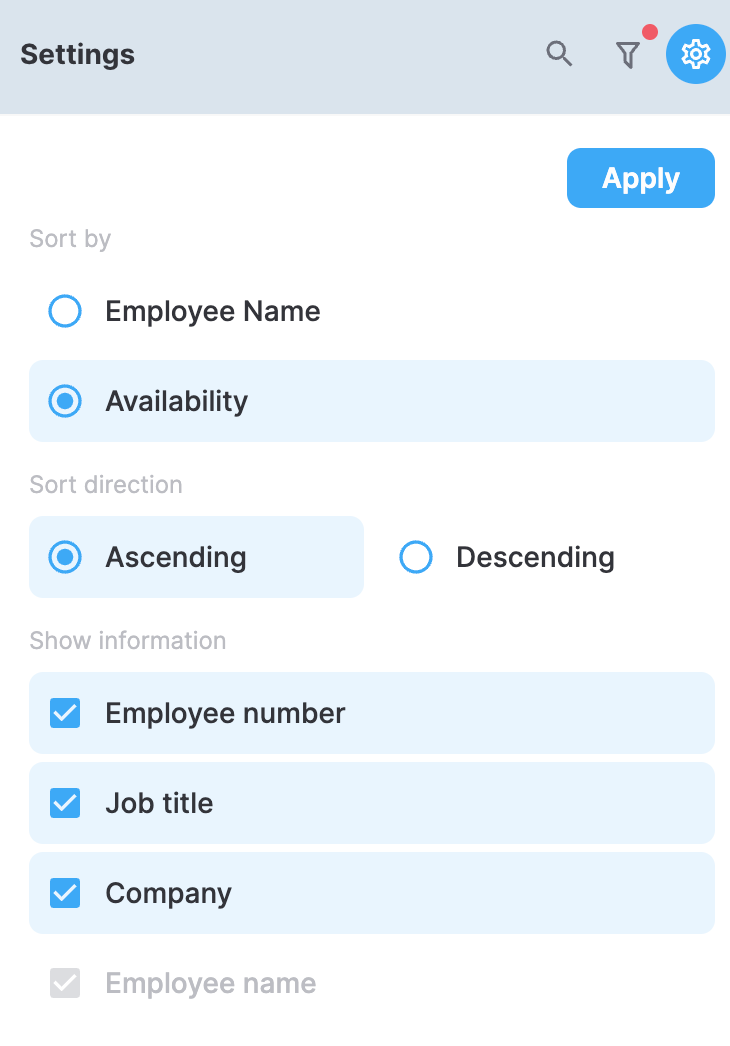
Employee list settings
You can sort the list by Employee Name or Availability. Additionally, you can choose if the sorting direction is Ascending or Descending. For example, if you have selected to sort by ascending availability, the employees that have the most availability will appear first.
List settings also include a Show information section where you can choose which employee details to show in the list.
View availability
Now that you've customized the section based on your preferences, you can view employee availability. The availability is shown through a Gantt chart. The chart’s horizontal bars show employees’ schedules for the period, while the empty cells indicate that the employee is available.
Select a schedule to view its details in a sidebar. If the employee has other schedules that intersect with the selected schedule, these are shown as well. The following screenshot shows such an example.
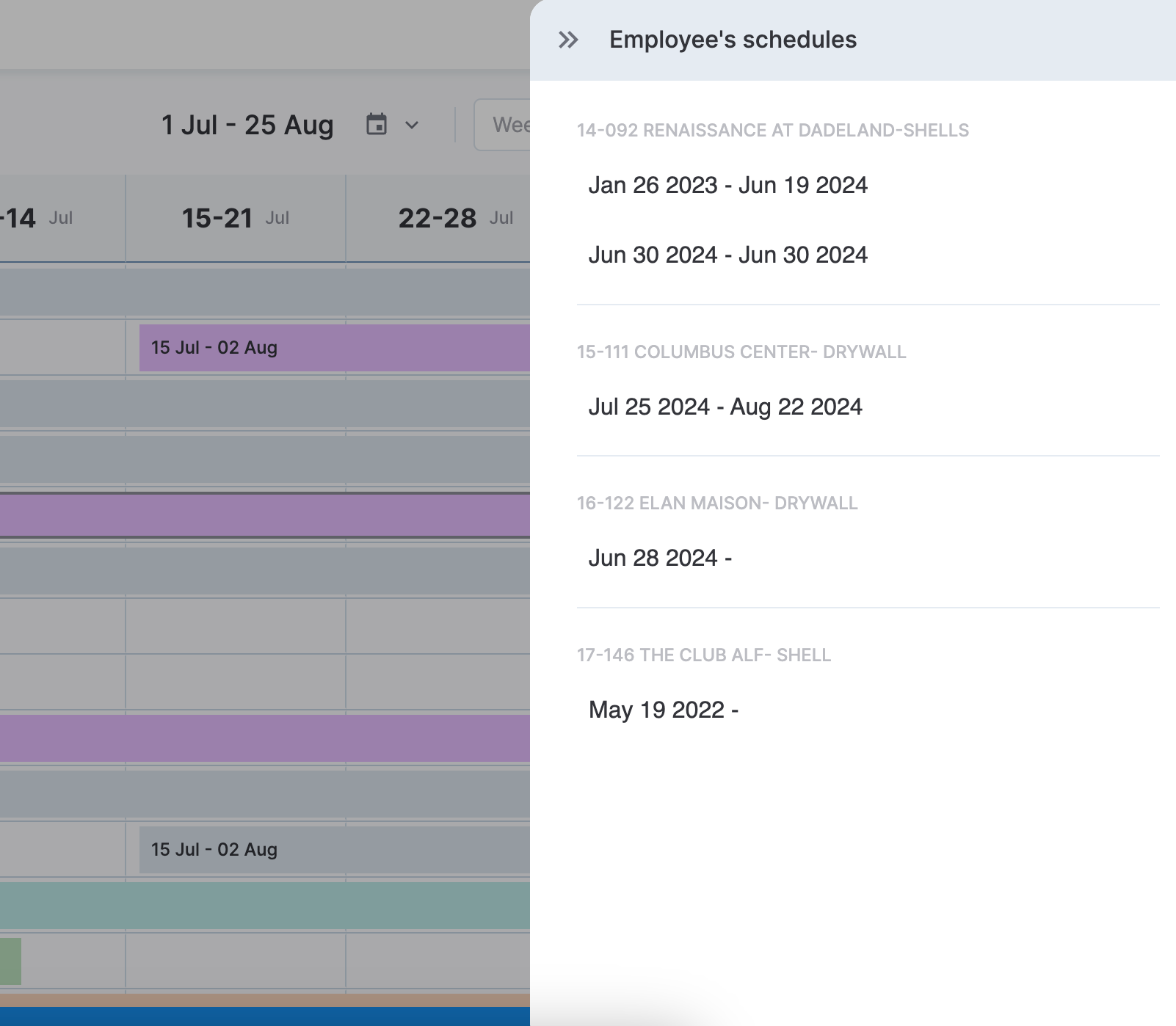
Employee schedules
Updated 10 months ago