Users
Managing MobiClocks users.
While the Employees section lets you manage your field workers including the PM and Employee roles, the Users section in Administration () lets you manage administrative users including Admin and Super Admin roles and roles derived from these two. These are usually the back office workers of the organization who are the main users of the MobiClocks Web App and Admin App. For more information on roles, see Role permissions.
PERMISSIONSYou may access the Users page if you have the View "Users" tab permission enabled for your role in Administration () > Role Permissions > Administration.
When you enter the Users page, you see a table with all your existing users. The table heading has a Search option to search for users by their name. Additionally, the table has two filters to filter users by their Role and Status.
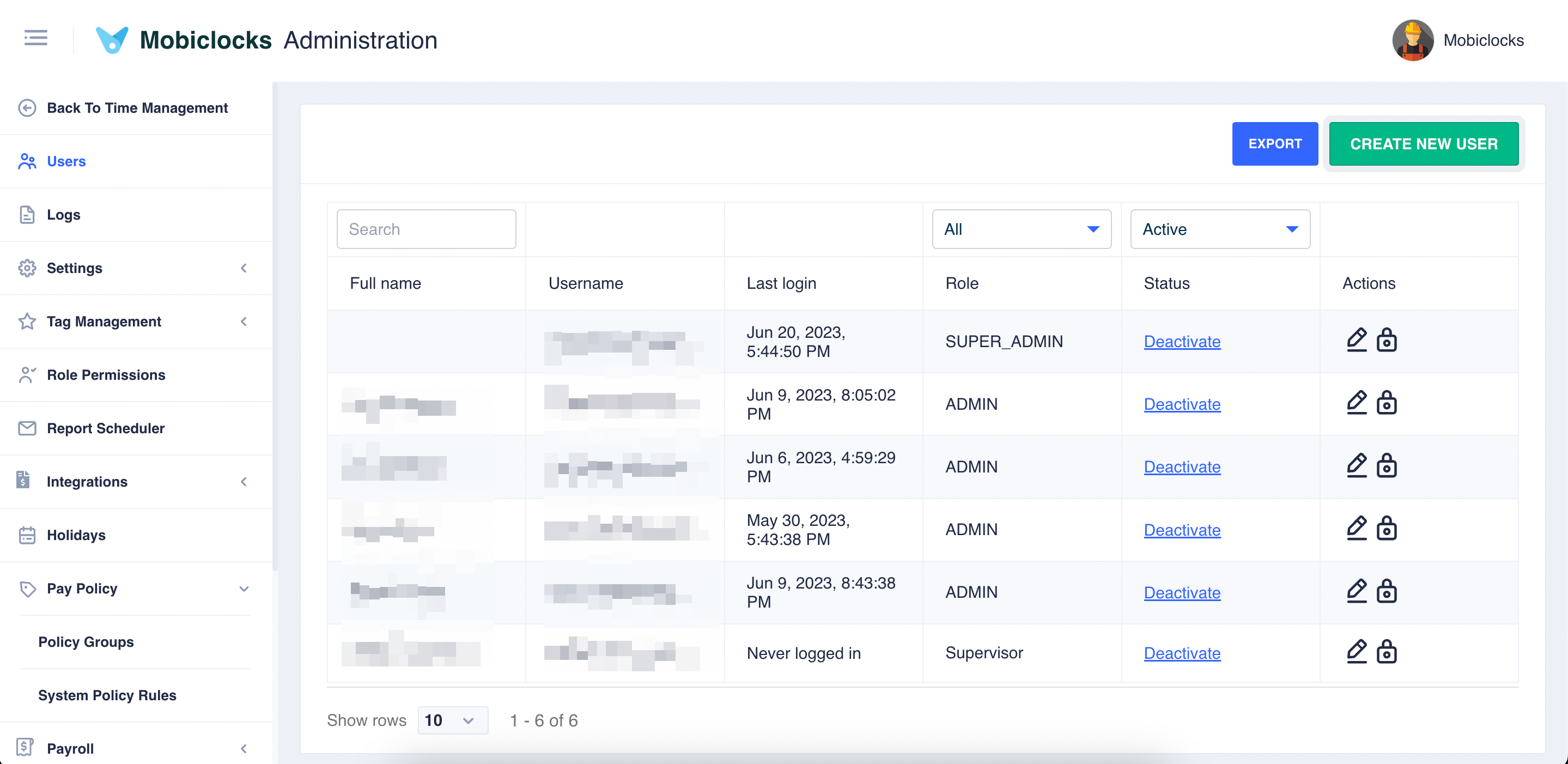
Users table
The table has the following fields:
- Full name. The full name of the user.
- Username. User's email.
- Last login. The date and time of the last login to the system.
- Role. The role of the user. User roles are set in Administration () > Role Permissions.
- Status. The user's status. When a new user is created, the status is automatically set to Active, but you can also deactivate it at any time, preventing the user from accessing the system. If the user is then reactivated, they will receive an email with instructions on setting a new password to get access to the system.
- Actions. Here, you can edit user details or reset the user's password by sending the user an email with a link to reset the password. There is also an option to delete the user.
PERMISSIONS
You may delete a user if you have the Delete users permission enabled for your role in Administration () > Role Permissions > Administration.
Create a new user
Using the CREATE NEW USER button, you can fill in user details and create a new profile.
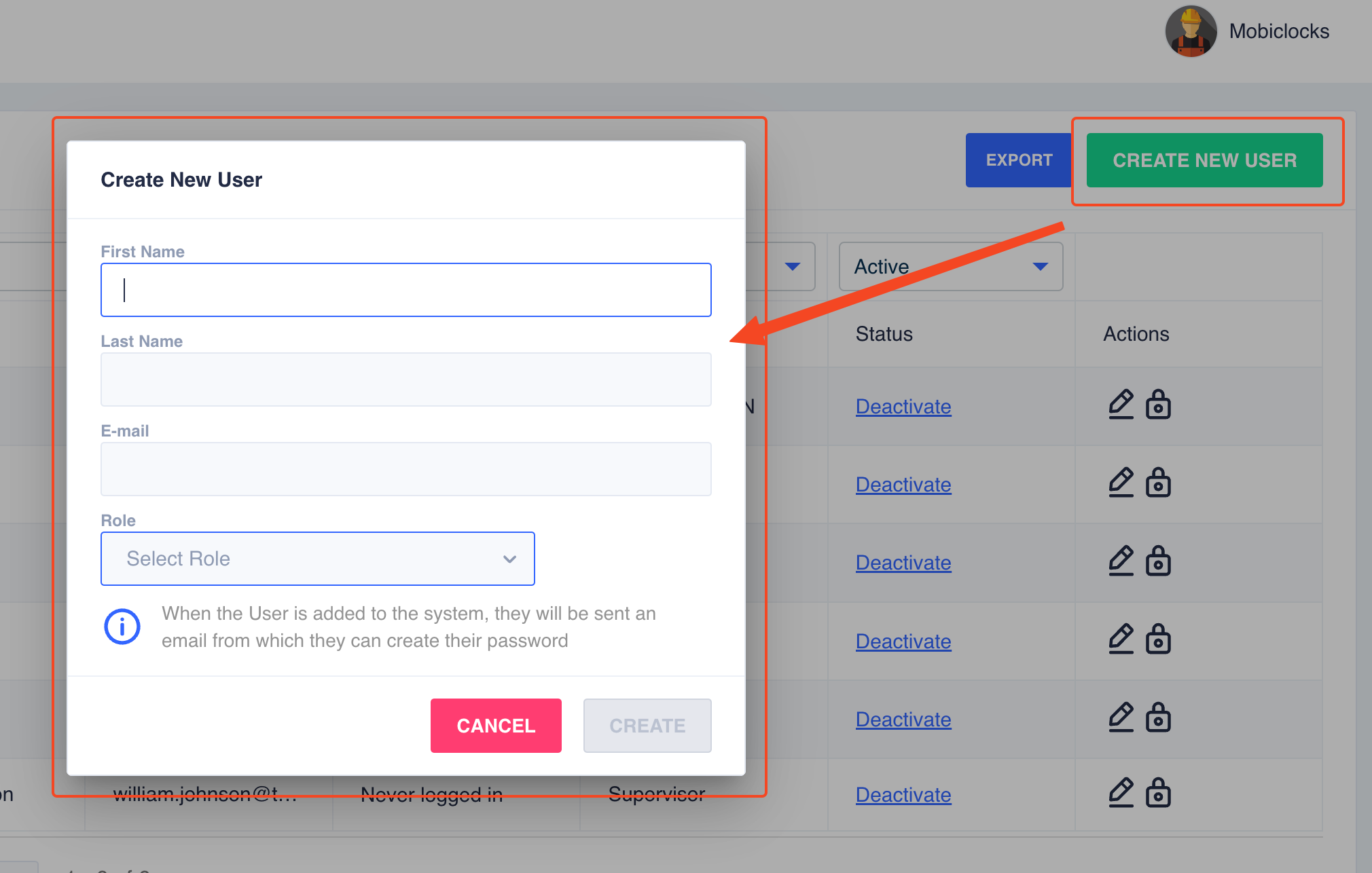
"Create New User" dialog box
You need to fill in the user's First and Last Names, E-mail, and select a Role. Select CREATE as soon as you're done to send an email with an account activation link to the newly created user.
NOTEYou can have a user and an employee with the same email. Thus, a MobiClocks user can also be registered as an employee in the system.
User export
Using the EXPORT button, you can export the users list in an XLSM format. If the list is filtered through search or filtering options, the filtered version is exported.
Updated 10 months ago