Set up notifications
How to set up MobiClocks notifications.
In MobiClocks, you have control over what notifications you get and how. To access notification settings, select your account icon in the upper right corner of your Web App and navigate to Settings. Notification settings are located under the Notifications section.
Notification settings are grouped by modules, where each module contains events that you can be notified about. Each module and event can be activated or deactivated. The following screenshot shows the Payroll module settings and its associated events.
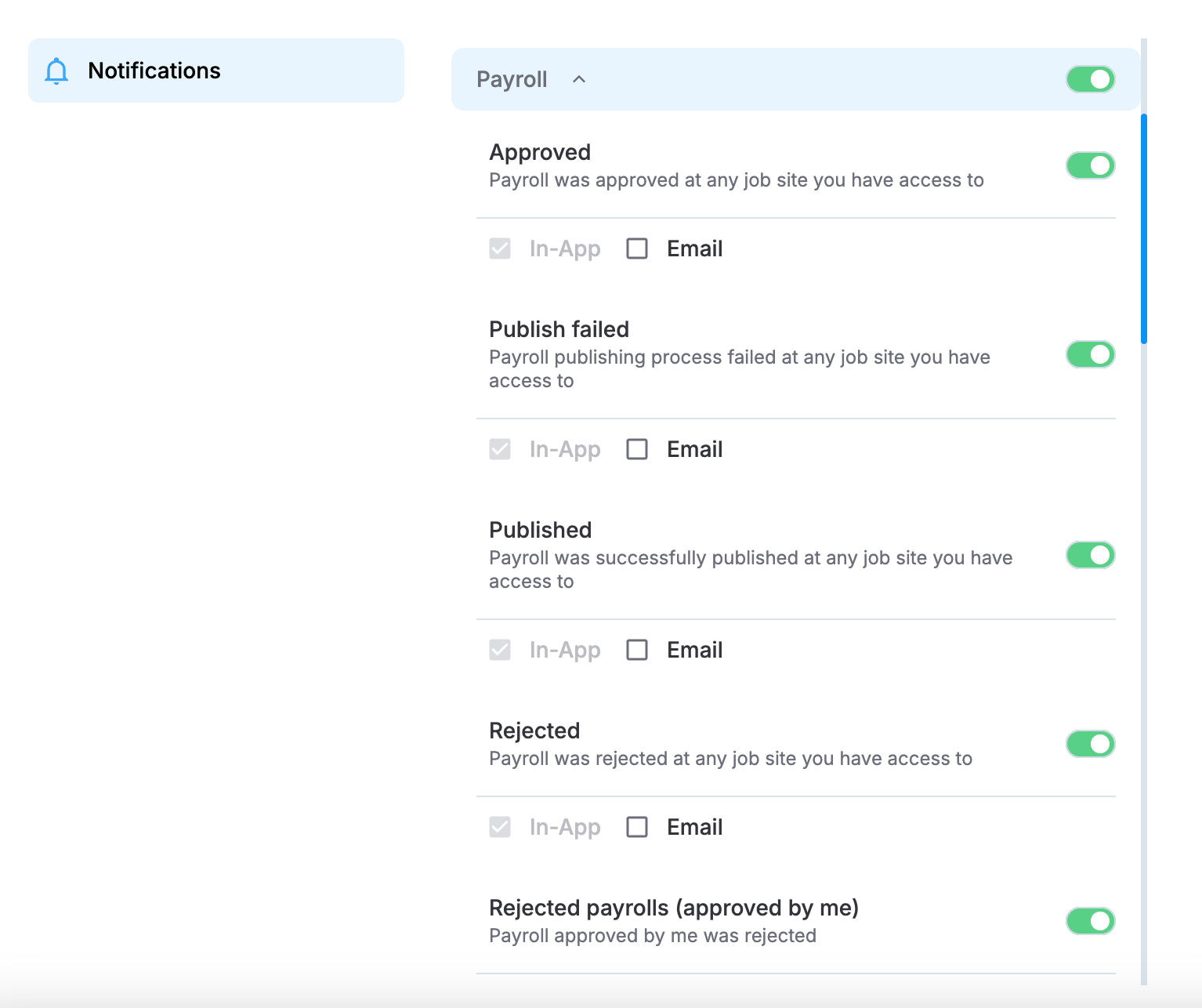
Payroll notification settings
Notification events
The following is the list of events that are available for configuration. Each event has a priority (Low, Medium, or High) and a description. The priority of an event is assigned by the system and cannot be modified. The priority of the events depends on how urgently they normally need to be addressed and if they are directly associated with you. For example, the rejection of a payroll approved by you has a high priority as it is a significant event that needs to be addressed urgently and is directly associated with you.
Integration
- Employee import (Low). Employees synced from a third-party integration have been imported to your environment.
Payroll
- Approved (Low). Payroll has been approved at one of your job sites.
- Publish failed (Medium). Payroll publishing failed at one of your job sites.
- Published (Low). Payroll was published at one of your job sites.
- Rejected (Medium). Payroll was rejected at one of your job sites.
- Rejected payrolls (approved by me) (High). Payroll approved by you was rejected.
Requests
- Assignee change (all requests) (Low). The request assignee was changed at one of your job sites.
- Assignee change (owner or assignee) (Medium). The assignee of a request you created was changed or you were assigned to or unassigned from a request.
- Comment (all requests) (Low). A comment was added to a request at one of your job sites.
- Comment (owner or assignee) (Medium). A comment was added to a request you created or are assigned to.
- Edit (owner or assignee) (Medium). A request you created or are assigned to was edited.
- Edit (all requests) (Low). A request was edited at one of your job sites.
- New request creation (High).. A new request was created at one of your job sites.
- Status change (all requests) (Low). The status of a request was changed at one of your job sites.
- Status change (owner or assignee) (Medium). The status of a request you created or are assigned to was changed.
Scheduling
- Employee schedule changes (Low). A schedule was edited at one of your job sites.
- Newly scheduled employee(s) (Low). A new schedule was created at one of your job sites.
Timelog
- Timelog thread notifications (Low). A new comment was made on a timelog you have commented on.
Notification method
If an event is activated, the In-App option is enabled by default. Additionally, you have the Email and Push:
- In-App. Receive notifications inside your Web App. See View notifications.
- Email. Receive notifications via email.
- Push. Receive notification in your Personal App.
Updated 9 months ago