Job site pay classes
Managing job site pay classes.
Pay classes are available for all job sites. If Certified payroll is enabled in job site settings, pay classes are required for compliance with federal regulations. A Pay classes tab appears in job site details, where you can add new pay classes and manage existing ones.
PERMISSIONSYou may access the Pay Classes tab if you have the View "Pay Classes" tab permissions enabled for your role in Administration > Role Permissions > Job Sites. Additionally, you may configure pay classes if you have the Edit/delete pay class permission enabled for your role under the same setting.
Pay classes are instruments you can use to define and categorize labor rates and apply them to work accomplished by employees. For federally funded projects requiring certified payroll, pay classes help ensure contractors pay their employees according to the prevailing or average wage for each occupation. For all other projects, pay classes help allocate labor costs to specific roles and job sites, improving financial accuracy.
When you have a pay class specified, you can then apply it to timelogs when cost coding to include it in the payroll report. To make applying pay classes mandatory, you must enable Require pay class cost coding in job site settings.
Proceed to the following section to learn how pay classes are added and what properties they include.
Create a pay class
To add a pay class, select Create Pay Class and fill in the following fields:
- Pay class name
- Description
- Make standard. Add for all job sites in your MobiClocks environment.
- Bill rate. The rate at which you bill clients for this pay class, helping to allocate labor costs to specific roles and job sites.
For job sites with Certified payroll enabled, the following rates are added:
- Certified base. Define the base rate that the employee needs to be paid according to the prevailing wage.
- Certified fringe. The fringe rate accounts for fringe benefits such as health insurance or retirement plans.
Each rate has a REG, OT, and DT pay IDs.
NOTEPay class rates don’t affect your payroll in any way and are only reflected through reporting.
The following screenshot shows the pay class creation dialog for a certified job site.
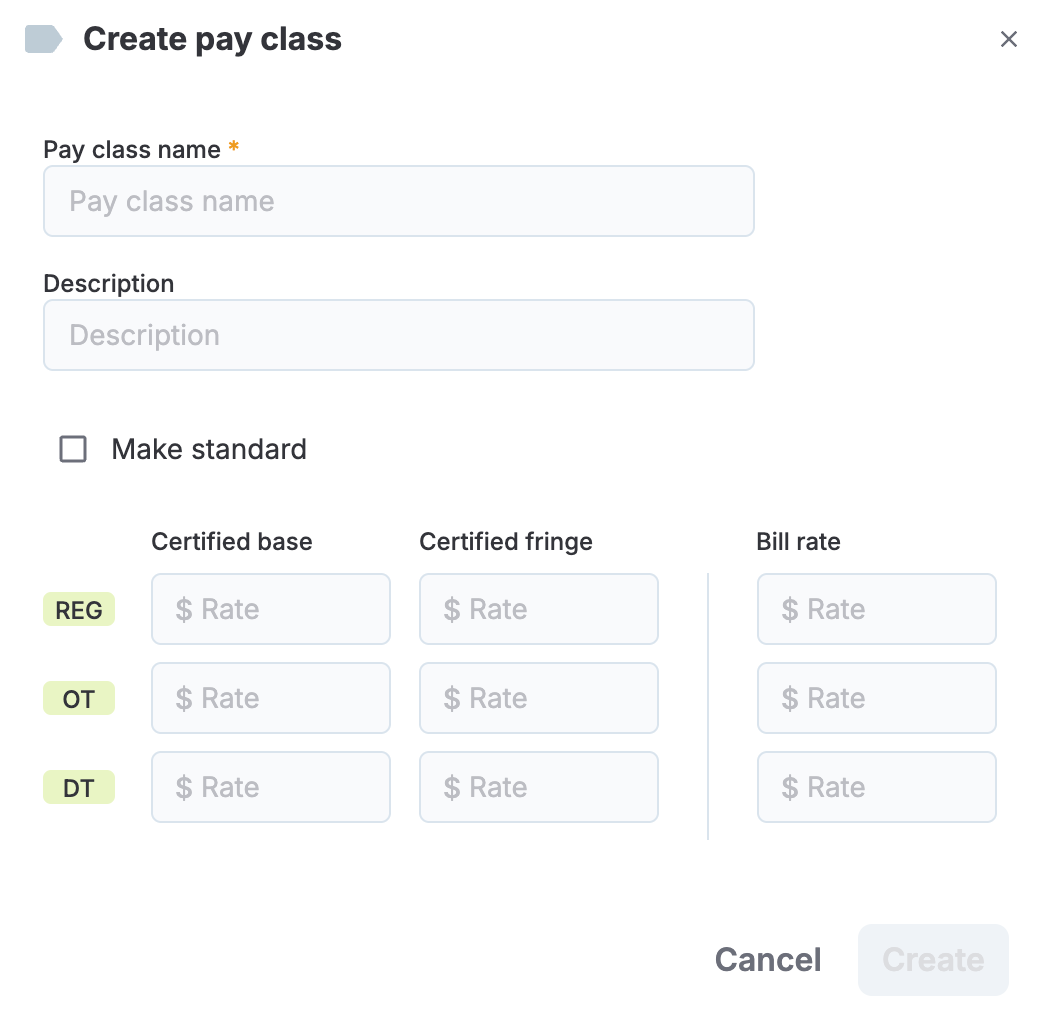
Pay class creation dialog for certified job sites
PERMISSIONSYou may create a pay class if you have the Create pay class permissions enabled for your role in Administration > Role Permissions > Job Sites.
View and edit pay classes
To view or edit a pay class, select it from the list in the Pay classes tab. From here, you can:
- Edit the name, description, and applicable rates (Bill Rate for all job sites; Certified base and Certified fringe for certified job sites only).
- Delete the pay class
- View pay class rate history by selecting Show history. The pay class history displays all previous rates with their specific date ranges, allowing you to track changes over time and maintain accurate financial records.
In addition, you have the following fields in the list of pay classes:
- Synced status. Indicates if the pay class has been created manually or synced from a third-party integration.
- Is Standard. Indicates if the pay class job site-specific or applied to all job sites.
- Status. Indicates if the pay class is
Enabledor not.
Updated 10 months ago