Company details
Additional company information and settings.
When you manually add a company to your Mobiclocks environment, you're then taken to the company details page where you can add more information and configure company settings. You can also access a company's details page by selecting it from the companies list.
PERMISSIONSYou may edit company details if you have the Edit company permission enabled for your role in Administration > Role Permissions > Companies.
The details page is divided into several sections, which are discussed next.
General settings
In this section, you have the details that are specified when manually creating a company. Additionally you have the following settings:
- Payroll company: Includes the company in payroll calculations.
- Payroll burden: Overrides the default payroll burden value specified for your envirnment.
- Round up minutes: Overrides the default round up minutes policy specified for your environment. If the environment-level setting is modified later on, it will not affect the company-level policy configured here.
- User-defined fields: All the custom fields configured under Administration > Settings> User Defined Fields.
Lastly, you have a Delete company button to remove the company profile from your MobiClocks environment.
PERMISSIONSYou may delete a company if you have the Delete company permission enabled for your role in Administration > Role Permissions > Companies.
The following screenshot highlights the delete option on the details page.
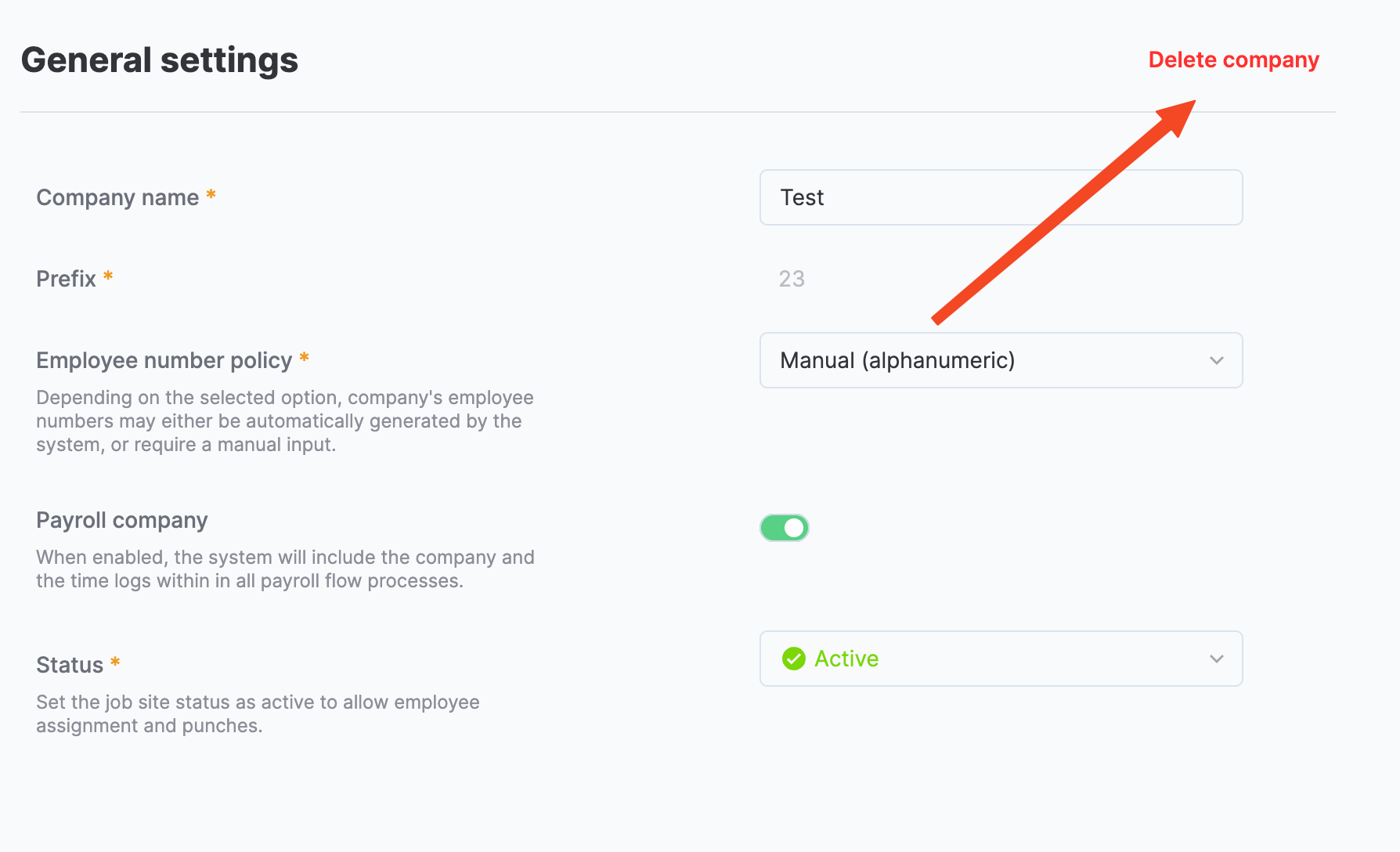
Delete company
Contact information
In this section, you can add contact information about the company to get in touch with their representative if needed. The following screenshot shows the section.
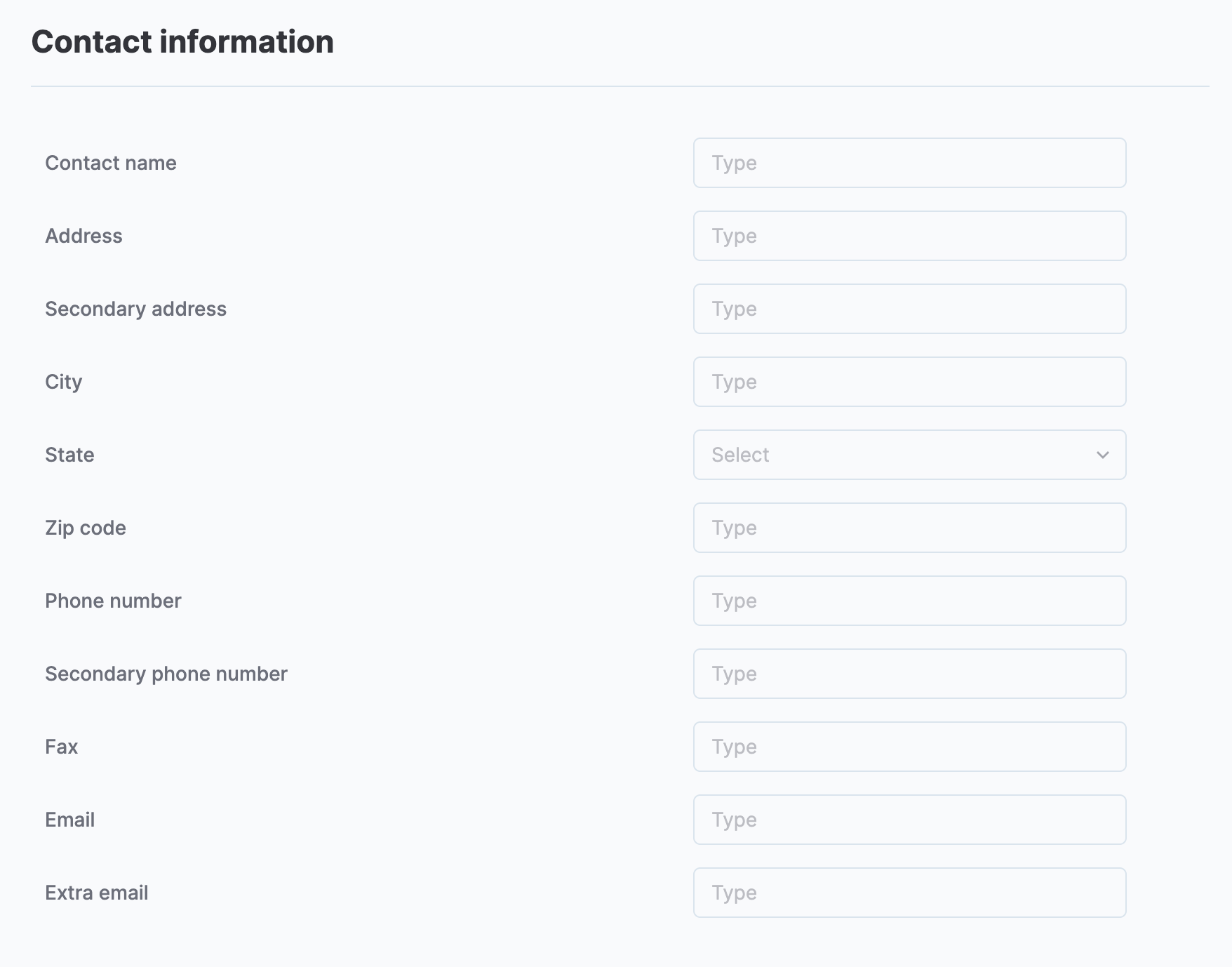
Company contact information
Pay rates
In this section, you can set pay rates that apply to company employees. Select the Set pay rates button to open the dialog box. Here you have two options:
- Check the Company default rate checkbox and set default rates that apply to all the company employees.
- Add a Job title and set rates for a particular job title.
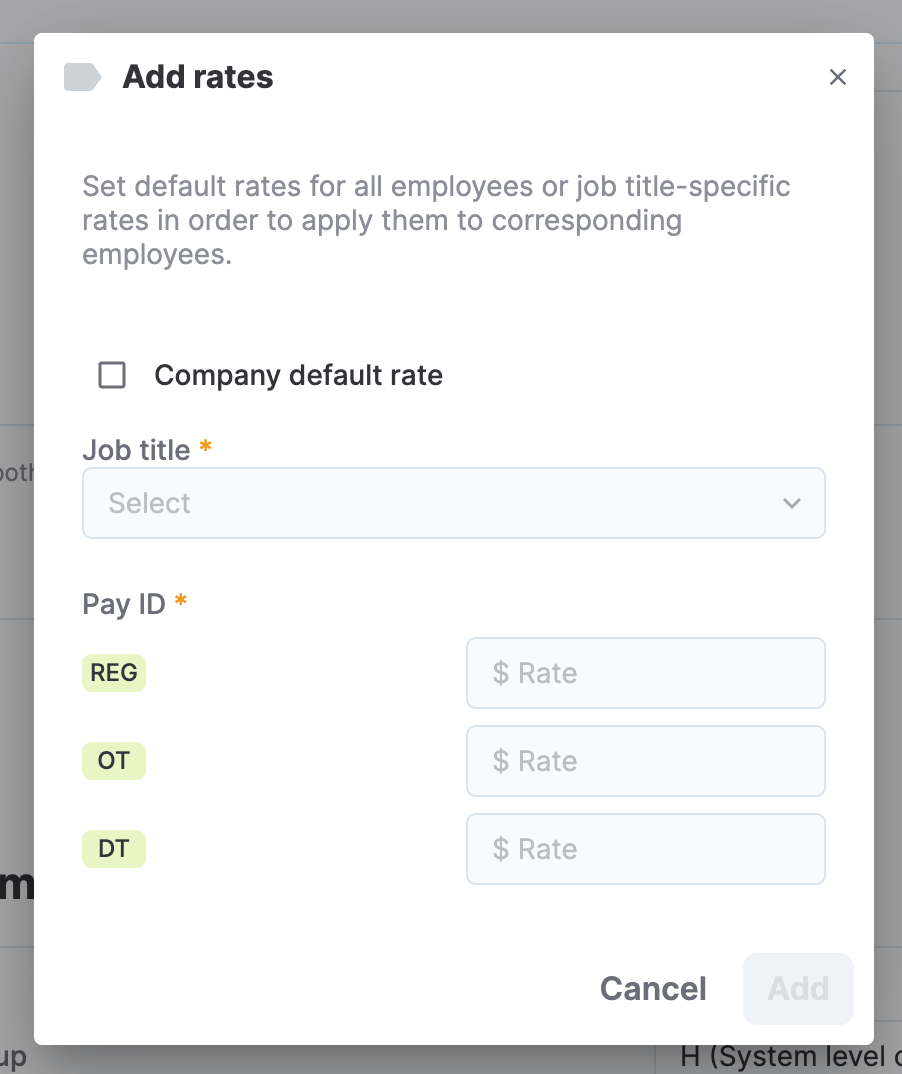
Add rates dialog box
As shown in the following screenshot, for a given company, you can have multiple pay rates for different job titles as well as Company default rates.
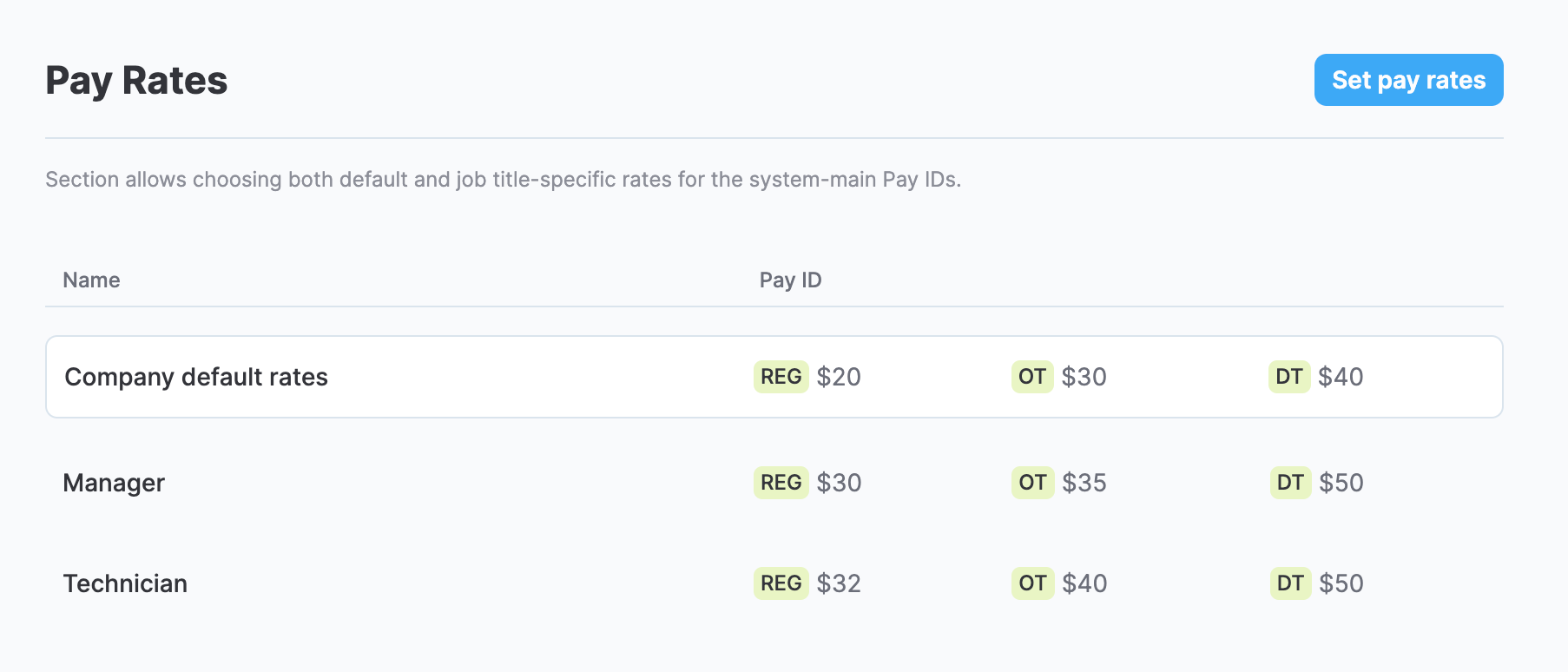
Job title and default pay rates
NOTEIf a pay rate is defined for a specific job title, it overrides the default company rates. Additionally, you can set pay rates for individual employees in their profiles, which in turn overrirde both job title (if set) and default company rates.
You can set pay rates for the following pay IDs:
- REG (Regular)
- OT (Overtime)
- DT (Double time)
See Pay ID for more information on pay IDs and how they are configured.
Payroll items mapping groups
Payroll items mapping group is a set of mappings that indicates which MobiClocks pay IDs corresponds to which payroll items. Payroll items are entities from MobiClocks integrations that are equivalent to pay IDs in MobiClocks. However, you need to explicitly establish a connection between each pay ID and payroll item to be able to export payroll reports correctly to integrated platforms (accounting systems, for example).
In this section of company details, you can select payroll mapping groups for the company. If you have default mapping groups, they are applied by default. See Map pay IDs for exporting for more details on creating payroll mapping groups.
Payroll mapping can also be set for individual employees, overriding company-level mappings.
Pay ID configuration
In this section, you can specify if a pay ID should affect production quantity or overtime and double-time calculations. This will override general pay ID settings. See Affecting PQ and OT/DT for more details.
Updated 4 months ago