Overview
An overview of the timelog concept and the dedicated module.
All the employee timelogs throughout your organization are stored in the Timelogs module. Here, you can track the work accomplished by the employees, apply actions to timelogs, review and resolve flags, create new timelogs, and more.
PERMISSIONS
You may access the Timelogs module if you have the View Timelogs tab permission enabled for your role in Administration () > Role Permissions > Timelogs.
What is a timelog?
Timelogs is a key module in MobiClocks and serves as a source of truth for other modules such as Payroll and Cost coding. The Timelogs module is enabled by default in all MobiClocks environments and is where all the work progress data from different applications, such as Personal App or Kiosk App, is collected and employee time management takes place.
Job site, employee, date, and pay ID information are the key components of a timelog, although it can include various additional information as well. A timelog is supposed to indicate when the employee has punched in to and punched out of a job site or if the employee has been absent from work due to a leave request or some other reason. However, a timelog can also be empty and not contain any punch or leave request information, so it is important to distinguish between an empty timelog and a timelog with an entry:
- A timelog entry contains a punch-in and punch-out time and date added to the timelog manually or when an employee performs a punch from Personal App or Kiosk App. Applying a leave request to the timelog, creates an entry as well. A timelog can also contain multiple entries in case the employee has punched in or out multiple times a day, the employee has worked part of the day and has been off the other part, and so on.
- An empty timelog is a timelog that doesn't contain a timelog entry. An empty timelog can be generated automatically or added manually. It can also result from manually deleting a timelog entry.
The following screenshot illustrates the timelog types described above.
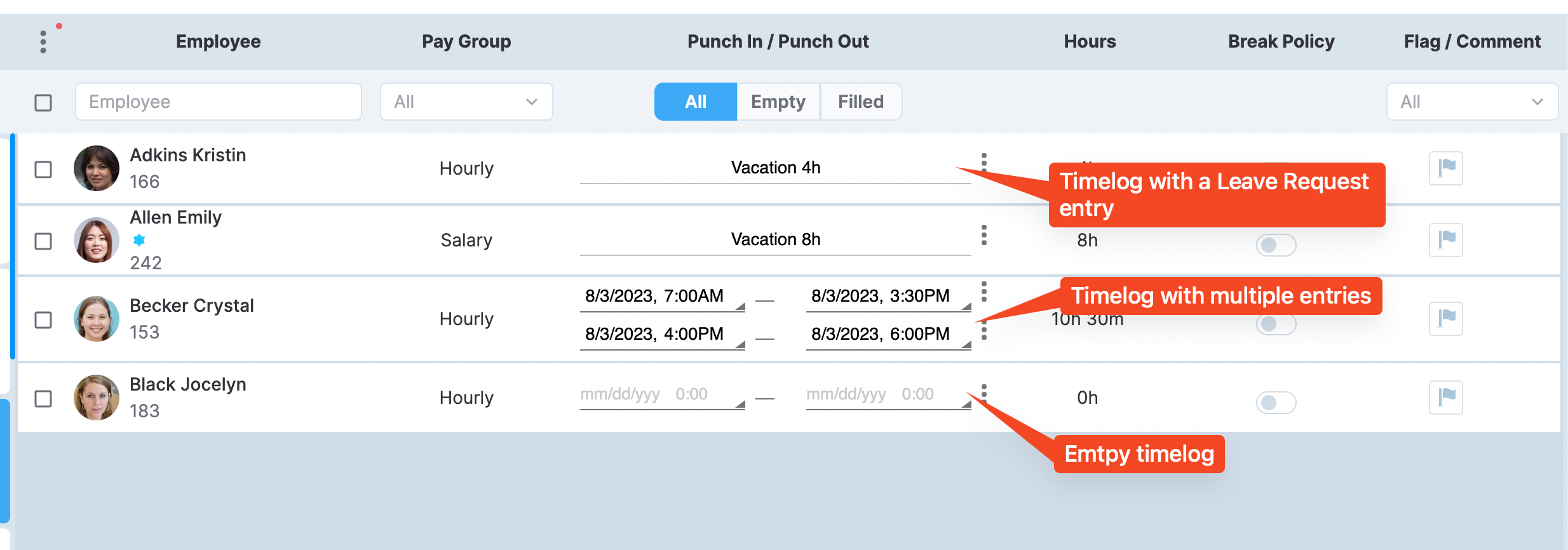
Different timelog types
For each employee, an empty timelog is generated automatically every day on the employee's main job site. The purpose of this is to let project managers and other supervising roles see the expected attendance for each day. Next, when an employee punches through Personal App or Kiosk App, an entry is added to the timelog automatically as well. Meanwhile, in Web App, you can only create timelogs manually.
What's next
Now that you're familiar with the concept of a timelog and its role in the MobicCocks ecosystem, continue to the Timelogs list and Timelog details sections to get to know the process of viewing employee timelogs. In the Flags topic, you can learn about the cases when timelogs are flagged. Next, proceed to Manually create a timelog and Edit and apply actions to timelogs topics to learn what actions you can perform on timelogs. Finally, see Daily timelog approval, which is the last step timelogs go through before being ready for the next steps such as payroll generation.
Updated about 2 months ago