Resolve flags
Address flagged timelog issues to ensure accurate timekeeping and approval.
Resolving flags is a critical step in maintaining accurate timelog data and preparing for timelog approval. By resolving flags promptly, you ensure that timelogs meet your organization's standards and are ready for approval.
MobiClocks provides multiple methods to resolve flags efficiently, from individual flag resolution to bulk operations that handle multiple flags at once.
PERMISSIONSYou may resolve flags if you have the Resolve/Unresolve flags and comments permission enabled for your role in Administration () > Role Permissions > Timelogs. Additionally, you may resolve more than one flag at once if you have the Bulk resolve flags permission enabled for your role under the same setting.
Automatic resolution
The system automatically resolves critical flags when users fix underlying issues:
- Missed Punch: Resolves when missing punch times are added.
- Unfinished Meal Break: Clears when the meal break is properly ended.
- Time Overlap: Resolves when conflicting hours are corrected.
NOTEIt's possible to assign a Critical type to other flags types from flag settings, but automatic resolution only works for the three default critical flags.
Resolve from the Flag dashboard
In the Flag dashboard, you can select an employee profile from such views as Employee view and Raw data. This will take you to the Timelogs section of the employee profile to resolve flags individually. This process is described in Resolve individual flags.
Bulk resolve by category
The fastest way to resolve multiple flags of the same category is to use the flag filter at the top of the timelogs list, which filters the timelogs list for the selected weekly period. MobiClocks provides two methods for bulk resolution by a specific flag.
To resolve flags using this approach:
- In the Timelogs list, select the specific flag from the flags filter (for example, Manually Updated or Face Spoofing).
- This filters the view to show only timelogs with that flag.
- Select Resolve all to resolve all flags shown in the filtered view.
- Confirm the action when prompted.
The following screenshot highlights the Resolve all action for a flag filter.
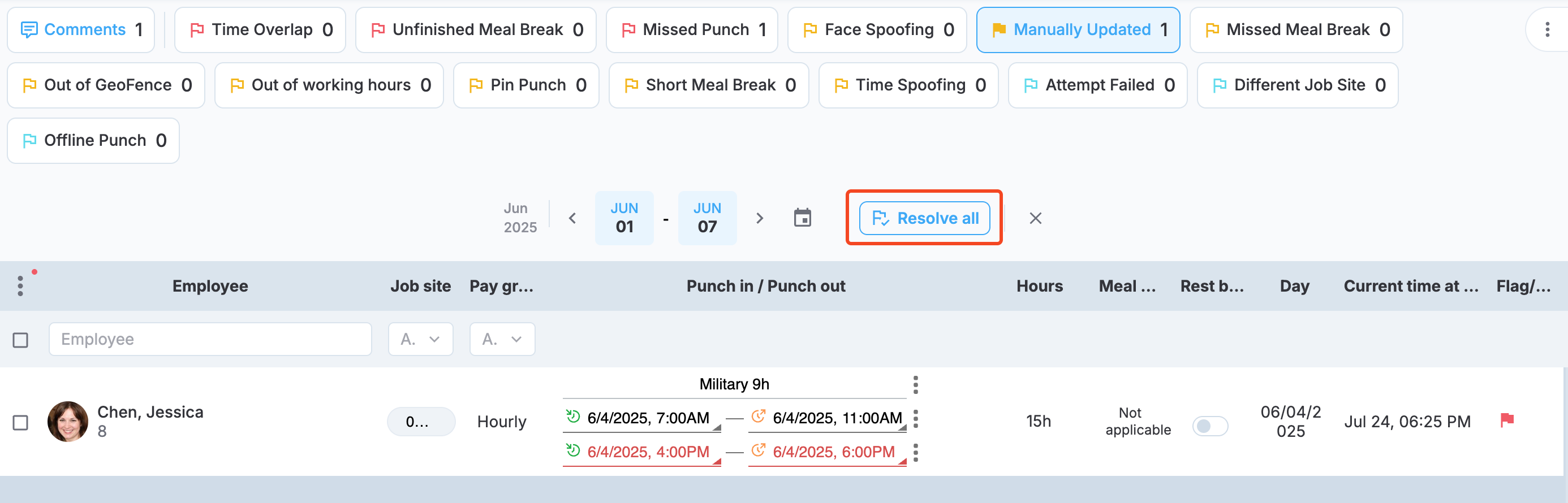
Resolve all option
You can select which flag filters are visible for the timelogs list through the three-dot menu in the upper-right corner of the page, as highlighted in the following screenshot.
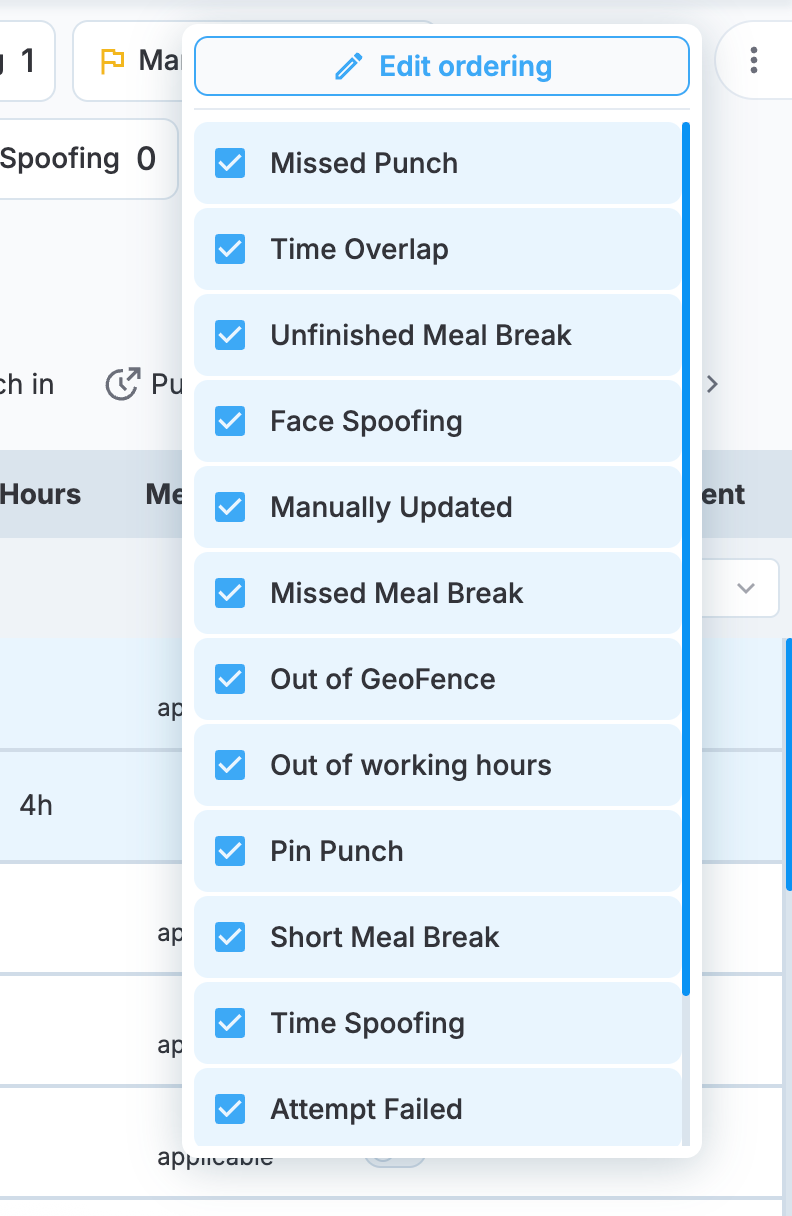
Filter visibility selection
In the list, select the flags that you want to be visible. By default, all the flags are selected.
Lastly, use the Edit ordering option to customize the order of filters.
Bulk resolve from timelog selection
When you need to resolve flags across multiple timelogs regardless of flag category, use the bulk actions feature.
To resolve flags using bulk actions:
- In the Timelogs list, select the checkboxes next to the timelogs you want to address.
- In the bulk actions menu that appears above the list, select Resolve flags.
- Confirm the action to resolve all flags on the selected timelogs.
NOTEThe Resolve flags bulk action is only available when at least one selected timelog contains flags.
The following screenshot highlights the Resolve flags bulk action.
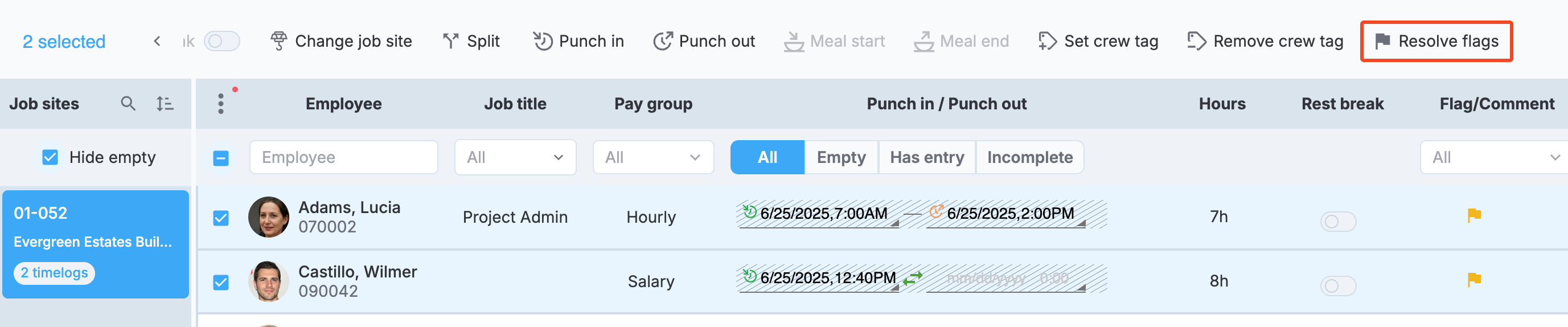
Resolve flags
Resolve individual flags
For detailed flag resolution or when you need to address specific issues, use the timelog details screen.
Access timelog details
You can access individual timelog flags from two locations:
From the timelogs list
- Locate the timelog with flags in the Timelogs list.
- Select the flag icon on the timelog row.
- This opens the timelog details screen with flag information.
From employee timelogs
- Go to the employee profile and select the Timelogs tab. See employee timelogs for more details.
- Locate the flagged timelog and select the flag icon.
- This opens the same timelog details screen.
Resolve flags in timelog details
Once in the timelog details screen:
- Review the Timelog Details tab.
- Next to each flag, there is a Resolve action:
- Select the Resolve button next to each flag to resolve it individually.
- Select Unresolve if you need to undo a resolution.
Different Job Site flag resolution
When resolving a Different Job Site flag from Timelog details, you have two options:
- Resolve: resolves the flag without any additional changes.
- Assign to job site: Resolves the flag and assigns the employee to the job site where they had punched. This action applies only to this particular timelog, and other Different Job Site flags must be handled separately.
NOTE
The Assign to job site option appears only if the employee hasn't already been assigned to the new job site.
The following screenshot highlights the dialog with these two options in Timelog details.
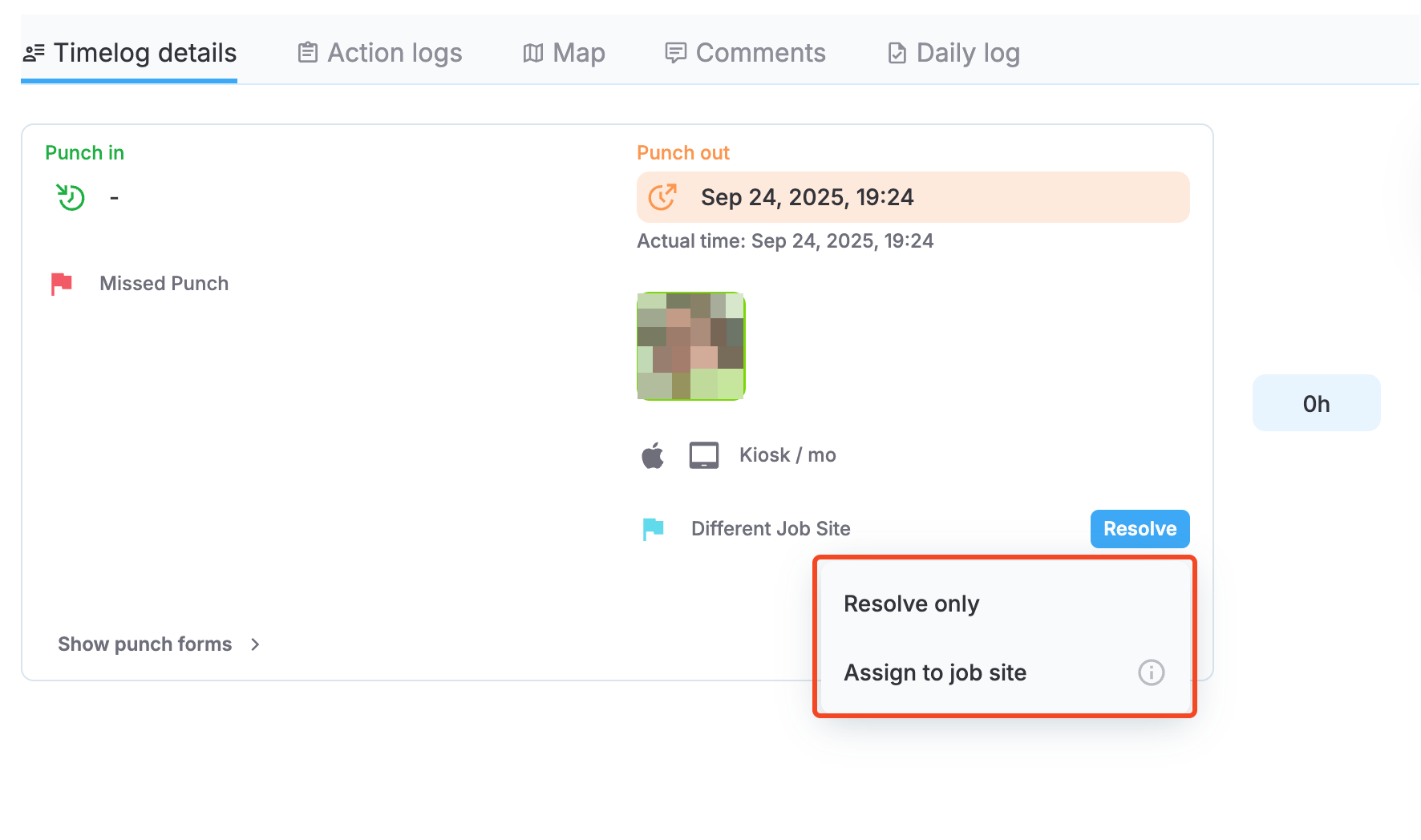
Resolving a Different Job Site flag
Multi-entry timelogs
If a timelog has multiple entries, the Timelog Details tab shows separate sections for each entry. Review and resolve flags for each entry as needed, since flags may apply to specific entries rather than the entire timelog.
The following screenshot shows the timelog details section where a Manually Updated flag is applied to an entry and highlights the **Resolve **action along with the flag.
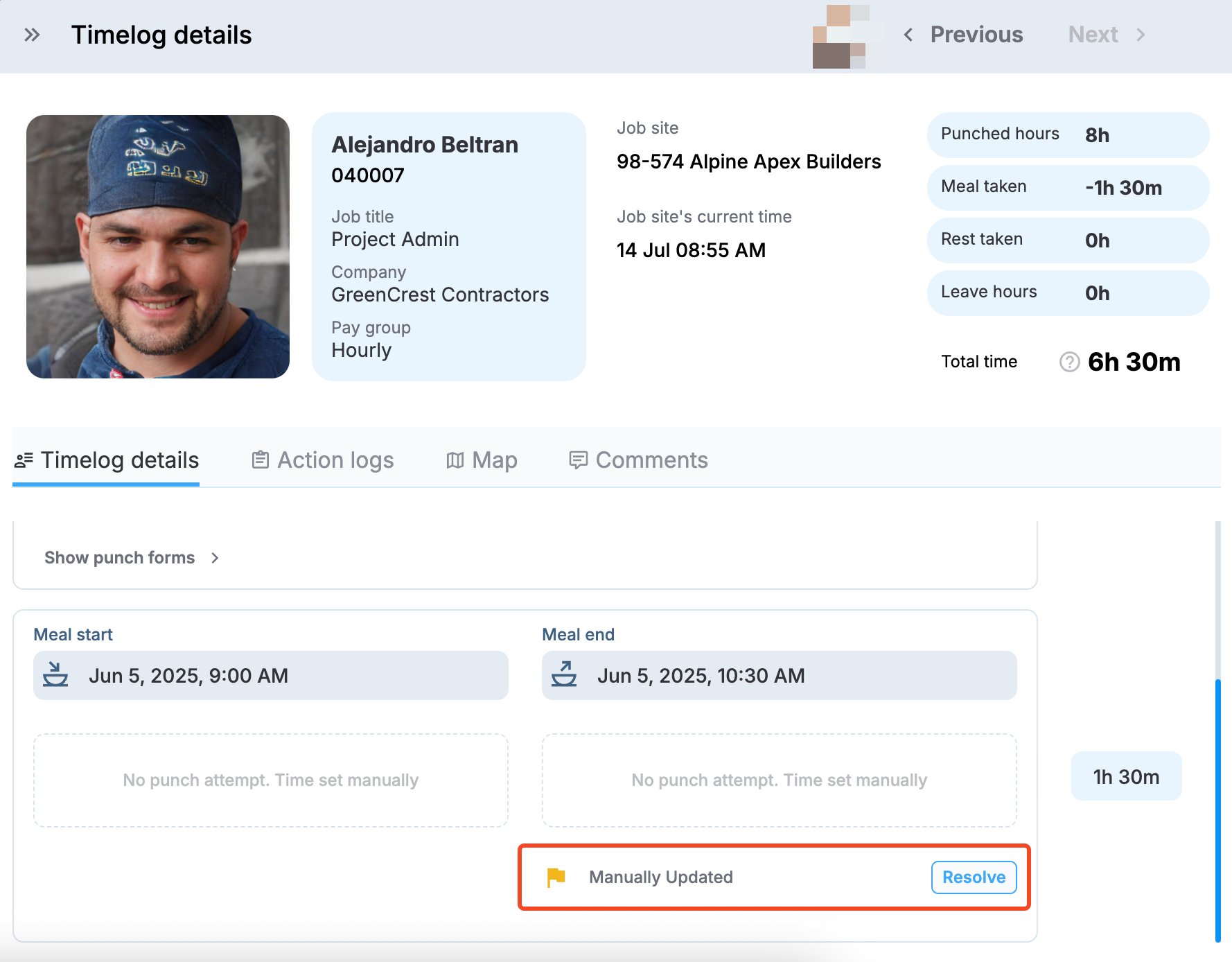
Resolve an individual flag
Confirmation and tracking
Resolved flag indicators
After resolving flags:
- Timelog flag indicator: After all the timelog flags have been resolved, the flag indicator on the timelog row appears without color indication, as highlighted in the following screenshot.
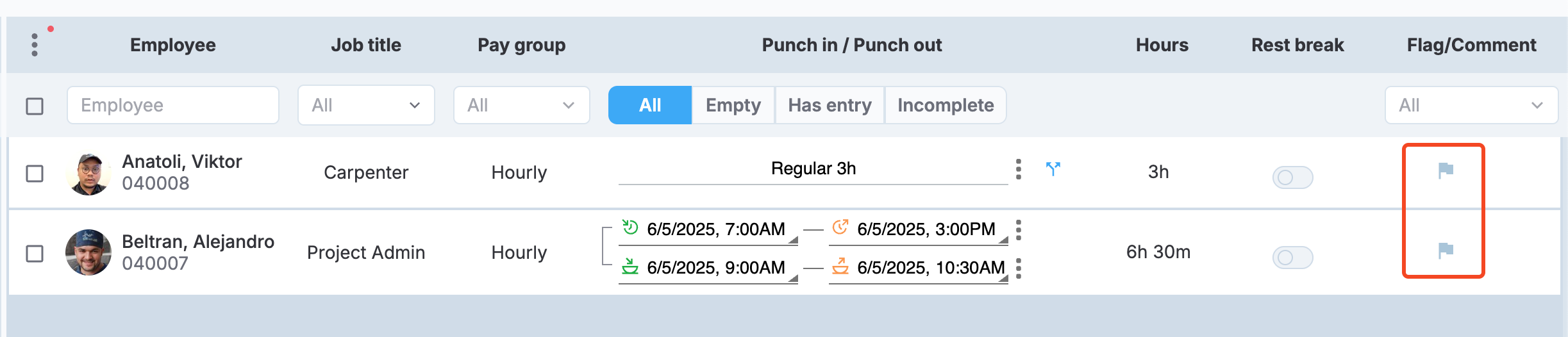
Timelogs with resolved flags
- Flag removal: Resolved flags no longer appear in flag counts or filters
- Clean status: Timelogs without flags are ready for the approval process. Note that not all flag types block workflows such as timelog approval. See Manage flag settings to learn more.
Undo resolution
If you need to undo a flag resolution:
- Access the timelog details screen.
- Locate the resolved flag in the Timelog Details section.
- Select Unresolve to restore the flag status.
This is useful when you realize additional action is needed before the flag should be considered resolved.
Updated about 1 month ago